How to add Profile Picture on Teams
If you have not yet set a profile picture on Microsoft Teams App simply click on your user icon on the top right of the Teams Application, and you would see the initials of your name on it.
Example:
If your name is John - you would see J
If your name is Adam Bill - you would see AB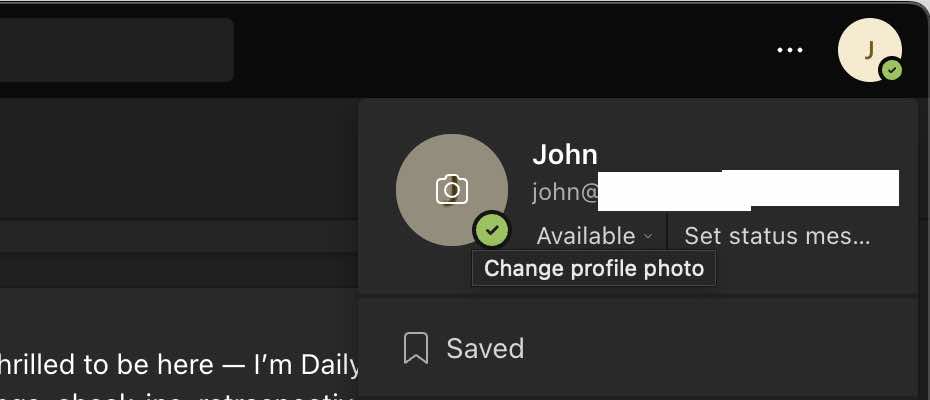
You would now see a pop-up and a link that says "Upload picture", click on it and choose a picture from your device and click save.
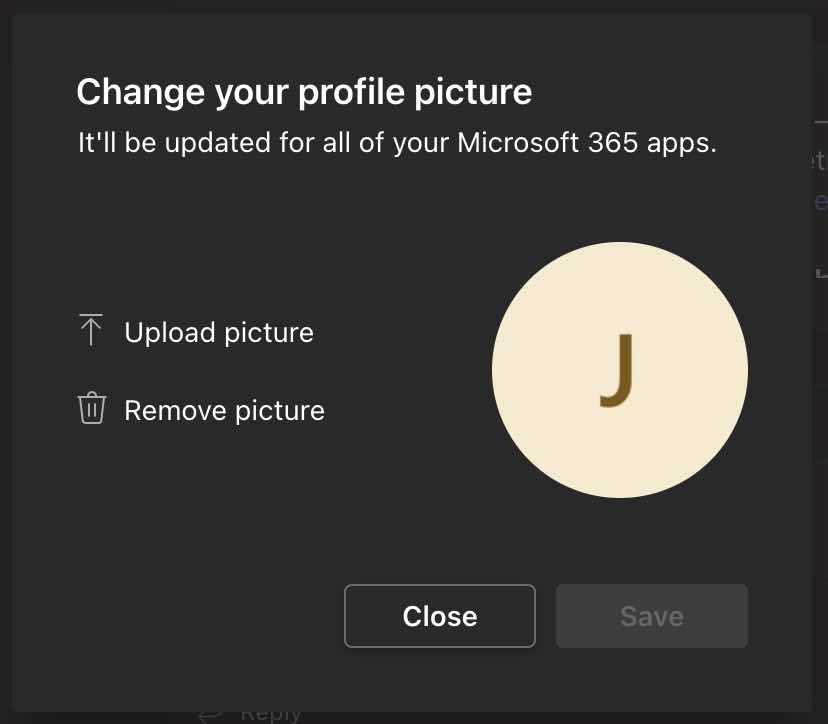
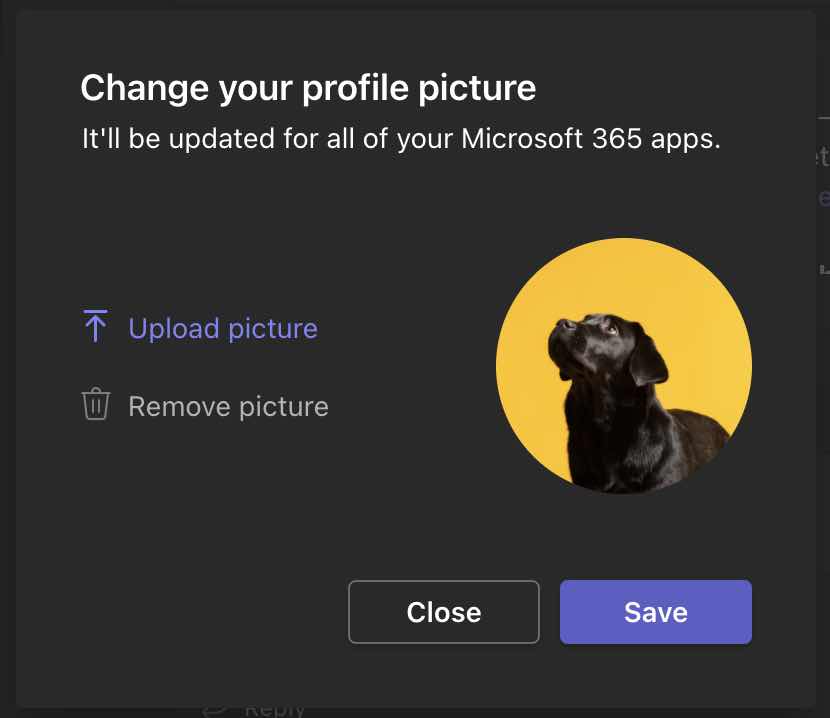
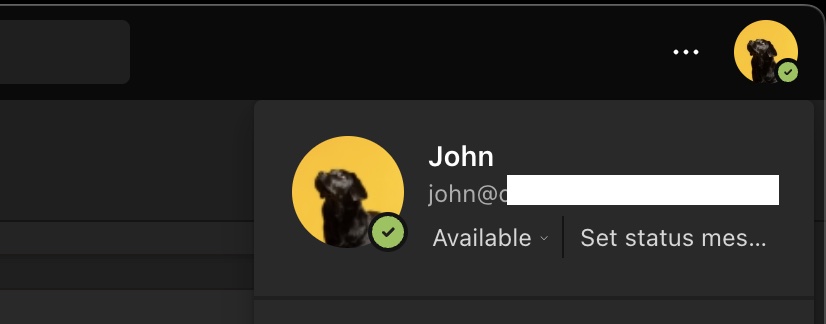
Now your new image will be displayed to you and all your contacts (or teammates in your organization)
How to change an existing picture on Teams
- Click on your image icon on Teams (top right),
- Click on Upload Picture.
- Upload a picture from your computer.
- Hit Save and Close.
- Your new image is now set.
How to remove a set profile picture on Teams
- Click on your image icon on Teams (top right),
- Click on Remove Picture (see picture above)
- You should now see the initials of your name instead of a picture.
- Hit Save and Close.
Facing issues? Have Questions? Post them here! I am happy to answer!
Author Info:
Rakesh (He/Him) has over 14+ years of experience in Web and Application development. He is the author of insightful How-To articles for Code2care.
Follow him on: X
You can also reach out to him via e-mail: rakesh@code2care.org
More Posts related to Teams,
- How to start Microsoft Teams on Mac Startup
- 5 ways to pop out a Chat in Microsoft Teams
- Fix - Microsoft Teams Error Code - 80090016
- How to track and download Microsoft Teams meeting attendance report of participants/students
- How to know the version of Teams installed
- How to Install Microsoft Teams App on M1 or M2 Mac
- Fix - You're missing out! Ask your admin to enable Microsoft Teams
- How to fix Microsoft Teams Error Code caa70004
- [Microsoft Teams] You're not on Teams yet, but you can set it up for your organization.
- Microsoft Teams Error - You cannot add another work account to Teams at the moment
- Fix Microsoft Teams error We're sorry—we have run into an issue Try again
- Microsoft Teams: Delay in sending and receiving messages - TM495986
- How to enable Do Not Disturb (DND) mode in Microsoft Teams
- Fix Microsoft Teams Admin Center error - The Security zone setting isnt configured correctly
- Microsoft Teams - Where would you like to start - Business or Personal
- Microsoft Teams adds New Conversation Button
- How to Quit Microsoft Teams when App Closed on Mac
- Microsoft Teams: Sign-in is blocked error
- How to Uninstall Microsoft Teams on Mac
- Enable and reduce background noise in Microsoft Teams with AI-based noise suppression
- How to install Microsoft Teams on Mac using Terminal (Silently)
- How to Enable Dark Mode Theme in Microsoft Teams
- Error code - 7: There's a more permanent way to sign in to Microsoft Teams
- Common Microsoft Teams sign in errors and how to fix
- Teams - You're offline. Messages you send while offline will be sent when you're back online
More Posts:
- Setting Expire Time - EX EXAT PX PXAT and KEEPTTL with Spring Boot + Redis - Java
- How to set background color for android layout pragmatically using java and through xml - Android
- Read Text file from SD Card : Android Programming - Android
- Split a String into Sub-string and Parse in Python - Python
- How to stop disable Facebook video autoplay during scroll - Facebook
- List of Java Simple Date Formats (Cheatsheet) - Java
- Truncate table using Java JDBC Example - Java
- Docker - Running in Resource Saver mode - Docker