In order to change the Mac password on macOS Ventura 13, follow the below steps:
- Click on the Apple Logo on the Menu bar.
- Now select System Settings...
- From the left sidebar select Touch ID & Password.
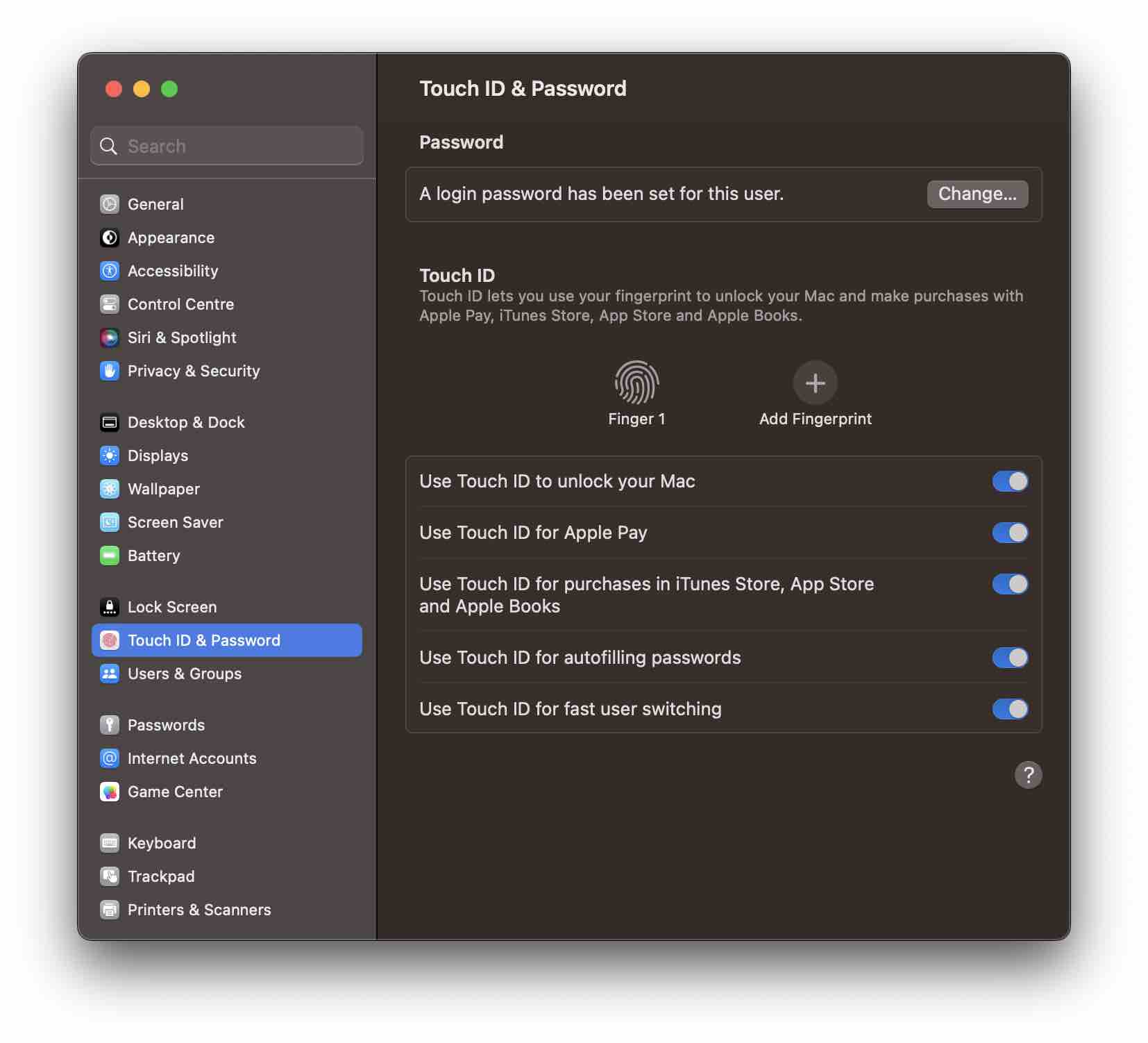
- Click on Change... button next to "A login password has been set for this user."
- Now enter the below details,
- Old Password
- New Password
- Verify
- Password Hint (Recommended)
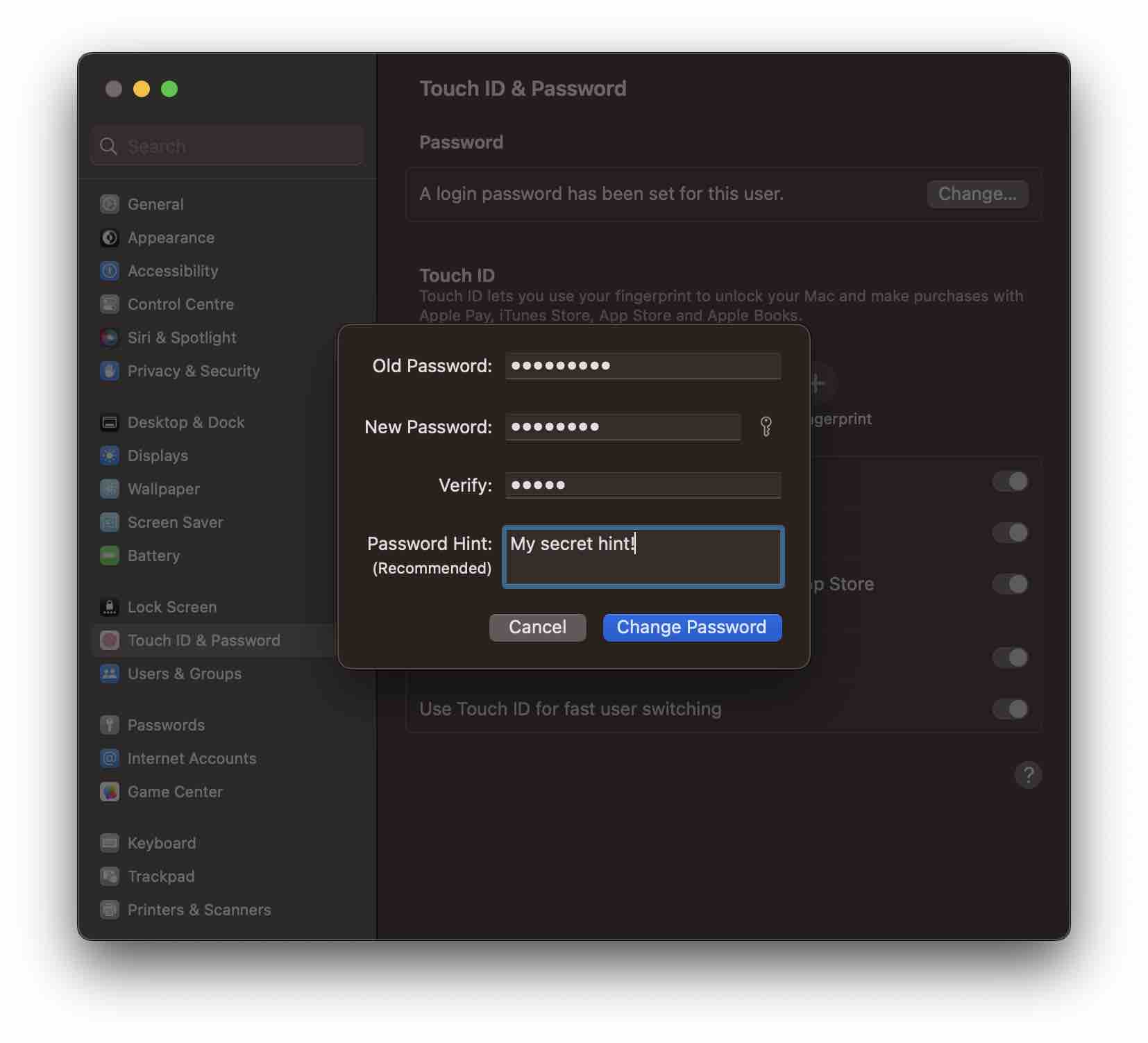
- Click on Change Password
Facing issues? Have Questions? Post them here! I am happy to answer!
Author Info:
Rakesh (He/Him) has over 14+ years of experience in Web and Application development. He is the author of insightful How-To articles for Code2care.
Follow him on: X
You can also reach out to him via e-mail: rakesh@code2care.org
More Posts related to MacOS,
- Fix: grunt: command not found (Mac/Windows)
- AppleScript Example with TextEdit
- How to copy Password of Wifi on your Mac
- Install OpenJDK Java (8/11/17) versions using brew on Mac (Intel/M1/M2)
- How to check if a port is in use using terminal [Linux or macOS]
- Cut, Copy and Paste Keyboard Shortcuts on Mac Keyboard
- [macOS] NetBeans IDE cannot be installed. Java (JRE) found on your computer but JDK XX or newer is required.
- How to Remove Widgets from macOS Sonoma 14 Desktop
- Turn off Auto-Capitalization on macOS Ventura 13
- How to Go To /usr/local/bin on Mac Terminal?
- How to Open TextEdit on Mac
- Mac: How to Open Android Studio from Terminal
- How to change the default location of Mac Screenshot
- Display Seconds in Digital Clock on Mac Menu Bar [macOS]
- How to install homebrew (brew) on M1 Mac
- Must Know Homebrew Commands for Mac/Linux Users
- Steps to Uninstall Roblox on Mac (macOS)
- How to change the System Settings Sidebar icon size Mac Ventura 13
- How to set Out Of Office (OOO) on Outlook for Mac [Updated 2023]
- Trigger Notification Center Message using Mac Terminal Command
- [fix] macOS Ventura - Python3 xcrun: error: invalid active developer path missing xcrun at CommandLineTools
- How to Install Rust Language on Mac (macOS)
- How to minimize all Windows in Mac
- Display ls command file sizes in KB (kilobytes) MB (megabytes) or GB (gigabytes) [Linux/macOS]
- How to make TextEdit the default text Editor on Mac
More Posts:
- Installing Java JDK 21 Final Release Candidate - Java-JDK-21
- Error code 0xCAA82EE2: Something went wrong (request timed out) [Microsoft] - Microsoft
- How to Select All text in vim/vi editor using Keyboard - Linux
- How to Access Local Files in Google Colab - Google
- How to Freeze Top Row in Excel for Mac - Windows
- How to recover SharePoint FARM if the SQL Server IP changes - SharePoint
- How to Export a man page using Mac Terminal to a file - MacOS
- How to change the tab color on Microsoft Excel on Mac - MacOS