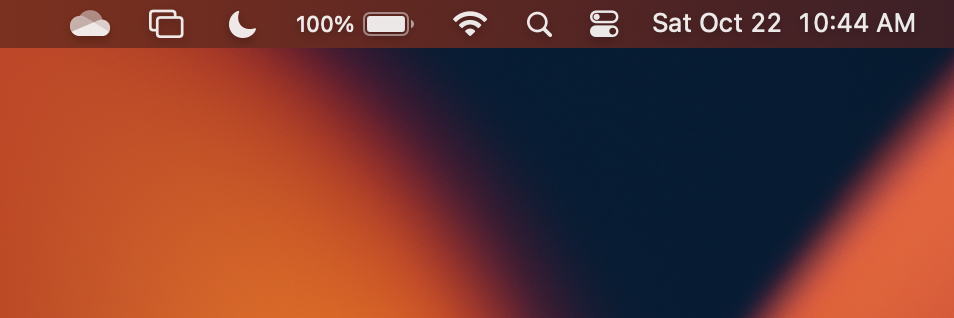
The default setting of macOS Ventura (version 13) does not show battery percentage on your Macbook device, to enable it, click on the Apple Logo on the Menu Bar and select System Settings... -> Control Center and enable "Show Percentage" under Battery.
Step-by-Step: Show Battery Percentage macOS Ventura
- Click on the Apple logo on the Macbook Menu bar ,
- Select System Settings...,
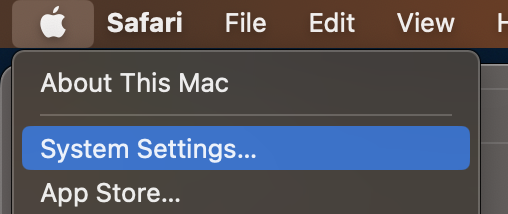
- Now on the left sidebar, select Control Center,
- Under Battery enable "Show Percentage",
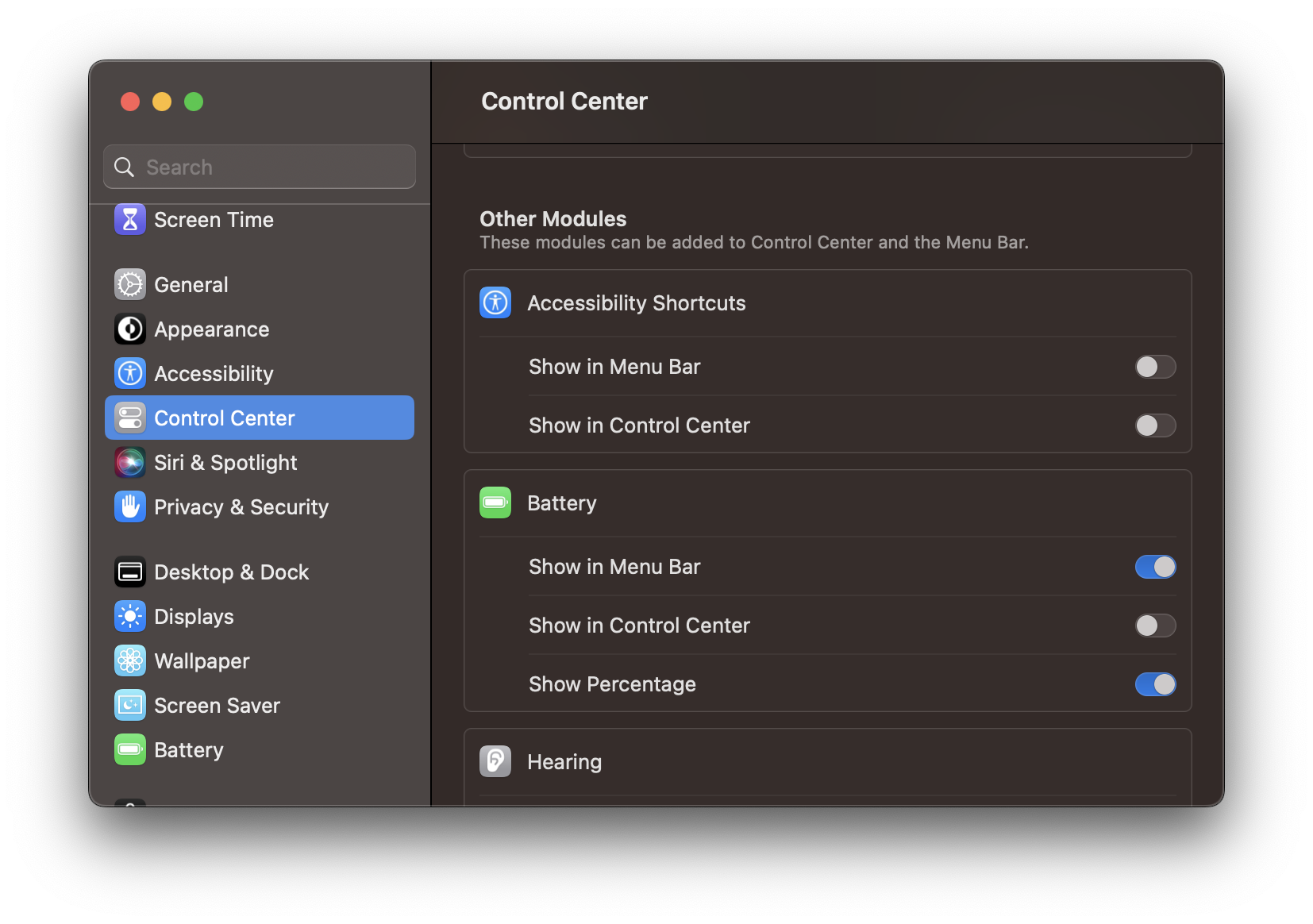
- Check the Menu Bar on your Macbook, you should be able to see the battery percentage next to the battery icon.
Facing issues? Have Questions? Post them here! I am happy to answer!
Author Info:
Rakesh (He/Him) has over 14+ years of experience in Web and Application development. He is the author of insightful How-To articles for Code2care.
Follow him on: X
You can also reach out to him via e-mail: rakesh@code2care.org
More Posts related to MacOS,
- Fix: grunt: command not found (Mac/Windows)
- AppleScript Example with TextEdit
- How to copy Password of Wifi on your Mac
- Install OpenJDK Java (8/11/17) versions using brew on Mac (Intel/M1/M2)
- How to check if a port is in use using terminal [Linux or macOS]
- Cut, Copy and Paste Keyboard Shortcuts on Mac Keyboard
- [macOS] NetBeans IDE cannot be installed. Java (JRE) found on your computer but JDK XX or newer is required.
- How to Remove Widgets from macOS Sonoma 14 Desktop
- Turn off Auto-Capitalization on macOS Ventura 13
- How to Go To /usr/local/bin on Mac Terminal?
- How to Open TextEdit on Mac
- Mac: How to Open Android Studio from Terminal
- How to change the default location of Mac Screenshot
- Display Seconds in Digital Clock on Mac Menu Bar [macOS]
- How to install homebrew (brew) on M1 Mac
- Must Know Homebrew Commands for Mac/Linux Users
- Steps to Uninstall Roblox on Mac (macOS)
- How to change the System Settings Sidebar icon size Mac Ventura 13
- How to set Out Of Office (OOO) on Outlook for Mac [Updated 2023]
- Trigger Notification Center Message using Mac Terminal Command
- [fix] macOS Ventura - Python3 xcrun: error: invalid active developer path missing xcrun at CommandLineTools
- How to Install Rust Language on Mac (macOS)
- How to minimize all Windows in Mac
- Display ls command file sizes in KB (kilobytes) MB (megabytes) or GB (gigabytes) [Linux/macOS]
- How to make TextEdit the default text Editor on Mac
More Posts:
- Enable Dark Mode in Google Search - Google
- How to show line numbers in Nano on Mac - MacOS
- How to resolve Failed to create interpreter PyCharm Error - Python
- PowerShell: Steps to Connect to connect to Exchange Online - Powershell
- Microsoft Teams Error - You cannot add another work account to Teams at the moment - Teams
- Python matplotlib segmentation fault: 11 macOS Big Sur - Python
- What is the doctype for HTML5? - Html
- [Eclipse] Syntax error, annotations are only available if source level is 1.5 or greater - Eclipse