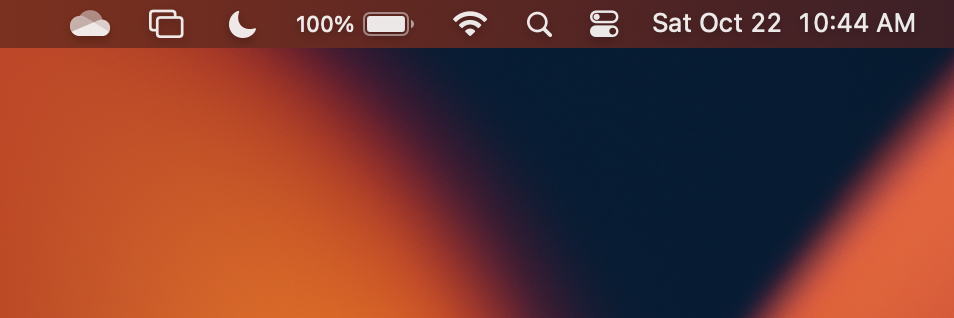
The default setting of macOS Ventura (version 13) does not show battery percentage on your Macbook device, to enable it, click on the Apple Logo on the Menu Bar and select System Settings... -> Control Center and enable "Show Percentage" under Battery.
Step-by-Step: Show Battery Percentage macOS Ventura
- Click on the Apple logo on the Macbook Menu bar ,
- Select System Settings...,
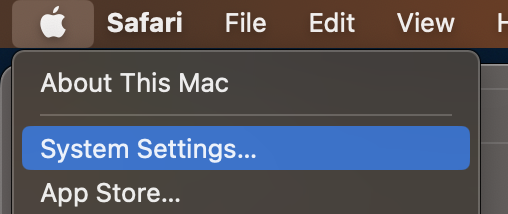
- Now on the left sidebar, select Control Center,
- Under Battery enable "Show Percentage",
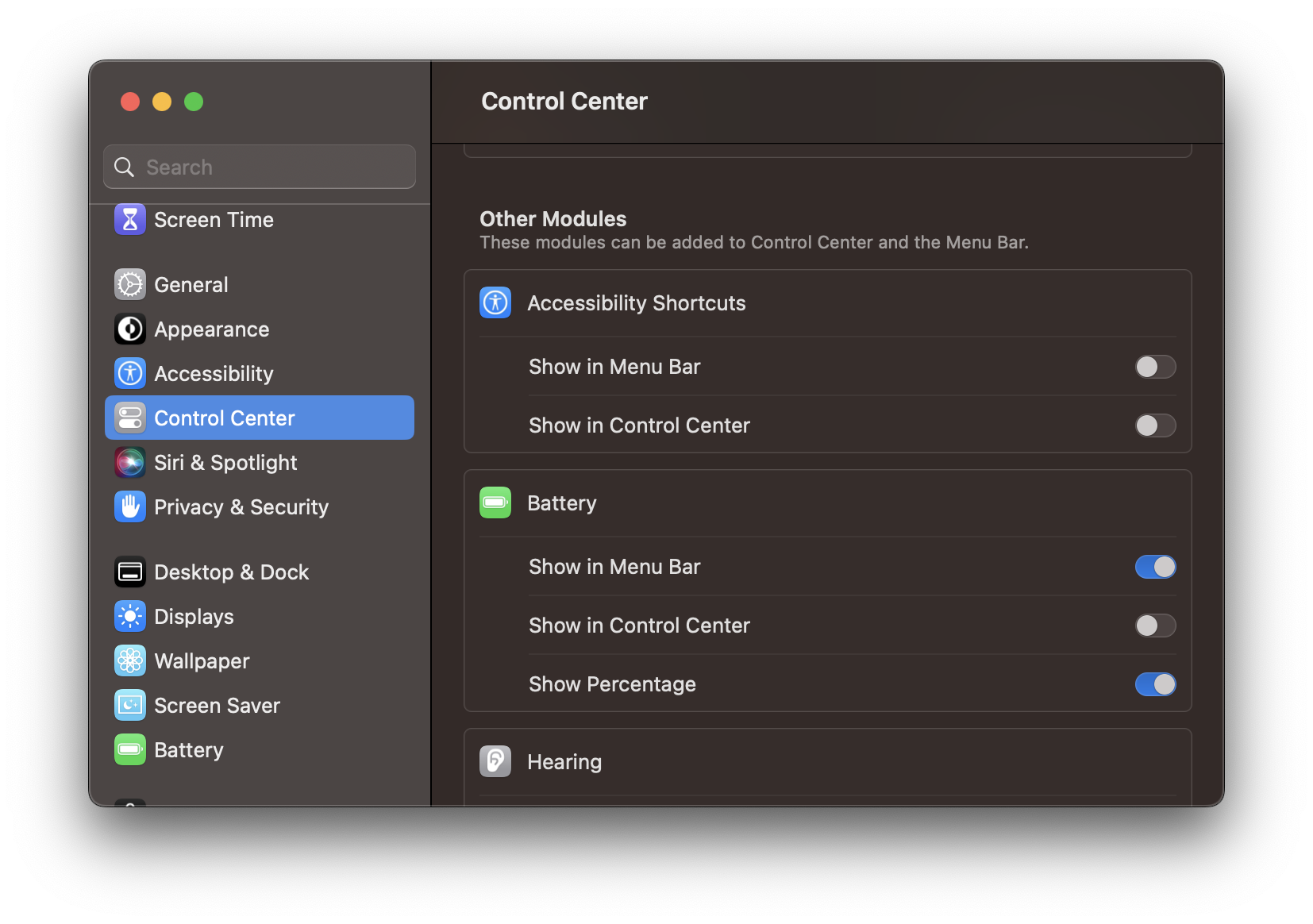
- Check the Menu Bar on your Macbook, you should be able to see the battery percentage next to the battery icon.
Facing issues? Have Questions? Post them here! I am happy to answer!
Author Info:
Rakesh (He/Him) has over 14+ years of experience in Web and Application development. He is the author of insightful How-To articles for Code2care.
Follow him on: X
You can also reach out to him via e-mail: rakesh@code2care.org
More Posts related to MacOS,
- How to show line numbers in Nano on Mac
- How to install Jupyter Notebook on macOS Sonoma
- How to Disable Remote Management using Mac Terminal
- Test internet speed using macOS Terminal command
- Docker Desktop needs privileged access macOS
- Google Search Hot Trends Screensaver for Mac OS X
- How to do calculations in Mac Terminal
- How to make TextEdit the default text Editor on Mac
- How to Show Full Website Address on Safari for Mac (Ventura/Sonoma)
- The Zsh Shell - Mac Tutorial
- Opening mac Terminal
- How to change the name of your Mac running on macOS Ventura 13
- How to find the Battery Cycle Count on macOS Ventura
- How to set an emoji as Zsh terminal prompt in macOS
- How to access Trash Folder using Mac Terminal Command
- macOS Ventura XCode Command Line Tools Installation
- Hide Bluetooth icon on Mac Menu Bar macOS Ventura 13
- How to run .sh file in Mac Terminal
- Terminal Command to get the list of available shells in macOS
- How to see Storage Information on macOS Ventura
- How to Go To /usr/local/bin on Mac Terminal?
- How to do screen recording on Mac
- How to Find File and Directory Size in Mac Terminal
- Open .bash_profile File in TextEdit using Terminal
- Remove Now Playing icon from macOS Big Sur Menu Bar
More Posts:
- How to print the key value pairs of a Dictionary in Python - Python
- fix macOS: The digital signature on the update is missing or invalid. Ventura - MacOS
- IntelliJ: Error: Could not find or load main class, java.lang.ClassNotFoundException - Java
- How to ignore files in git using .gitignore file - Git
- Python List of Lists with Examples - Python
- macOS R installation steps - MacOS
- Fix: AirPods not visible under Mac Bluetooth devices - MacOS
- Submit html form on dropdown menu value selection or change using javascript - JavaScript