Certain apps may get launched and started when you restart your Mac running macOS, if you do not want one of these apps to load on startup then you can disable them by going into Login Items from Settings application.
Let us take a step-by-step look at how to disable apps on startup,
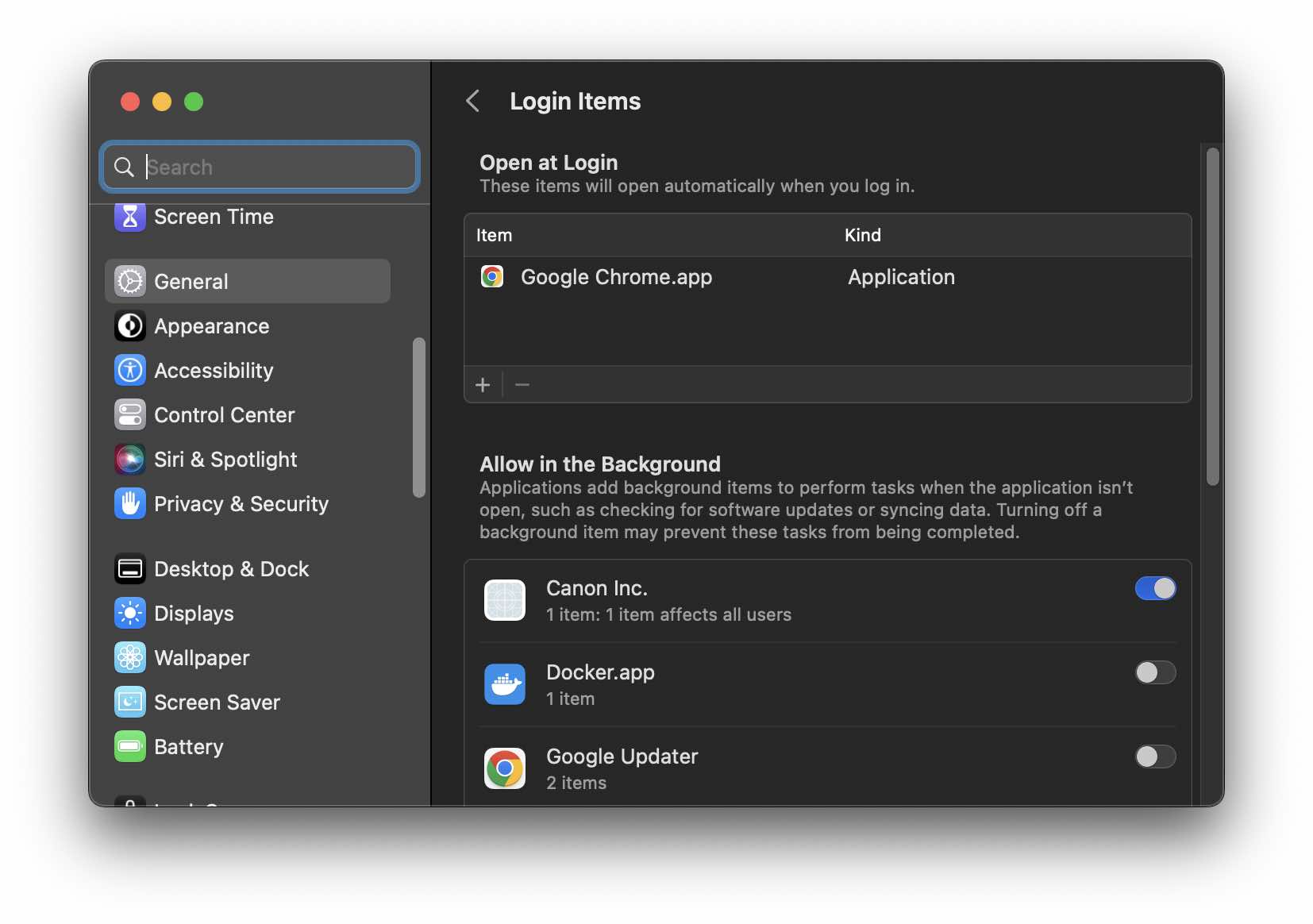
- Click on the Apple Logo on the Menu bar ,
- Now select System Preferences (Settings if on macOS Ventura or higher)
- Go to General from the sidebar and select Login Items,
- Under Open at Login, select the item you do not want to open at login and click on the - (minus) button.
- That should be it!
Now the App that you removed will not automatically open when you log in to your Mac device.
Note: If you are facing a blank blue screen at startup or other problems, it may be due to a login item. You can troubleshoot by removing such items following the above steps and restarting your Mac to see if it fixes the issue..
Facing issues? Have Questions? Post them here! I am happy to answer!
Rakesh (He/Him) has over 14+ years of experience in Web and Application development. He is the author of insightful How-To articles for Code2care.
Follow him on: X
You can also reach out to him via e-mail: rakesh@code2care.org
- Fix: grunt: command not found (Mac/Windows)
- AppleScript Example with TextEdit
- How to copy Password of Wifi on your Mac
- Install OpenJDK Java (8/11/17) versions using brew on Mac (Intel/M1/M2)
- How to check if a port is in use using terminal [Linux or macOS]
- Cut, Copy and Paste Keyboard Shortcuts on Mac Keyboard
- [macOS] NetBeans IDE cannot be installed. Java (JRE) found on your computer but JDK XX or newer is required.
- How to Remove Widgets from macOS Sonoma 14 Desktop
- Turn off Auto-Capitalization on macOS Ventura 13
- How to Go To /usr/local/bin on Mac Terminal?
- How to Open TextEdit on Mac
- Mac: How to Open Android Studio from Terminal
- How to change the default location of Mac Screenshot
- Display Seconds in Digital Clock on Mac Menu Bar [macOS]
- How to install homebrew (brew) on M1 Mac
- Must Know Homebrew Commands for Mac/Linux Users
- Steps to Uninstall Roblox on Mac (macOS)
- How to change the System Settings Sidebar icon size Mac Ventura 13
- How to set Out Of Office (OOO) on Outlook for Mac [Updated 2023]
- Trigger Notification Center Message using Mac Terminal Command
- [fix] macOS Ventura - Python3 xcrun: error: invalid active developer path missing xcrun at CommandLineTools
- How to Install Rust Language on Mac (macOS)
- How to minimize all Windows in Mac
- Display ls command file sizes in KB (kilobytes) MB (megabytes) or GB (gigabytes) [Linux/macOS]
- How to make TextEdit the default text Editor on Mac
- How to Install WhatsApp application on Mac - WhatsApp
- Two Buttons next to each other in Android Layout - Android
- How to add hint text in bootstrap input text field and text area - Bootstrap
- SharePoint Server 2016 IT Preview - new improved Features and Enhancements - SharePoint
- How to add sleep in Powershell Script - Powershell
- Fix - Java: invalid source release: IntelliJ IDE - Java
- How to install PowerShell on Mac using Brew - Powershell
- How to copy Password of Wifi on your Mac - MacOS