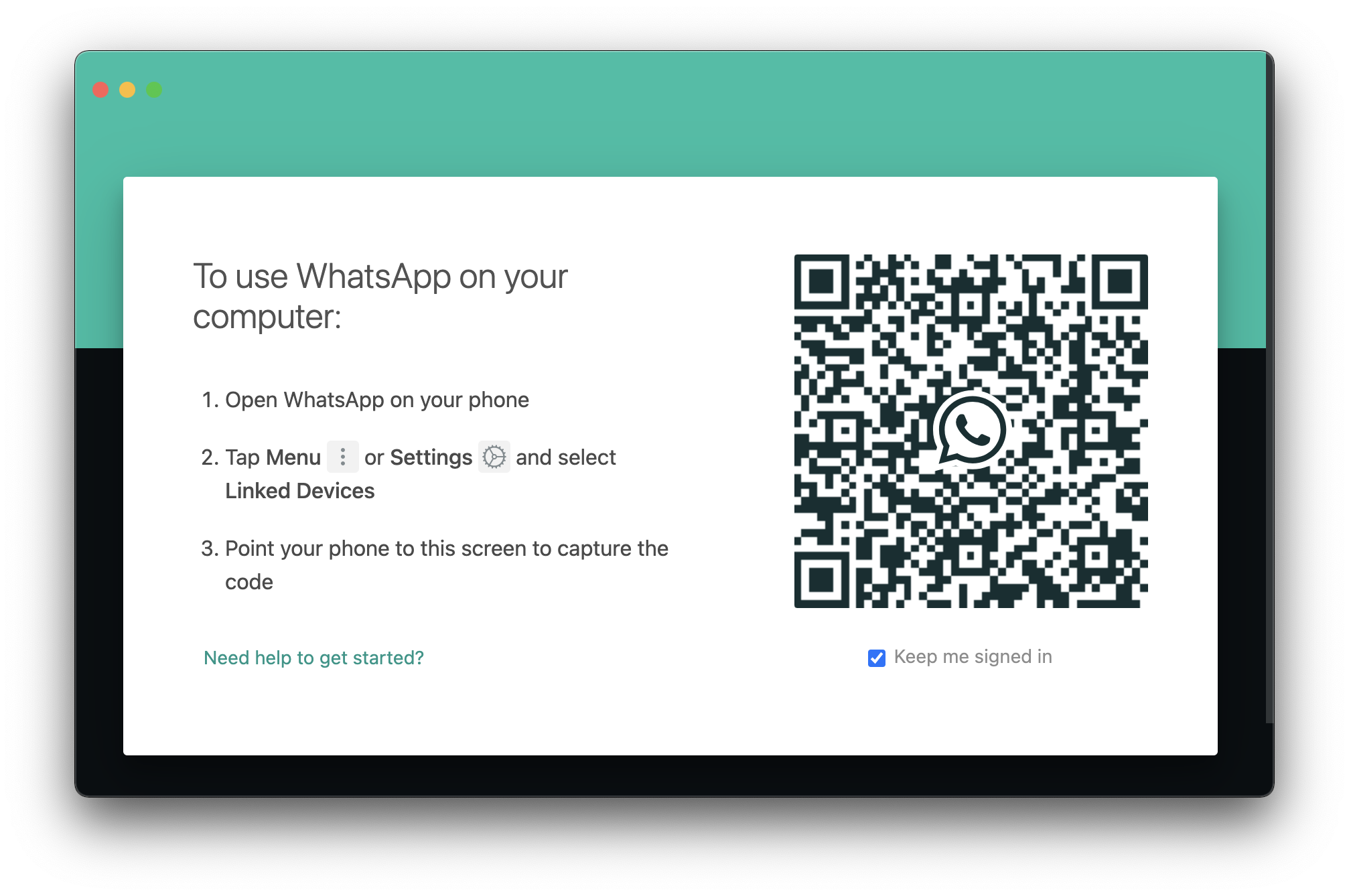
Use WhatsApp natively on macOS
WhatsApp is now available as an application that can be natively installed on your Mac laptop (Macbook Air or Pros) or desktops (iMac or Mac Mini) using the .dmg setup file that you can download from thier official website,
Download Link: https://www.whatsapp.com/download
You would require an Apple device that's running Mac OS X 10.10 and higher, also the WhatsApp App must be installed on your phone to be able to use it on your laptop/desktop.Installation Steps:
- Go to https://www.whatsapp.com/download and click on Download for Mac OS X button to downoad the files-Whatsapp.dmg file.
- Once the file is downloaded, click on the .dmg file and you would see WhatApp installer screen.
- Drag the WhatsApp icon into the Applications folder as shown
- Right-Click on Desktop icon "WhatApp Installer" and select "Eject WhatsApp installer"
- Under Spotlight Search look for WhatsApp - When you open the app for the first time you would see a message as below
“WhatsApp” is an app downloaded from the Internet. Are you sure you want to open it? Safari downloaded this file today at 10:33 PM from scontent.fbom11-1.fna.fbcdn.net. Apple checked it for malicious software and none was detected. - Accept and Open.
- You will see a QR code that you would need to scan from your WhatApp app on your mobile (Android/iOS) device as you do for WhatsApp web.
- Once you scan the barcode - you will be able to access your WhatsApp messages on macOS natively.
More Posts related to WhatsApp,
- How to know if someone has read your WhatsApp message
- WhatsApp Web escanner
- How to resolve Certificate Expired WhatsApp Error
- Share Multiple Images in WhatsApp using Android Intent
- [Solution] Installing Whatsapp There's insufficient space on the device
- Share Image to WhatsApp with Caption from your Android App
- Can we move apps like WhatsApp, Facebook to external MicroSD card
- WhatsApp Keyboard shortcuts for Mac
- WhatsApp launches WhatsApp Web to Access Messages over web browser
- How to Install WhatsApp application on Mac
- Officially Send WhatsApp message using webpage (html)
- How to send WhatsApp message from your Android App using Intent
More Posts:
- How to Indent Python code in Notepad++ - Python
- How to Compare Strings in Bash - Bash
- String Boot + Redis - SET and GET String Commands Examples - Java
- Notepad++ display files on tab bar as horizontal instead of vertical - NotepadPlusPlus
- Type R is already defined error : Android Error - Android
- [Fix] java.time.zone.ZoneRulesException: Unknown time-zone ID - Java
- Building library Gradle Project Info: Downloading services.gradle.org - Android-Studio
- Notepad++ Happy vs Unhappy Versions - NotepadPlusPlus