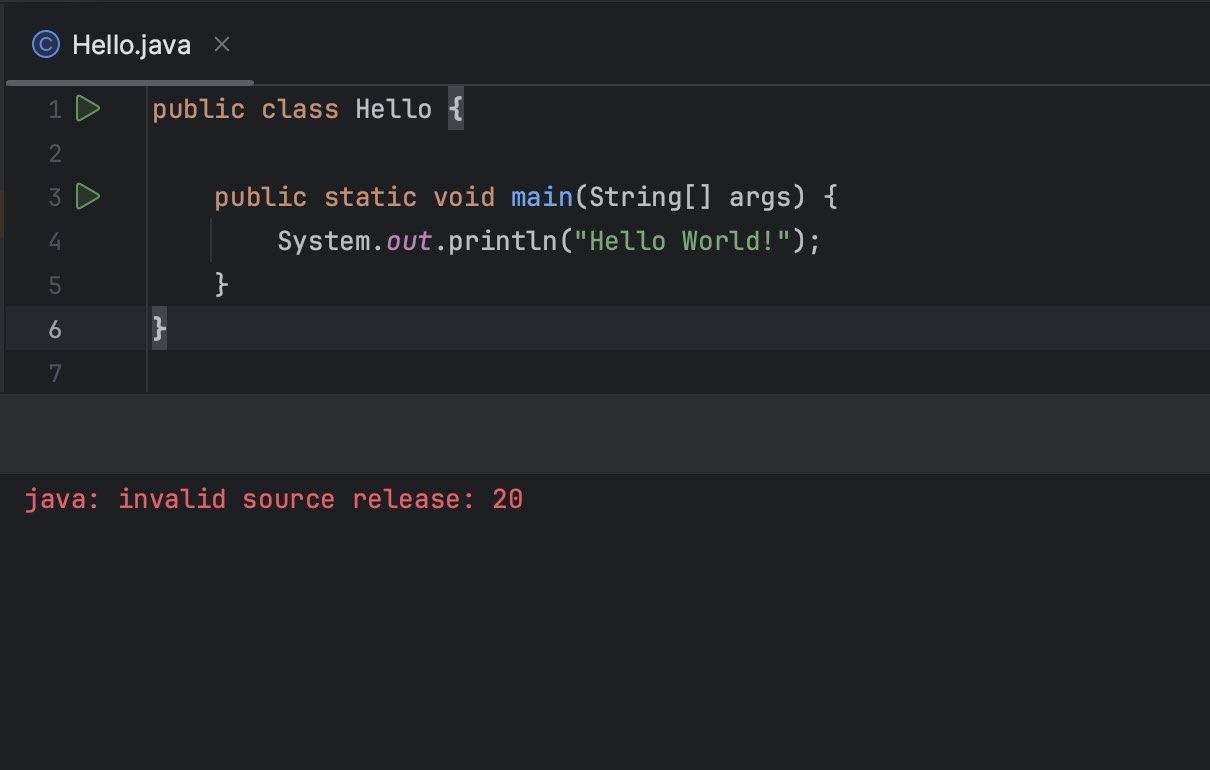
If you see an error like "java: invalid source release" when you run a Java class in IntelliJ IDE then follow the below steps to fix this issue.
- Right Click on your Project/Module folder.
- Now select "Open Module Settings..."
- Next click on Project under Project Settings.
- Make sure that Langauge Level is lower or equal to the SDK (Java JDK) version you have selected.
- Click OK.
- Run your Java program again and it should work without any issues.

Facing issues? Have Questions? Post them here! I am happy to answer!
Author Info:
Rakesh (He/Him) has over 14+ years of experience in Web and Application development. He is the author of insightful How-To articles for Code2care.
Follow him on: X
You can also reach out to him via e-mail: rakesh@code2care.org
More Posts related to Java,
- Get the current timestamp in Java
- Java Stream with Multiple Filters Example
- Java SE JDBC with Prepared Statement Parameterized Select Example
- Fix: UnsupportedClassVersionError: Unsupported major.minor version 63.0
- [Fix] Java Exception with Lambda - Cannot invoke because object is null
- 7 deadly java.lang.OutOfMemoryError in Java Programming
- How to Calculate the SHA Hash Value of a File in Java
- Java JDBC Connection with Database using SSL (https) URL
- How to Add/Subtract Days to the Current Date in Java
- Create Nested Directories using Java Code
- Spring Boot: JDBCTemplate BatchUpdate Update Query Example
- What is CA FE BA BE 00 00 00 3D in Java Class Bytecode
- Save Java Object as JSON file using Jackson Library
- Adding Custom ASCII Text Banner in Spring Boot Application
- [Fix] Java: Type argument cannot be of primitive type generics
- List of New Features in Java 11 (JEPs)
- Java: How to Add two Maps with example
- Java JDBC Transition Management using PreparedStatement Examples
- Understanding and Handling NullPointerException in Java: Tips and Tricks for Effective Debugging
- Steps of working with Stored Procedures using JDBCTemplate Spring Boot
- Java 8 java.util.Function and BiFunction Examples
- The Motivation Behind Generics in Java Programming
- Get Current Local Date and Time using Java 8 DateTime API
- Java: Convert Char to ASCII
- Deep Dive: Why avoid java.util.Date and Calendar Classes
More Posts:
- Turn on off volume change button sounds Mac OS X - Mac-OS-X
- How to deactivate a Python Virtual Environment -virtualenv - Python
- Java 8 JDBC: Insert Timestamp Code Example - Java
- Android Studio - Installed build tools revision 31.0.0 is corrupted. Remove and install again using the SDK manager. - Android-Studio
- How to yarn reinstall all Packages - JavaScript
- Opening mac Terminal - MacOS
- Ways to Increment a counter variable in Bash Script - Bash
- Fix: Spring Boot REST HTTP Status 415 - Unsupported Media Type Error - Java
