Certain apps may get launched and started when you restart your Mac running macOS, if you do not want one of these apps to load on startup then you can disable them by going into Login Items from Settings application.
Let us take a step-by-step look at how to disable apps on startup,
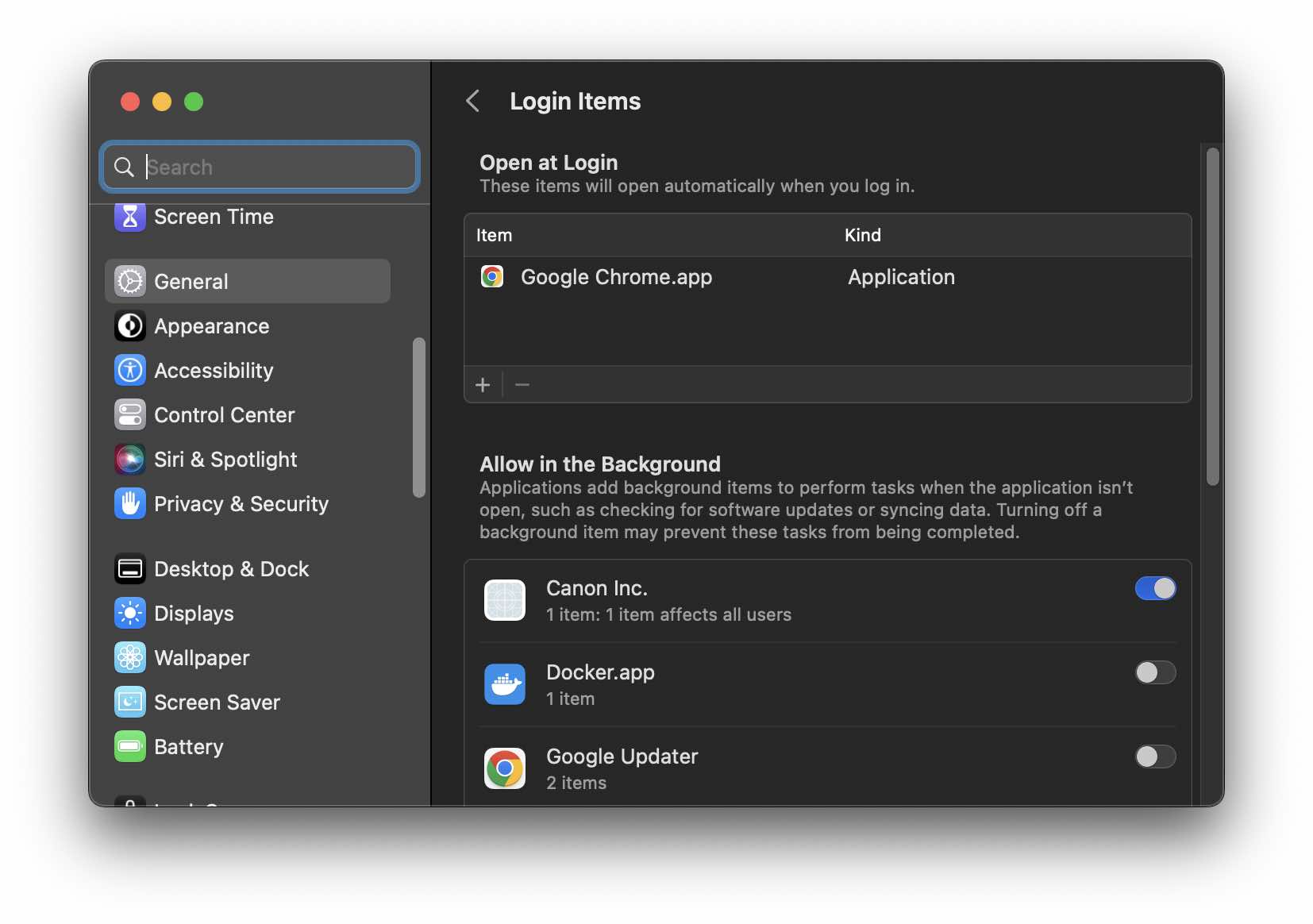
- Click on the Apple Logo on the Menu bar ,
- Now select System Preferences (Settings if on macOS Ventura or higher)
- Go to General from the sidebar and select Login Items,
- Under Open at Login, select the item you do not want to open at login and click on the - (minus) button.
- That should be it!
Now the App that you removed will not automatically open when you log in to your Mac device.
Note: If you are facing a blank blue screen at startup or other problems, it may be due to a login item. You can troubleshoot by removing such items following the above steps and restarting your Mac to see if it fixes the issue..
Facing issues? Have Questions? Post them here! I am happy to answer!
Rakesh (He/Him) has over 14+ years of experience in Web and Application development. He is the author of insightful How-To articles for Code2care.
Follow him on: X
You can also reach out to him via e-mail: rakesh@code2care.org
- How to show line numbers in Nano on Mac
- How to install Jupyter Notebook on macOS Sonoma
- How to Disable Remote Management using Mac Terminal
- Test internet speed using macOS Terminal command
- Docker Desktop needs privileged access macOS
- Google Search Hot Trends Screensaver for Mac OS X
- How to do calculations in Mac Terminal
- How to make TextEdit the default text Editor on Mac
- How to Show Full Website Address on Safari for Mac (Ventura/Sonoma)
- The Zsh Shell - Mac Tutorial
- Opening mac Terminal
- How to change the name of your Mac running on macOS Ventura 13
- How to find the Battery Cycle Count on macOS Ventura
- How to set an emoji as Zsh terminal prompt in macOS
- How to access Trash Folder using Mac Terminal Command
- macOS Ventura XCode Command Line Tools Installation
- Hide Bluetooth icon on Mac Menu Bar macOS Ventura 13
- How to run .sh file in Mac Terminal
- Terminal Command to get the list of available shells in macOS
- How to see Storage Information on macOS Ventura
- How to Go To /usr/local/bin on Mac Terminal?
- How to do screen recording on Mac
- How to Find File and Directory Size in Mac Terminal
- Open .bash_profile File in TextEdit using Terminal
- Remove Now Playing icon from macOS Big Sur Menu Bar
- connection.url property value in hibernate.cfg.xml for mysql - Java
- How to filter null values using Java 8 Stream API - Java
- What is the Default Admin user and Password for Jenkins - Linux
- How to see Storage Information on macOS Ventura - MacOS
- How to install Python 3.9 using brew on Mac - Python
- Simple Login Page using Bootstrap - Bootstrap
- How to change order of fields on new item form for SharePoint Online list - SharePoint
- [Fix] SharePoint: This embed code doesnt seem to work. We only support iframe based embeds - SharePoint