If you want to place two or more buttons next to each other in your Android Application then the best way to achieve it is by using a linear layout with a horizontal orientation.
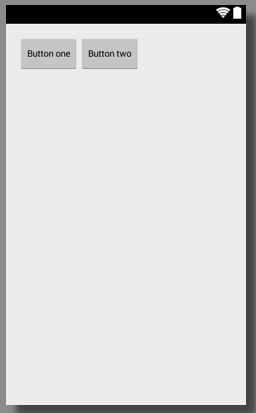
Be it any parent layout that you have (RelativeLayout, LinearLayout e.t.c) you can add a nested LinearLayout to get the buttons added one after the other horizontally.
Below example has 3 buttons added next to each other, we have a parent <RelativeLayout> and <LinearLayout> holding three buttons.
Example :
<RelativeLayout xmlns:android="http://schemas.android.com/apk/res/android"
xmlns:tools="http://schemas.android.com/tools"
android:layout_width="match_parent"
android:layout_height="match_parent"
android:paddingBottom="@dimen/activity_vertical_margin"
android:paddingLeft="@dimen/activity_horizontal_margin"
android:paddingRight="@dimen/activity_horizontal_margin"
android:paddingTop="@dimen/activity_vertical_margin"
tools:context="com.example.drawing.Sample" >
<LinearLayout
android:id="@+id/linearLayout1"
android:layout_width="wrap_content"
android:layout_height="wrap_content"
android:layout_alignParentLeft="true"
android:layout_alignParentTop="true"
android:orientation="horizontal" >
<Button
android:id="@+id/button1"
android:textSize="12dp"
android:layout_width="wrap_content"
android:layout_height="wrap_content"
android:text="Button one" />
<Button
android:id="@+id/button2"
android:textSize="12dp"
android:layout_width="wrap_content"
android:layout_height="wrap_content"
android:text="Button two" />
<Button
android:id="@+id/button3"
android:textSize="12dp"
android:layout_width="wrap_content"
android:layout_height="wrap_content"
android:text="Button three" />
</LinearLayout>
</RelativeLayout>You can achieve this also using <TableRow> layout, when you add Views to TableRow elements, get added next to each other.
<LinearLayout xmlns:android="http://schemas.android.com/apk/res/android"
xmlns:tools="http://schemas.android.com/tools"
android:layout_width="match_parent"
android:layout_height="match_parent"
tools:context="com.example.drawing.Sample"
tools:ignore="HardcodedText" >
<TableRow
android:id="@+id/tableRow1"
android:layout_width="fill_parent"
android:layout_height="wrap_content"
android:layout_marginTop="15dp" >
<Button
android:id="@+id/button2"
android:layout_width="wrap_content"
android:layout_height="wrap_content"
android:layout_marginLeft="40dp"
android:text="Button 1" />
<Button
android:id="@+id/button1"
android:layout_width="wrap_content"
android:layout_height="wrap_content"
android:text="Button 2" />
</TableRow>
</LinearLayout>Facing issues? Have Questions? Post them here! I am happy to answer!
Rakesh (He/Him) has over 14+ years of experience in Web and Application development. He is the author of insightful How-To articles for Code2care.
Follow him on: X
You can also reach out to him via e-mail: rakesh@code2care.org
- Increase Android Emulator Timeout time
- Android : Remove ListView Separator/divider programmatically or using xml property
- Error : Invalid key hash.The key hash does not match any stored key hashes
- How to Change Android Toast Position?
- Android Alert Dialog with Checkboxes example
- Android : No Launcher activity found! Error
- Android Development: Spinners with Example
- Failed to sync Gradle project Error:failed to find target android-23
- INSTALL_FAILED_INSUFFICIENT_STORAGE Android Error
- Disable Fading Edges Scroll Effect Android Views
- How to create Toast messages in Android?
- Channel 50 SMSes received every few minutes Android Phones
- Android xml error Attribute is missing the Android namespace prefix [Solution]
- Create Custom Android AlertDialog
- How To Disable Landscape Mode in Android Application
- Android Development - How to switch between two Activities
- incorrect line ending: found carriage return (\r) without corresponding newline (\n)
- Generate Facebook Android SDK keyhash using java code
- Android Error Generating Final Archive - Debug Certificate Expired
- 21 Useful Android Emulator Short-cut Keyboard Keys
- Android RatingBar Example
- 11 Weeks of Android Online Sessions-15-Jun-to-28-Aug-2020
- Download interrupted: Unknown Host dl-ssl.google.com Error Android SDK Manager
- fill_parent vs match_parent vs wrap_content
- Android : Connection with adb was interrupted 0 attempts have been made to reconnect
- Fix java.net.ProtocolException: Invalid HTTP method - Java
- Format Code in Visual Studio - VS Code [Mac/Windows/Linux] - HowTos
- JUnit: Failing Test on NullPointerException Example - Java
- Teams - You're offline. Messages you send while offline will be sent when you're back online - Teams
- Add Animated Scrolling to Html Page Title Script - JavaScript
- How to Skip or Ignore JUnit test cases in Java - Java
- Step-by-Step: Setting up Docker + Ubuntu Linux + Git + GitHub Tutorial - Git
- [Android] This view is not constrained vertically: at runtime it will jump to the top unless you add a vertical constraint - Android