If you are that guy who spends most of your time working on the Terminal app on your Mac device, or someone who aspires to be one (Dev or DevOps) then it is really very important to know the Terminal shortcuts so that you can boost your productivity.
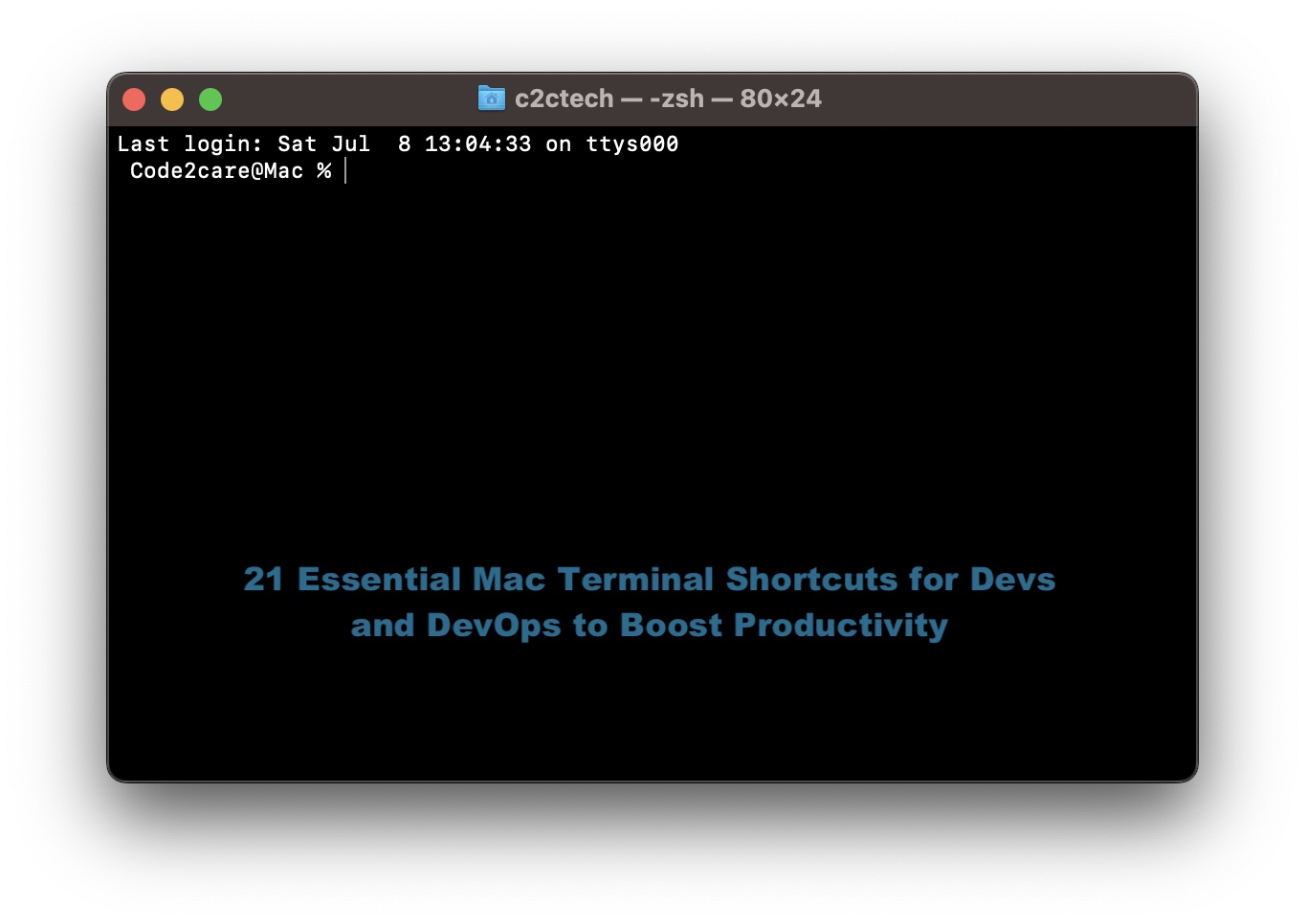
| Keyboad Shortcut | Description |
|---|---|
| Cmd + N | To open a new Terminal window. |
| Cmd + T | To open a new tab within the current Terminal window. |
| Cmd + W | To close the current Terminal tab or window. |
| Cmd + Shift + N | To create a new Terminal window with the same working directory as the current window. |
| Cmd + Shift + T | To reopen the last closed tab. |
| Cmd + [Number] | To switch to a specific tab by using the number on the keyboard (e.g., Cmd + 1 to switch to the first tab and so on). |
| Cmd + Option + Right Arrow | To Switch to the next tab. |
| Cmd + Option + Left Arrow | To Switch to the previous tab. |
| Cmd + Shift + [ | To move to the next tab in left-to-right order. |
| Cmd + Shift + ] | To move to the previous tab in right-to-left order. |
| Ctrl + A | To Move the cursor to the beginning of the line. |
| Ctrl + E | To move the cursor to the end of the line. |
| Option + Left Arrow | To move the cursor to the previous word. |
| Option + Right Arrow | To move the cursor to the next word. |
| Ctrl + U | To delete from the cursor position to the beginning of the line. |
| Ctrl + K | To delete from the cursor position to the end of the line. |
| Ctrl + L | Clear the screen. |
| Up Arrow | To scroll through previous commands in the command history. |
| Down Arrow | To scroll through subsequent commands in the command history. |
| Ctrl + R | To search command history. |
| !! | To repeat the last command. |
Facing issues? Have Questions? Post them here! I am happy to answer!
Author Info:
Rakesh (He/Him) has over 14+ years of experience in Web and Application development. He is the author of insightful How-To articles for Code2care.
Follow him on: X
You can also reach out to him via e-mail: rakesh@code2care.org
More Posts related to MacOS,
- Fix: grunt: command not found (Mac/Windows)
- AppleScript Example with TextEdit
- How to copy Password of Wifi on your Mac
- Install OpenJDK Java (8/11/17) versions using brew on Mac (Intel/M1/M2)
- How to check if a port is in use using terminal [Linux or macOS]
- Cut, Copy and Paste Keyboard Shortcuts on Mac Keyboard
- [macOS] NetBeans IDE cannot be installed. Java (JRE) found on your computer but JDK XX or newer is required.
- How to Remove Widgets from macOS Sonoma 14 Desktop
- Turn off Auto-Capitalization on macOS Ventura 13
- How to Go To /usr/local/bin on Mac Terminal?
- How to Open TextEdit on Mac
- Mac: How to Open Android Studio from Terminal
- How to change the default location of Mac Screenshot
- Display Seconds in Digital Clock on Mac Menu Bar [macOS]
- How to install homebrew (brew) on M1 Mac
- Must Know Homebrew Commands for Mac/Linux Users
- Steps to Uninstall Roblox on Mac (macOS)
- How to change the System Settings Sidebar icon size Mac Ventura 13
- How to set Out Of Office (OOO) on Outlook for Mac [Updated 2023]
- Trigger Notification Center Message using Mac Terminal Command
- [fix] macOS Ventura - Python3 xcrun: error: invalid active developer path missing xcrun at CommandLineTools
- How to Install Rust Language on Mac (macOS)
- How to minimize all Windows in Mac
- Display ls command file sizes in KB (kilobytes) MB (megabytes) or GB (gigabytes) [Linux/macOS]
- How to make TextEdit the default text Editor on Mac
More Posts:
- [Fix] Java: Type argument cannot be of primitive type generics - Java
- Get FIle Size using PowerShell - Powershell
- [Fix] Microsoft 53003 Error - Microsoft
- Bash Commands to Display File Contents - Bash
- reCaptcha Verification expired. Check the checkbox again - Html
- How to pass authorization header using cURL - cURL
- Android Emulator] ##KBD: Full queue, lose event Error Logs - Android
- Remove items from JavaScript array - JavaScript