By default when you search in the Mac Spotlight Search, you would see that you could only see the file names or the app names, and no details about where they are located.
If you want to know the file/app path as well you would need to make use of the Command ⌘ button as described in the below steps,
- Open Spotlight Search on your Mac (press F4 on if on Macbook and using a Mac Keyboard)
- Now Search for the file or app you are looking for,
- Use the down arrow to select your file and press and hold Command ⌘ button for a few seconds.
- This should now also show the path where the file is located.
Below is a GIF image to demonstrate the same.
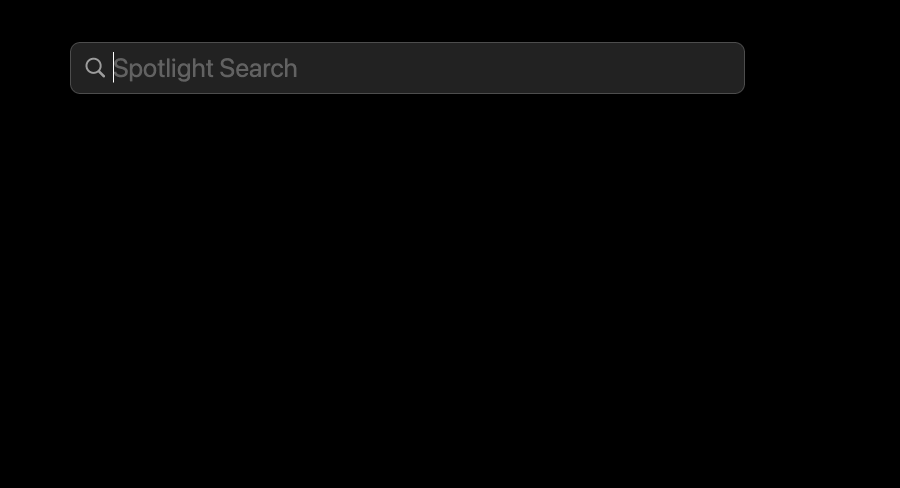
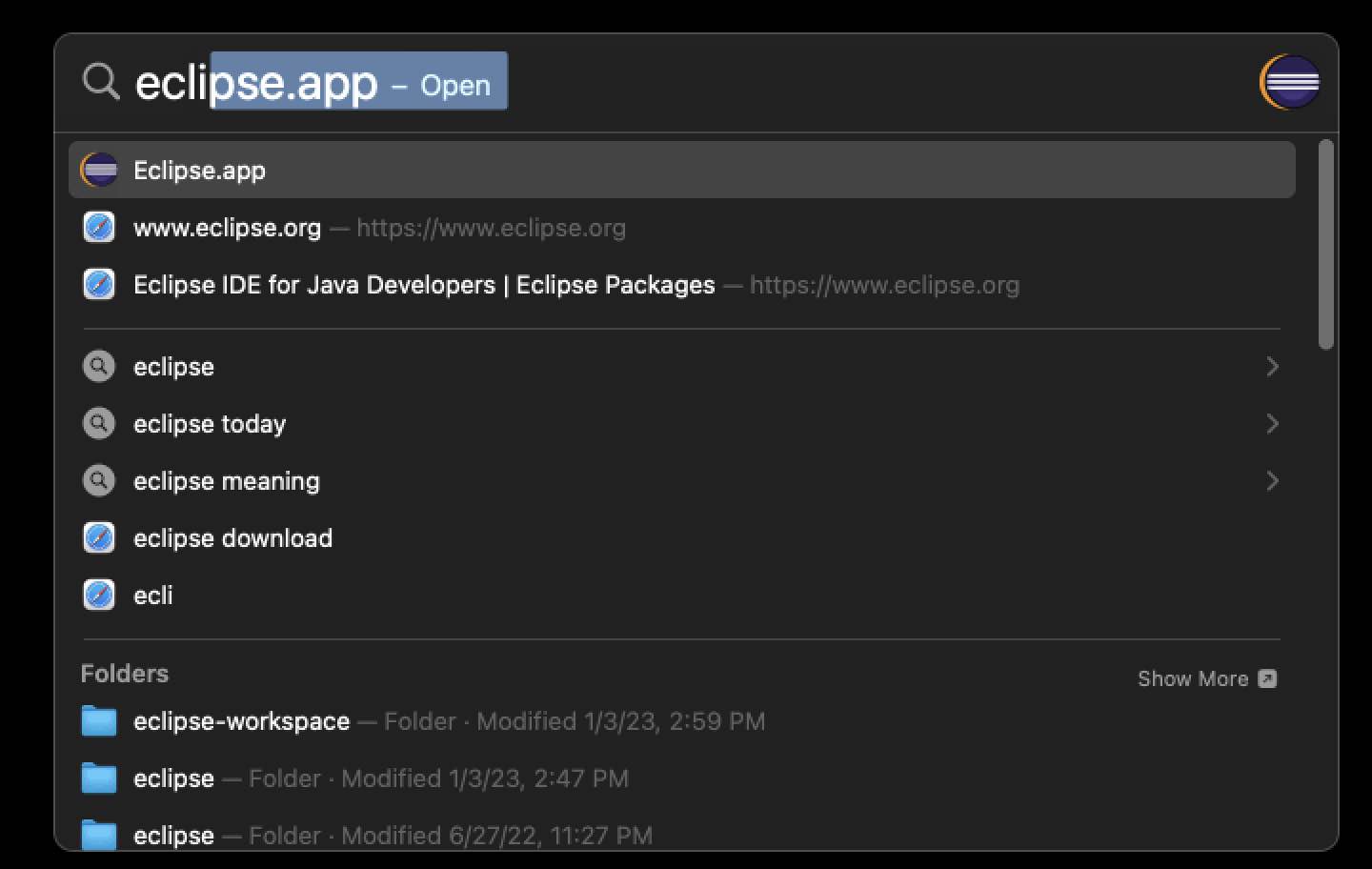
After pressing Command Key:
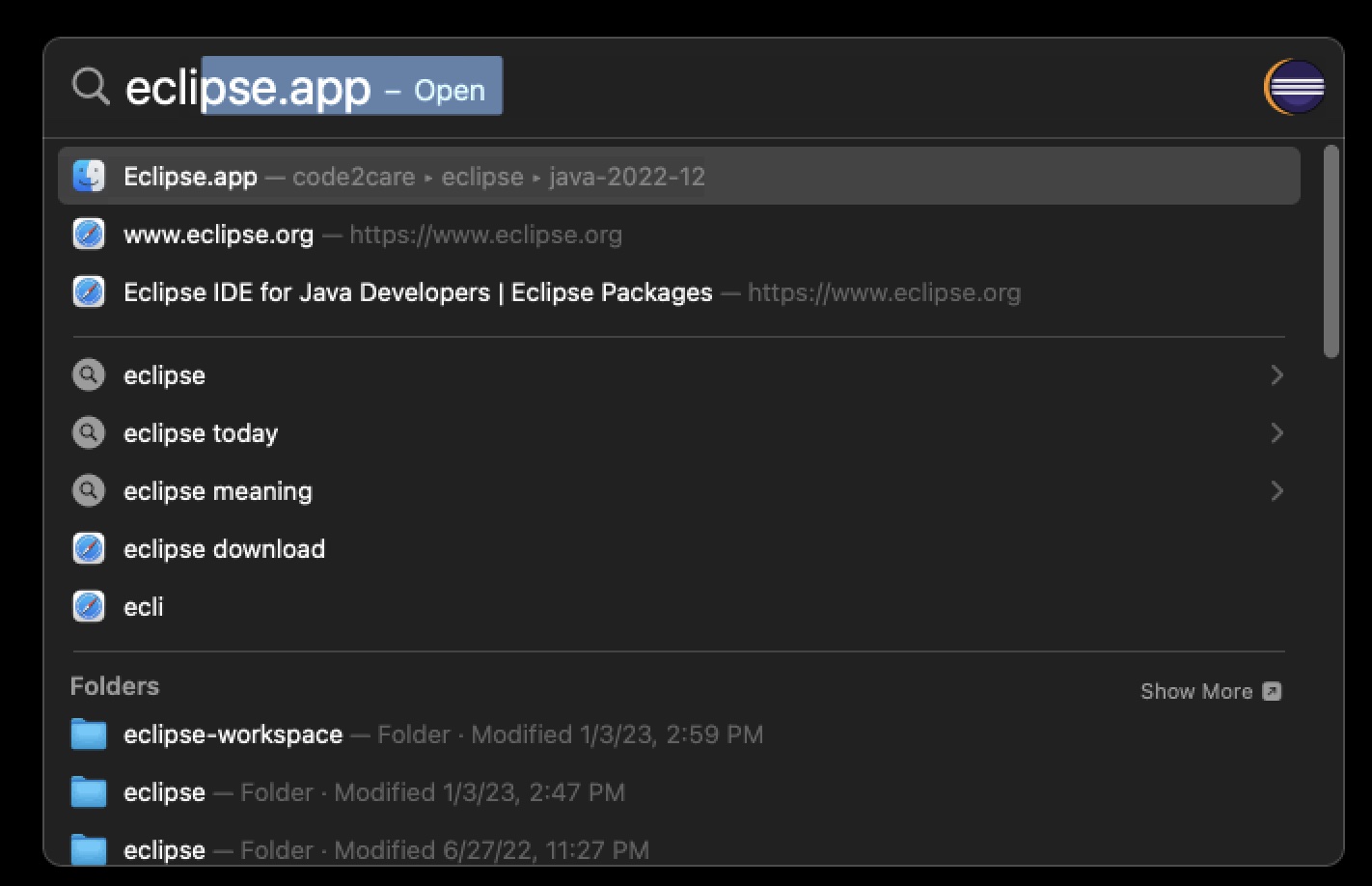
The above demo is based on M2 Macbook Air running macOS Ventura.If you found what you were looking for! If you have any questions related to this topic, do comment.
Facing issues? Have Questions? Post them here! I am happy to answer!
Author Info:
Rakesh (He/Him) has over 14+ years of experience in Web and Application development. He is the author of insightful How-To articles for Code2care.
Follow him on: X
You can also reach out to him via e-mail: rakesh@code2care.org
More Posts related to MacOS,
- How to show line numbers in Nano on Mac
- How to install Jupyter Notebook on macOS Sonoma
- How to Disable Remote Management using Mac Terminal
- Test internet speed using macOS Terminal command
- Docker Desktop needs privileged access macOS
- Google Search Hot Trends Screensaver for Mac OS X
- How to do calculations in Mac Terminal
- How to make TextEdit the default text Editor on Mac
- How to Show Full Website Address on Safari for Mac (Ventura/Sonoma)
- The Zsh Shell - Mac Tutorial
- Opening mac Terminal
- How to change the name of your Mac running on macOS Ventura 13
- How to find the Battery Cycle Count on macOS Ventura
- How to set an emoji as Zsh terminal prompt in macOS
- How to access Trash Folder using Mac Terminal Command
- macOS Ventura XCode Command Line Tools Installation
- Hide Bluetooth icon on Mac Menu Bar macOS Ventura 13
- How to run .sh file in Mac Terminal
- Terminal Command to get the list of available shells in macOS
- How to see Storage Information on macOS Ventura
- How to Go To /usr/local/bin on Mac Terminal?
- How to do screen recording on Mac
- How to Find File and Directory Size in Mac Terminal
- Open .bash_profile File in TextEdit using Terminal
- Remove Now Playing icon from macOS Big Sur Menu Bar
More Posts:
- Android : Exception raised during rendering: action_bar API 22 - Android
- Limit scrollback rows in macOS Terminal - MacOS
- Setup Git + Visual Studio Code Tutorial - Git
- Python: How to POST Json Data with HTTP Request - Python
- Correct way to Get the Current Date in Java 8 or above - Java
- Installing Google Cloud macOS SDK - Google
- Calculate Area of ellipse - C-Program
- How to use SSH in Windows Terminal - Windows