Git Distributed Version Control System (DVCS) is been used in over 90% of Software Projects. With the ever growing of Visual Studio Code over the past couple of years, most of us learning VS Code may have a question, how do I use Git with Visual Studio Code?
PrerequisitesNote: We assume that you are very new to git and do not have set-up GitHub with VS Code, accordingly some steps can be skipped.
- Visual Studio Installed (either of Mac, Linux, Windows)
- Git installed on your Device.
- Should have basic understanding of Git Commands - init, config, commit, add, status, log, push e.t.c.
- A GitHub account
How to create a git local repository using VS Code
- Open VS Code,
- Open Terminal (Can use any shell zsh, bash or CMD, PowerShell)
- Now move to a location where you want to create your project folder and create your project folder, and move into that folder, and go a git init to make it as Git Project.
Example:% git init
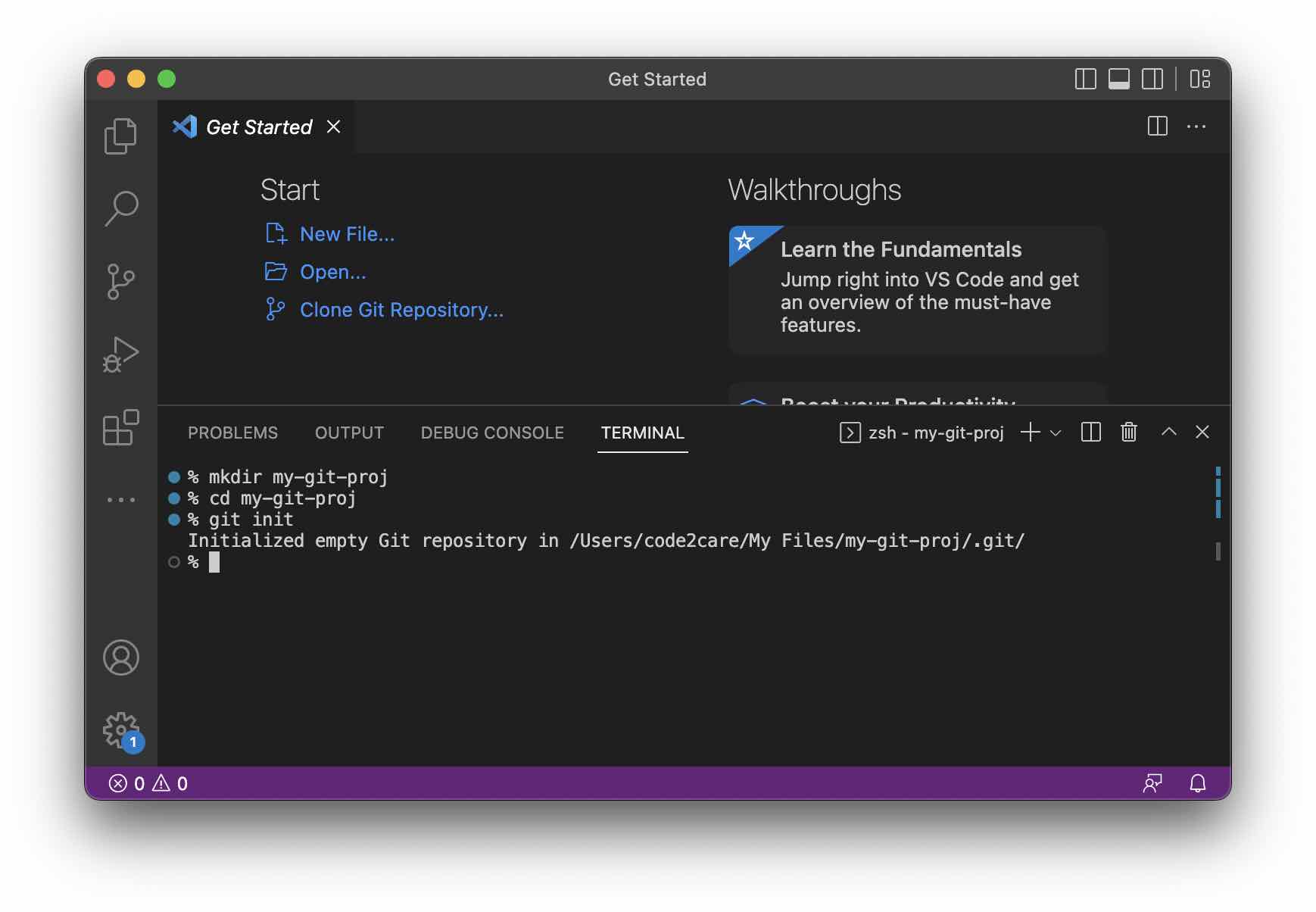
- Now to go File -> Open Folder -> Choose the project folder you created.
✏️ Note you can even create a local git repository outside of VS Code and then import.
Setup Github email and user
- If you are using git for the first time, and have not set user and email, follow below steps,
- Open Terminal,
- Add User: git config --global user.name "your-user-name"
- Add Email: git config --global user.email "your-email@your-domain.com"
How to stage and commit code into git local repository using VS Code
- For the demo purpose, lets create a simple file hello.html and add a h1 tag saying hello,
<h1>Hello Git + VS Code!</h1> - Execute command: git add hello.html to stage the file,
- Now, execute the command: git add -m "initial commit"
How to push local git repository using VS Code
- In Terminal, set the remove branch details by running the command: |HSgit remote set-url origin https://github.com/your-user/my-git-proj.git|
- Run command: git push origin main
- You will get a pop-up to add your GitHub credentials in VS Code.
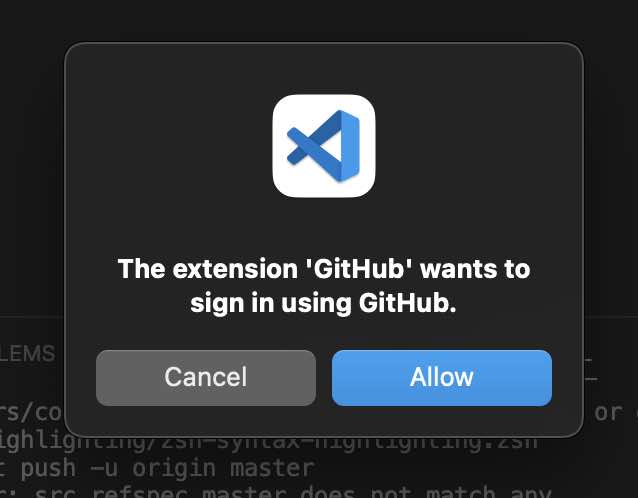
- You will be redirected to GitHub website to provide access,
- on GitHub, create a project with the same name as your local git project (note if your repo contains sensitive info, make it a private repo)
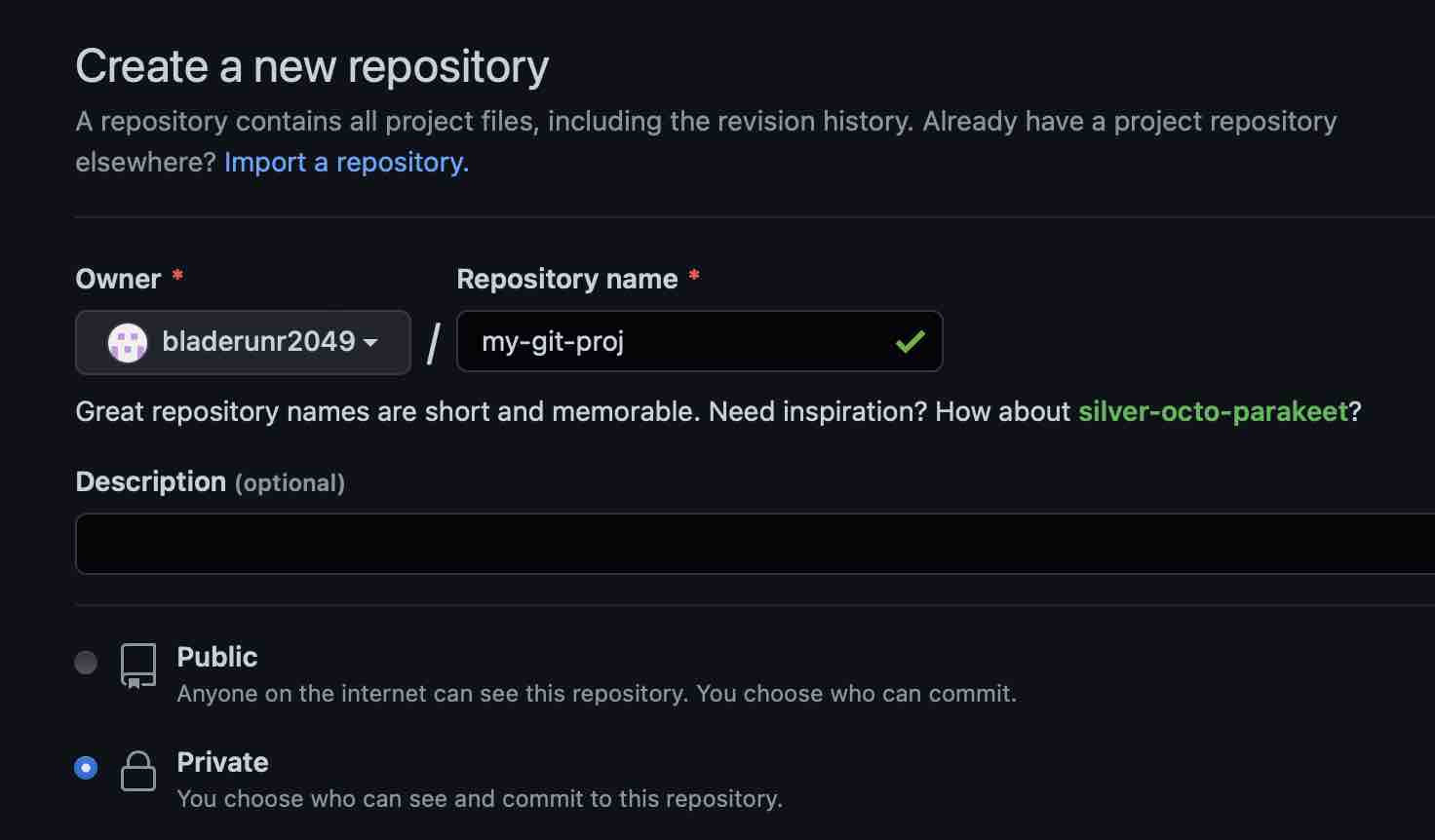
- Now run the command git push -u origin master
% git push -u origin main
Enumerating objects: 6, done.
Counting objects: 100% (6/6), done.
Delta compression using up to 8 threads
Compressing objects: 100% (2/2), done.
Writing objects: 100% (6/6), 489 bytes | 489.00 KiB/s, done.
Total 6 (delta 0), reused 0 (delta 0), pack-reused 0
To https://github.com/bladerunr2049/my-git-proj.git
* [new branch] main -> main
branch 'main' set up to track 'origin/main'.Facing issues? Have Questions? Post them here! I am happy to answer!
Rakesh (He/Him) has over 14+ years of experience in Web and Application development. He is the author of insightful How-To articles for Code2care.
Follow him on: X
You can also reach out to him via e-mail: rakesh@code2care.org
- Change the default git branch name from master to main
- [Fixed] Git Clone git@github.com: Permission denied (publickey) Could not read from remote repository Fatal error
- [Solution] fatal: not a git repository (or any of the parent directories): .git
- [fix] zsh: command not found: git
- How to Install Git on Windows
- Setup Git + Visual Studio Code Tutorial
- How to undo last Git Commit on Local Repository?
- Install GitHub Command Line Tool on Mac
- How to Create a Git Branch in 6 Different ways
- Fix Git: Warning: could not find UI helper GitHub.UI on Windows
- Git Config Command - A Deep Dive
- Step-by-Step: How to delete a git branch from local as well as remote origin
- How to Add Git Bash Option to Windows Terminal List
- Command to Clone Repository Using Git Bash
- How to remove or unstage a file from git staged area
- Get the file location of git config values
- GitHub: How to Search Code
- How to check your installed version of Git
- Fix: error: src refspec master does not match any failed to push some refs to Git
- Git: Step-by-Step - How to Push Local Brach to GitHub
- How to Merge Branch into Master Branch
- fix fatal: --local can only be used inside a git repository error
- Fix: Git Pull Error: unable to resolve reference refs/remotes/origin/master: reference broken
- Change the default diff or commit editor for git
- Git Fix: fatal: refusing to merge unrelated histories Error
- What is Terminal Velocity and its Formula? How to calculate it programmatically? - Python
- How to uninstall Rust Language from Mac/Linux/Ubuntu - Rust
- [Fix] Notepad Error: Windows cannot access the specified Device or Path - Windows-11
- Android : java.lang.IllegalArgumentException File contains a path separator - Android
- MongoDB Hello World! Example - 2022
- Fix: Unsupported Java. Your build is currently configured to use Java 17.0.5 and Gradle 7.1. - Gradle
- AADSTS90033: A transient error has occurred. Please try again. [Microsoft 365] - Microsoft
- How to reset Mac Password using Terminal - MacOS