If you want to install npm the package manager for NodeJS you can make use of the brew package manager.
Step 1: Make sure Brew is Installed
The first thing we do is check if HomeBrew is installed on the Mac using the command, brew --version
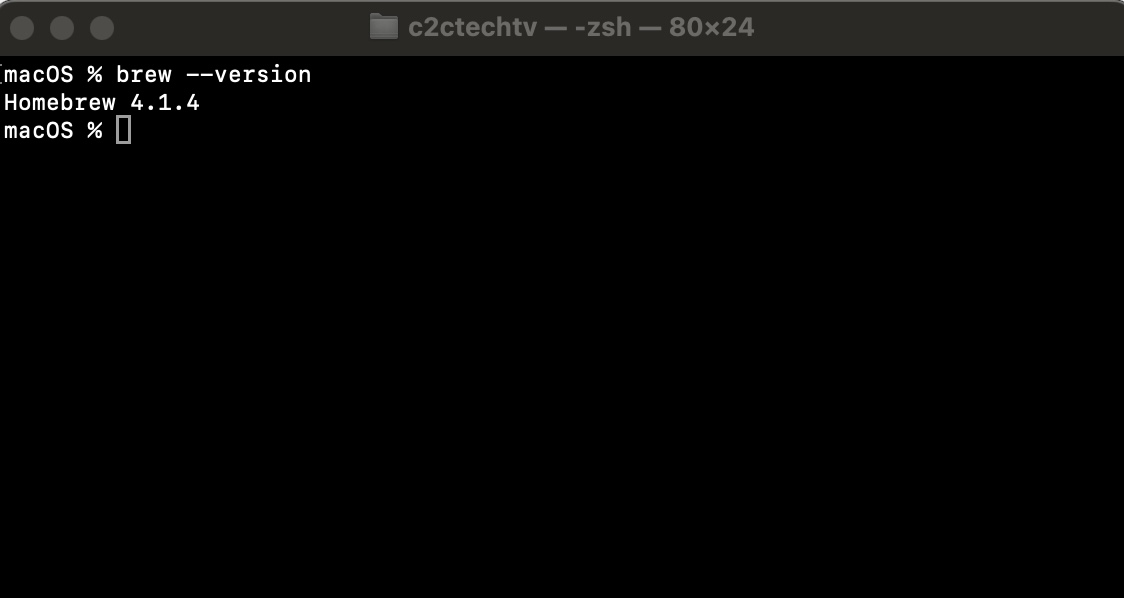
If you see an error - "zsh: command not found: brew" then run the below command in your Terminal to install brew first.
/bin/bash -c "$(curl -fsSL https://raw.githubusercontent.com/Homebrew/install/HEAD/install.sh)"Step 2: Installing npm
Now we are good to install npm, simply run the below command in Mac Terminal.
brew install nodeOnce the installation is done, you can check if was installed correctly using the below commands.
macOS % node -v
v20.4.0
macOS % npm -v
9.7.2Facing issues? Have Questions? Post them here! I am happy to answer!
Rakesh (He/Him) has over 14+ years of experience in Web and Application development. He is the author of insightful How-To articles for Code2care.
Follow him on: X
You can also reach out to him via e-mail: rakesh@code2care.org
- Fix: grunt: command not found (Mac/Windows)
- AppleScript Example with TextEdit
- How to copy Password of Wifi on your Mac
- Install OpenJDK Java (8/11/17) versions using brew on Mac (Intel/M1/M2)
- How to check if a port is in use using terminal [Linux or macOS]
- Cut, Copy and Paste Keyboard Shortcuts on Mac Keyboard
- [macOS] NetBeans IDE cannot be installed. Java (JRE) found on your computer but JDK XX or newer is required.
- How to Remove Widgets from macOS Sonoma 14 Desktop
- Turn off Auto-Capitalization on macOS Ventura 13
- How to Go To /usr/local/bin on Mac Terminal?
- How to Open TextEdit on Mac
- Mac: How to Open Android Studio from Terminal
- How to change the default location of Mac Screenshot
- Display Seconds in Digital Clock on Mac Menu Bar [macOS]
- How to install homebrew (brew) on M1 Mac
- Must Know Homebrew Commands for Mac/Linux Users
- Steps to Uninstall Roblox on Mac (macOS)
- How to change the System Settings Sidebar icon size Mac Ventura 13
- How to set Out Of Office (OOO) on Outlook for Mac [Updated 2023]
- Trigger Notification Center Message using Mac Terminal Command
- [fix] macOS Ventura - Python3 xcrun: error: invalid active developer path missing xcrun at CommandLineTools
- How to Install Rust Language on Mac (macOS)
- How to minimize all Windows in Mac
- Display ls command file sizes in KB (kilobytes) MB (megabytes) or GB (gigabytes) [Linux/macOS]
- How to make TextEdit the default text Editor on Mac
- macOS R installation steps - MacOS
- Make Notepad++ the default App for .txt file extensions - NotepadPlusPlus
- How to reset Mac Password using Terminal - MacOS
- How to format LocalDate in Java using DateTimeFormatter - Java
- Managed Metadata error - The data returned from the tagging UI was not formatted correctly - SharePoint
- MongoDB Hello World! Example - 2022
- pip install specific version of a Python Package - PIP
- How to Sort a Vector in Rust with Examples - Rust