This article is to provide steps to install R in macOS.
Steps to install R for macOS
- Go to R official website to download the dng setup: https://cran.r-project.org/bin/macosx/
- If your macOS version is 10.11 and higher download: R-3.5.1.pkg
- If your macOS is 10.9 or 10.10 use the download package R-3.3.3.pkg
- If you are using the latest M1 Silicon (ARM) based Mac use the package: R-4.1.0-arm64.pkg
- After the setup is download follow the instructions to install R. You will be asked to agree the software license agreement to continue.
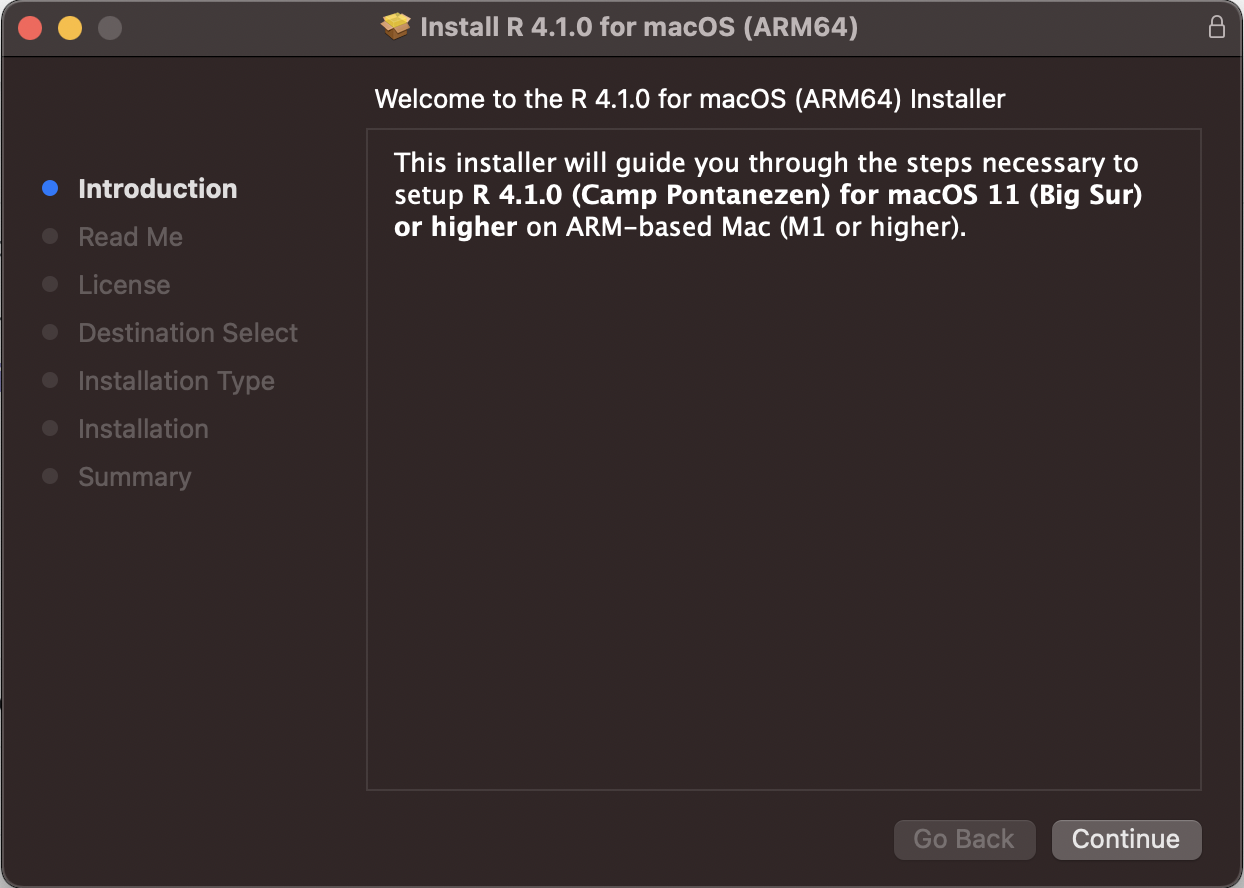
macOS R Installer
Installation Details of 4.1.0:
R 4.1.0
Version 4.1.0 (Camp Pontanezen)
for macOS 11 (Big Sur) and higher ARM64
This multi-package contains the following main components:
- R Framework 4.1.0
- R.app GUI 1.76
- Tcl/Tk 8.6.11 for X11 (optional, needed for the tcltk R package)
- Texinfo 6.7 (optional, needed to build documentation in R packages from sources)
Requirements:
- ARM64-based Mac (M1 or later)
- macOS 11 (Big Sur) or higher
Note: By default the installer upgrades previous Big Sur ARM build of R if present. If you want to keep the previous version, use
pkgutil --forget org.R-project.arm64.R.fw.pkg
The Cocoa GUI called R.app will be installed by default in your Applications folder,
R framework will be installed in /Library/Frameworks and Tcl/Tk and
Texinfo will be installed in /opt/R/arm64When you type R in Spotlight Search you will see the R application, open it and you must see the macOS R Colonse.
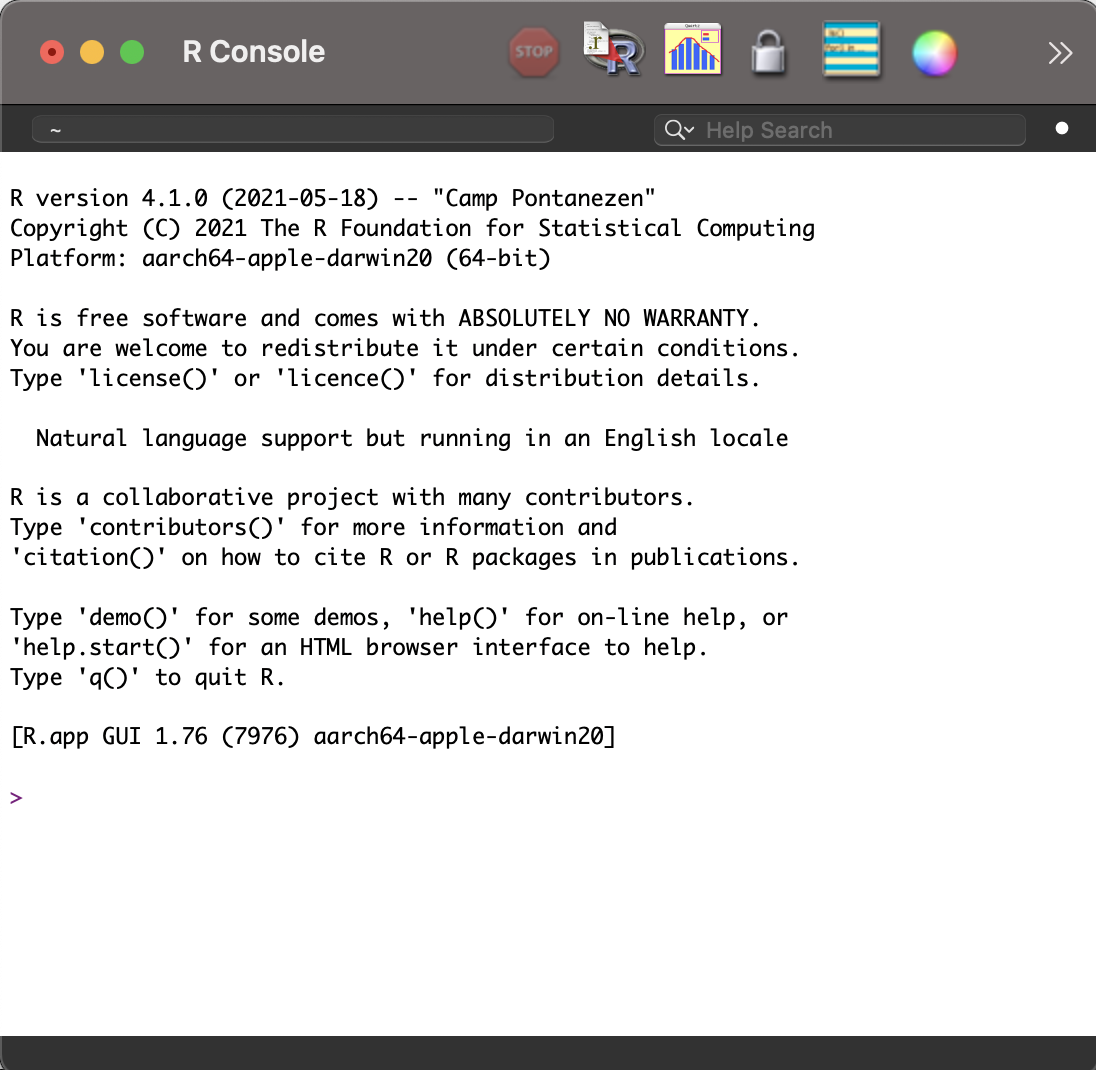
macOS R Console
Have Questions? Post them here!
More Posts related to MacOS,
- How to show line numbers in Nano on Mac
- How to install Jupyter Notebook on macOS Sonoma
- How to Disable Remote Management using Mac Terminal
- Test internet speed using macOS Terminal command
- Docker Desktop needs privileged access macOS
- Google Search Hot Trends Screensaver for Mac OS X
- How to do calculations in Mac Terminal
- How to make TextEdit the default text Editor on Mac
- How to Show Full Website Address on Safari for Mac (Ventura/Sonoma)
- The Zsh Shell - Mac Tutorial
- Opening mac Terminal
- How to change the name of your Mac running on macOS Ventura 13
- How to find the Battery Cycle Count on macOS Ventura
- How to set an emoji as Zsh terminal prompt in macOS
- How to access Trash Folder using Mac Terminal Command
- macOS Ventura XCode Command Line Tools Installation
- Hide Bluetooth icon on Mac Menu Bar macOS Ventura 13
- How to run .sh file in Mac Terminal
- Terminal Command to get the list of available shells in macOS
- How to see Storage Information on macOS Ventura
- How to Go To /usr/local/bin on Mac Terminal?
- How to do screen recording on Mac
- How to Find File and Directory Size in Mac Terminal
- Open .bash_profile File in TextEdit using Terminal
- Remove Now Playing icon from macOS Big Sur Menu Bar
More Posts:
- Bash Command to Do Nothing with Example - Bash
- Graph API error when querying BookingBusinesses - ErrorExceededFindCountLimit, The GetBookingMailboxes request returned too many results - Microsoft
- [Vi/Vim] How to move cursor to the start of a line - MacOS
- JavaScript : Get url protocol HTTP, HTTPS, FILE or FTP - JavaScript
- Android: Unknown error code during application install : - Android
- Mac (macos) startup keyboard boot sequence combinations - MacOS
- Fix SharePoint 2019 installation error This product requires Visual C++ Redistributable Package for Visual Studio 2017 - SharePoint
- Increase Font Size of Eclipse Java Code - Eclipse