The first thing you need to be is an administrator to reset the password of your Mac.
The steps are very easy,
Step 1: dscl Command
Open the Terminal app on your Mac and type the below command.
dscl . -passwd /Users/userName new-passwordExample:
dscl . -passwd /Users/c2c dj%3dg5CNote, you will see a message "Permission denied. Please enter the user's old password:" Once you enter your old password correctly, the password of the user will be changed!
If you provide a small-length password you will see an error and the reset password will fail.
Step 2: Validate
If you changed the password of the currently logged-in user, you can lock your Mac/Macbook by clicking on the Apple logo on the Menu and selecting "Lock Screen"
Now when you will try to log in, the old password will not work!
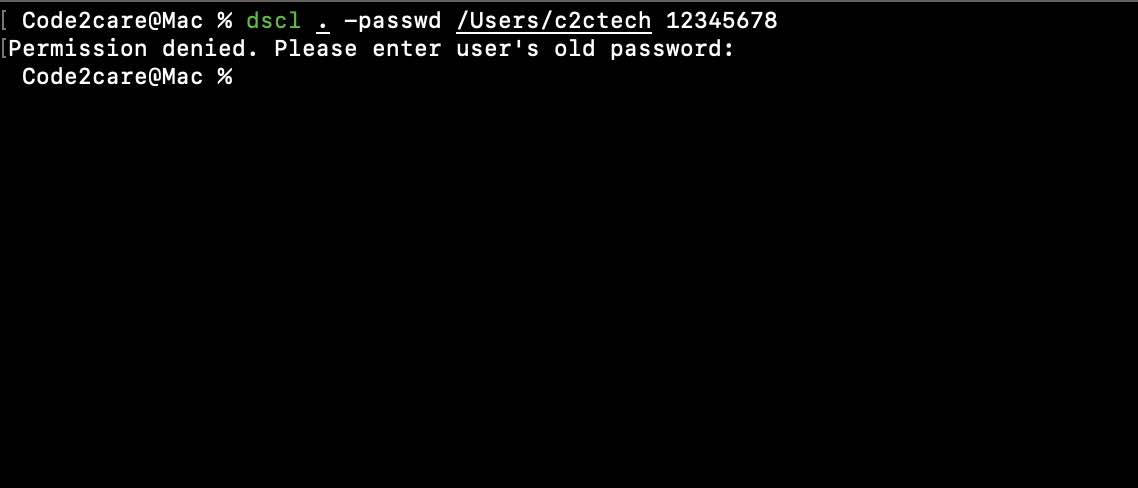
Facing issues? Have Questions? Post them here! I am happy to answer!
Rakesh (He/Him) has over 14+ years of experience in Web and Application development. He is the author of insightful How-To articles for Code2care.
Follow him on: X
You can also reach out to him via e-mail: rakesh@code2care.org
- How to show line numbers in Nano on Mac
- How to install Jupyter Notebook on macOS Sonoma
- How to Disable Remote Management using Mac Terminal
- Test internet speed using macOS Terminal command
- Docker Desktop needs privileged access macOS
- Google Search Hot Trends Screensaver for Mac OS X
- How to do calculations in Mac Terminal
- How to make TextEdit the default text Editor on Mac
- How to Show Full Website Address on Safari for Mac (Ventura/Sonoma)
- The Zsh Shell - Mac Tutorial
- Opening mac Terminal
- How to change the name of your Mac running on macOS Ventura 13
- How to find the Battery Cycle Count on macOS Ventura
- How to set an emoji as Zsh terminal prompt in macOS
- How to access Trash Folder using Mac Terminal Command
- macOS Ventura XCode Command Line Tools Installation
- Hide Bluetooth icon on Mac Menu Bar macOS Ventura 13
- How to run .sh file in Mac Terminal
- Terminal Command to get the list of available shells in macOS
- How to see Storage Information on macOS Ventura
- How to Go To /usr/local/bin on Mac Terminal?
- How to do screen recording on Mac
- How to Find File and Directory Size in Mac Terminal
- Open .bash_profile File in TextEdit using Terminal
- Remove Now Playing icon from macOS Big Sur Menu Bar
- Java Join Strings with Comma Separator - Java
- How to create a Git Project in Eclipse (Step-by-step) - Eclipse
- Run JumpCloud Commands in Powershell - Powershell
- Check Bluetooth is turned on or off on Android device programmatically [Java Code] - Android
- Task is ambiguous in root project gradle-examples. Candidates are: myTask1, myTask2 - Gradle
- Add Buttons at the bottom of Android Layout xml file - Android
- Error code 0xCAA82EE2: Something went wrong (request timed out) [Microsoft] - Microsoft
- Failed to load the JNI shared library jvm.dll - Eclipse