If you are a UI/UX Web Developer or a person who is testing the functionalities of a web-based application, it is important to test the rendering and functionality of the application on various web browsers. If you have one such use-case or you prefer using the Windows browser, you can install Microsoft Edge natively on an M1/M2 chip-based Mac as follows,
- Visit the official Microsoft Edge Website: https://www.microsoft.com/en-us/edge?form=MA13FJ
- Now click on Download Edge, if you are using a Mac you will straightaway get an option to download for macOS
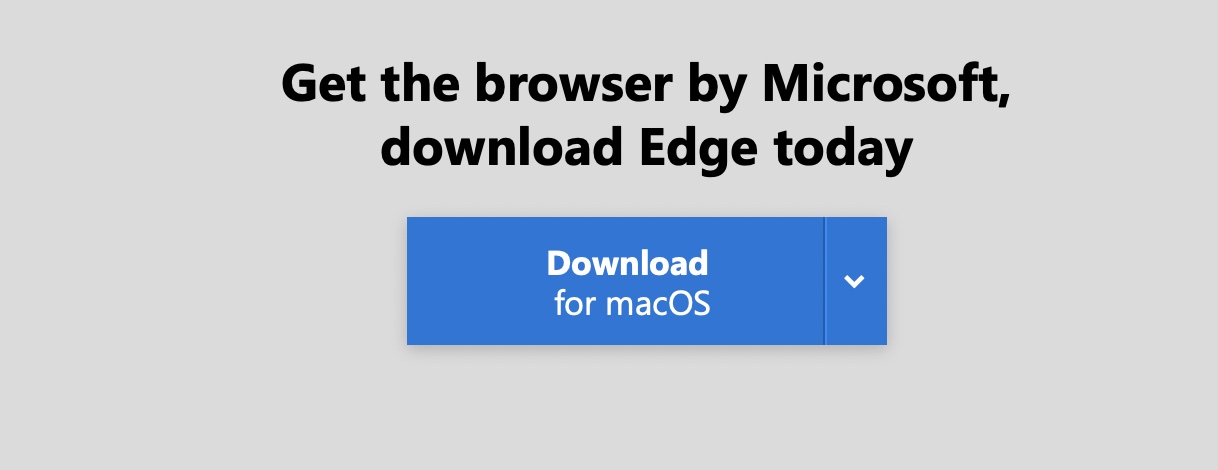
- Click on Download for macOS and you should get options,
Which version is best for your Mac? Microsoft Edge has been optimized for both Macs with Intel chips (most common) and Macs with Apple chips (some newer Mac models). Mac with Intel chip Mac with Apple chip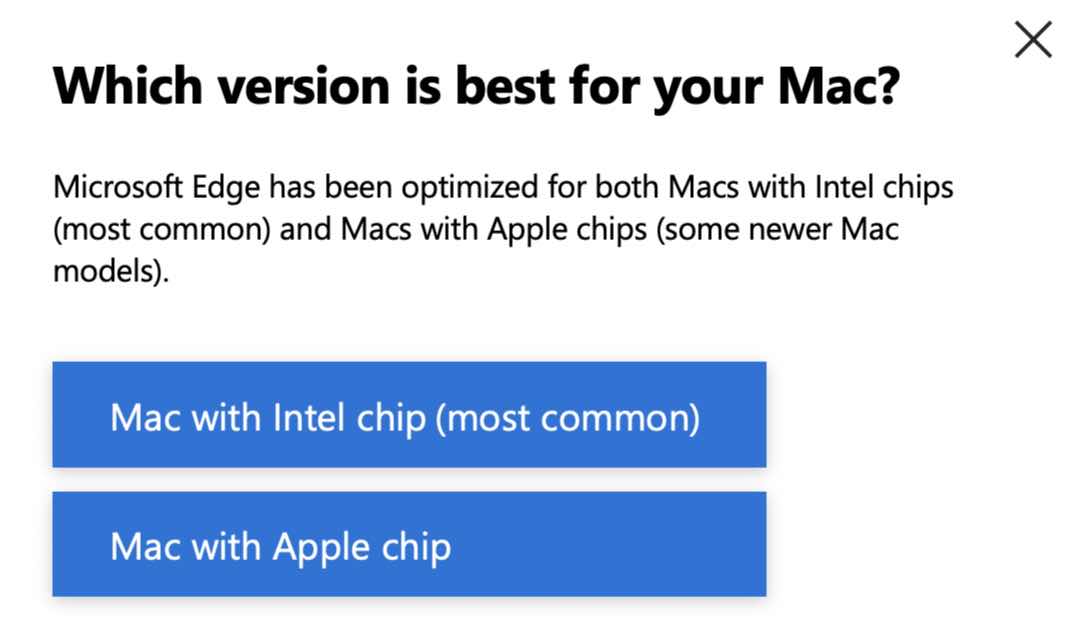
- Select Mac with Apple chip
- The .DMG Setup file will get downloaded.
- Once the download is complete, click on the .dmg file to install Edge, and follow the simple install edge instructions.
Facing issues? Have Questions? Post them here! I am happy to answer!
Author Info:
Rakesh (He/Him) has over 14+ years of experience in Web and Application development. He is the author of insightful How-To articles for Code2care.
Follow him on: X
You can also reach out to him via e-mail: rakesh@code2care.org
More Posts related to Microsoft,
- How to add Business Users using Microsoft 365 Admin Center
- Microsoft Office Mac Ventura: System Settings must be changed before Microsoft AutoUpdate can run
- Save TextEdit file as Microsoft Word File .docx extension
- Fix - Microsoft Windows Error Code: 0xA00F4244 NoCamerasAreAttached
- How to Save a Notepad file as Microsoft Excel file
- Customize Praise badge for Microsoft Teams with own images, values, brand
- Microsoft Stream - This may not be for you, It looks like you don't have permission to watch this video
- Visual Studio Code available for Apple Mac ARM64 build for native M1 processor support
- Fix: Xbox Error Code: 0x80190190
- Fix Error Code: 80090030 in Microsoft Outlook/Teams
- Microsoft Edge Fix: ERR_TUNNEL_CONNECTION_FAILED
- AADSTS90033: A transient error has occurred. Please try again. [Microsoft 365]
- Fix- Microsoft Word Pages Appear Black
- Microsoft Excel Fuzzy Lookup Add-in
- Graph API error when querying BookingBusinesses - ErrorExceededFindCountLimit, The GetBookingMailboxes request returned too many results
- Keyboard shortcuts to format Source code in Microsoft Visual Studio Code IDE
- Lost your iPhone? Regenerate QR Code for Microsoft Authenticator App
- [Fix] Microsoft Remote Desktop Error Code: 0x204
- How to Sync Microsoft Teams Calendar with Mac Calendar
- How to know file encoding in Microsoft Windows Notepad?
- Fix: Microsoft OneDrive We are currently experiencing technical difficulties
- Fix Microsoft Windows Update Error 80072EFE
- [fix] Microsoft Error Code 0x80004005 - Unspecified error
- How to add Data Analysis Add-in in Excel on Mac
- How to save a file as csv in Windows Notepad?
More Posts:
- How to convert a String to Java 8 Stream of Char? - Java
- Native getClass() method from java.lang.Object Class Explained with examples. - Java
- Disable jQuery button after being click - jQuery
- Fix: error: could not lock config file /etc/gitconfig: Permission denied - Git
- List of Online Java compiler with console - Java
- How to get UTC (GMT) time using JavaScript - JavaScript
- How to SFTP to port different than 22 (SFTP Custom port) - FTP
- Python: How to install psycopg2 using pip - PIP
