In order to run commands on a Mac running macOS, you can make use of the built-in Terminal application. There are multiple ways in which you can open the Terminal on Mac,
Open Terminal App using Spotlight Search:
- Press F4 Key to open Sportlight Search, if you are using the latest M1 Macbooks, or click on the search icon on the Apple Menu bar,
- Type Terminal
- Terminal App will be loaded.
Open Terminal App using Finder:
- Open Finder,
- Go to Applications from Favorites section,
- Look for Terminal.
- Double tap to open.
Open Terminal App Keyboard Shortcut:
- Press Command + Spacebar keys to open Spotlight Search,
- Type Terminal and press Enter,
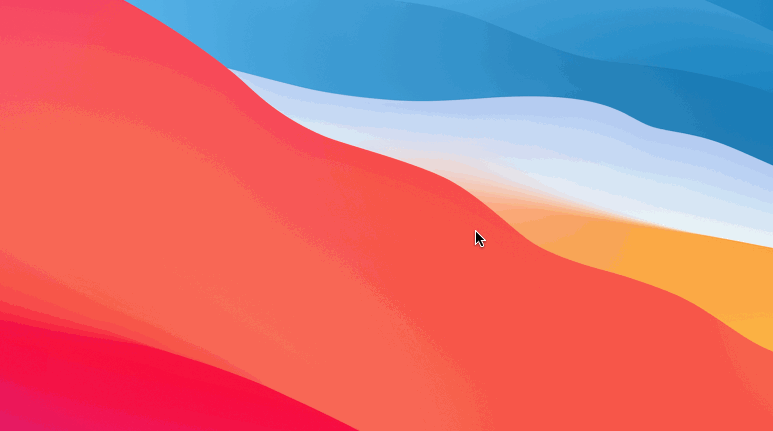
Open Terminal in Mac using Spotlight Search
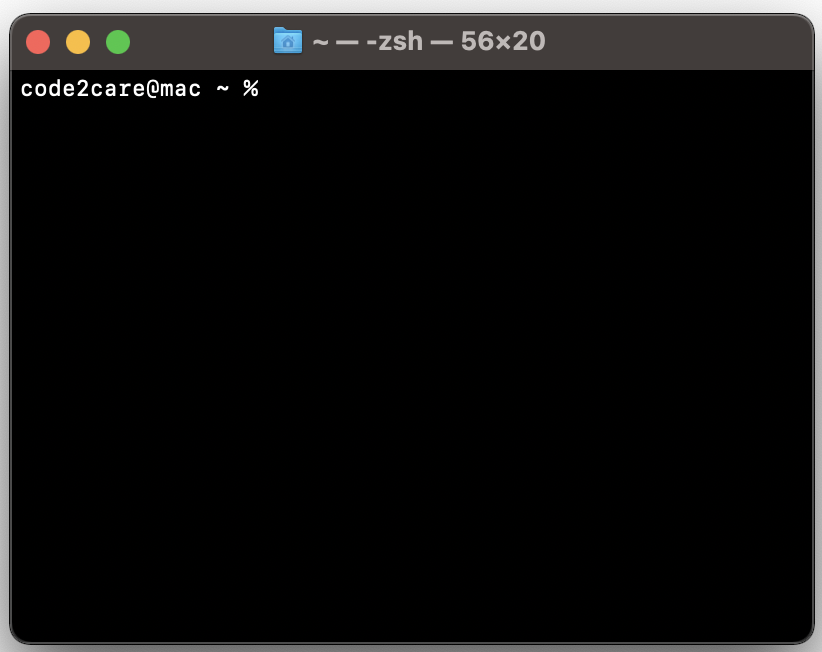
Open Terminal in Mac
Now that the terminal window is open - you can type in your commands to do your desired work.
Example of a command: Type cal and press enter, you should see the current calendar month with the current date selected.
Comments:
- Anonymous: How do I open two tabs in the terminal?
07 Aug 2121 11:12:23 GMT
- Further comments disabled!
More Posts related to MacOS,
- How to show line numbers in Nano on Mac
- How to install Jupyter Notebook on macOS Sonoma
- How to Disable Remote Management using Mac Terminal
- Test internet speed using macOS Terminal command
- Docker Desktop needs privileged access macOS
- Google Search Hot Trends Screensaver for Mac OS X
- How to do calculations in Mac Terminal
- How to make TextEdit the default text Editor on Mac
- How to Show Full Website Address on Safari for Mac (Ventura/Sonoma)
- The Zsh Shell - Mac Tutorial
- Opening mac Terminal
- How to change the name of your Mac running on macOS Ventura 13
- How to find the Battery Cycle Count on macOS Ventura
- How to set an emoji as Zsh terminal prompt in macOS
- How to access Trash Folder using Mac Terminal Command
- macOS Ventura XCode Command Line Tools Installation
- Hide Bluetooth icon on Mac Menu Bar macOS Ventura 13
- How to run .sh file in Mac Terminal
- Terminal Command to get the list of available shells in macOS
- How to see Storage Information on macOS Ventura
- How to Go To /usr/local/bin on Mac Terminal?
- How to do screen recording on Mac
- How to Find File and Directory Size in Mac Terminal
- Open .bash_profile File in TextEdit using Terminal
- Remove Now Playing icon from macOS Big Sur Menu Bar
More Posts:
- Add Text at Start and End of Each Line Notepad++ - NotepadPlusPlus
- How to Comment out Code in PowerShell Script - Powershell
- How to make a Android button act as a toggle button - Android
- How to add hours and minutes to Java Instant - Java
- PHP 301 Redirect Permanently - PHP
- Round Number up to 2 decimal places in Python - Python
- Accept Only 0-9 Numbers RegEx Example - HowTos
- Take input argument from command line in Python Programming - Python