The Snipping Tool is a built-in App with Windows 10/11 Operating System that you can use to capture screenshots on your Windows computer and extract text information from the captured images.
What are the types of Snip Options?
| Snipping Mode Option | Usage |
|---|---|
| Free-form | To draw a free-form shape around an object. |
| Rectangular | To drag the cursor around an object to form a rectangle. |
| Window | To select a window, such as a dialog box, that you want to capture. |
| Full-screen | To capture the entire screen. |
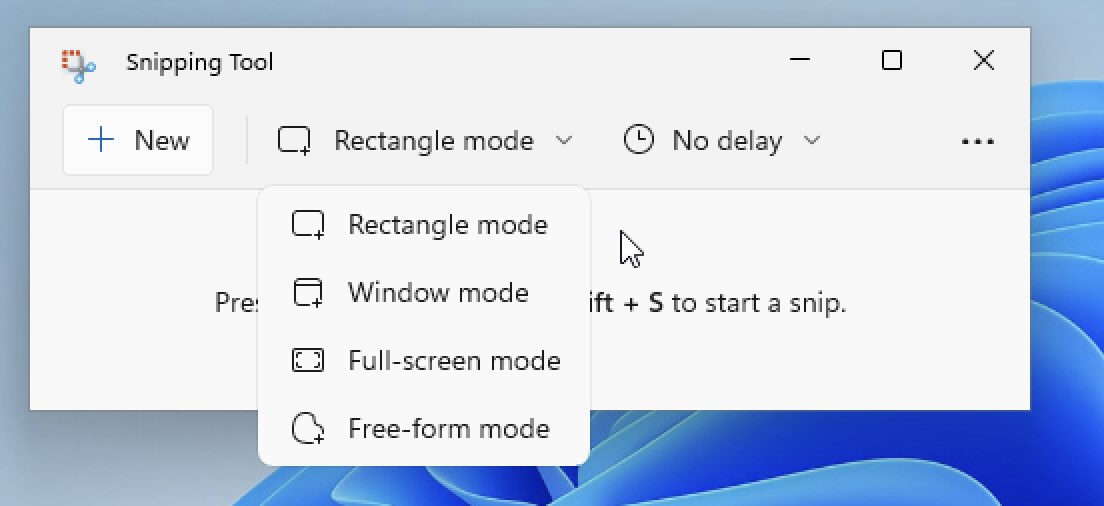
How to Start Snipping Tool on Windows 10/11
- Press the Windows button on your Keyboard or click on Start and type "snipping tool" and open it from the result.
- Or, you can simply press Windows + Shift + S keys.
There are two ways you start the Snipping tool.
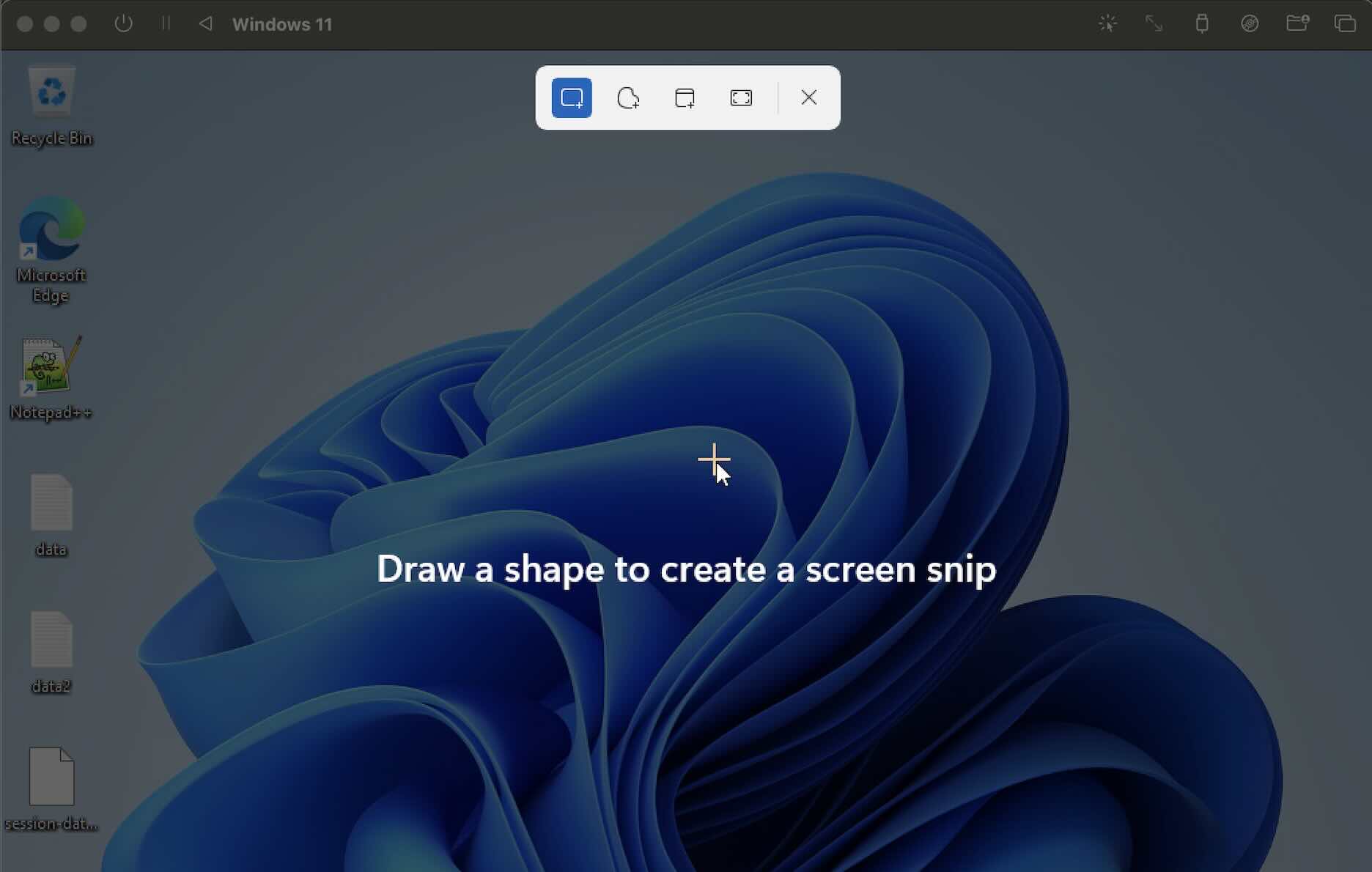
You can now simply draw a shape to create a screen snip.
You can also add delays to the Snip, by clicking on the "No Delay" button and selecting,
- Snip in 3 secs
- Snip in 5 secs
- Snip in 10 secs
- No delay
- Fix Windows Update Error Code: 0x80070643
- How to Create Awesome Quizzes using Windows 365 Forms
- [Fix] Microsoft Windows Store error 0x00000005 (Windows 8/10/11)
- Windows 365: Restore Deleted Distribution Group using Admin Center (Active Directory)
- How to Change Encoding of File from ANSI to UTF-8 in Windows Notepad
- How to Change the Default Shell in Windows Terminal App
- How to Create a Website (Webpage) using HTML on Windows Notepad
- How to Find the Location of Notepad on Windows 11
- How to locate Python Installation on Windows (10/11)
- Top 5 Fonts for Windows Notepad
- Fix: Windows Update Error Code: 0x800f0922
- Office.com downloading zero byte file name prelanding on Safari browser
- How to Search in Notepad Application on Windows
- Cannot access Windows application shortcuts on Start menu and Taskbar
- How to add Solver Add-in in Microsoft Excel on Mac
- How to Freeze Top Row in Excel for Mac
- [Fix] Microsoft Windows OneDrive 0x8007018b Error Code
- Mac: Sign in Required We cant upload or download your changes because your cached credentials have expired [Word Excel]
- Grep Alternative for Windows CMD or PowerShell: findstr
- Fix: Failed in attempting to update the source: winget
- How to lock cells in Microsoft Excel for Mac
- Enable Cloud Based Clipboard for Images and Text on Windows 10/11
- How to update Microsoft Excel on Mac
- How to Make a Windows Notepad File Read-Only
- sudo is not recognized as an internal or external command
- Fix RabbitMQ: AuthenticationFailureException: ACCESS_REFUSED - Java
- [Tutorial] How to Customize Notepad++ Toolbar - NotepadPlusPlus
- SharePoint - The URL is invalid. It may refer to a nonexistent file or folder, or refer to a valid file or folder that is not in the current Web. - SharePoint
- How to create alias in macOS - MacOS
- How to install Packages in Sublime Text Editor - Sublime-Text
- Docker Desktop needs privileged access macOS - MacOS
- Building library Gradle Project Info: Downloading services.gradle.org - Android-Studio
- Convert String to LocalDate (using Java 8 Date Time API) - Java
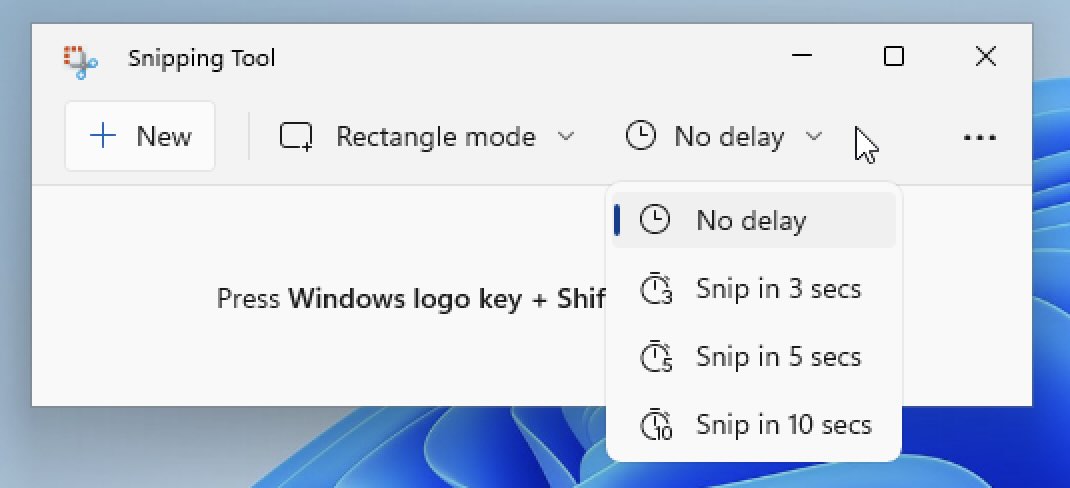
Facing issues? Have Questions? Post them here! I am happy to answer!
Author Info:
Rakesh (He/Him) has over 14+ years of experience in Web and Application development. He is the author of insightful How-To articles for Code2care.
Follow him on: X
You can also reach out to him via e-mail: rakesh@code2care.org
More Posts related to Windows,
More Posts: