By default the screenshots you capture on your Mac are saved on the desktop in a .png format extension. If you wish to save them as .jpg instead before they are saved, you can do so by below steps,
- In Spotlight search open Screenshot,
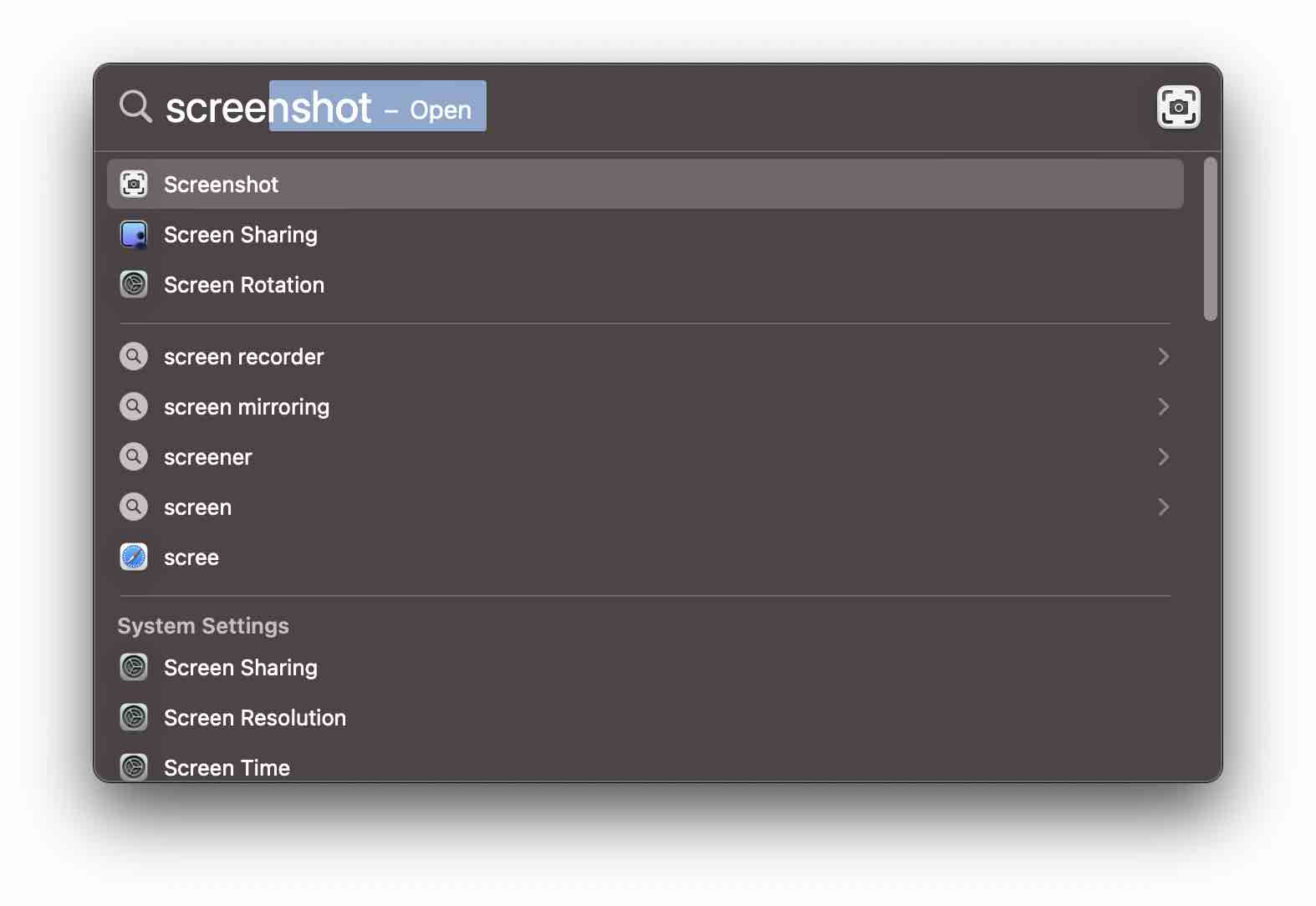
- Now click on Options and select Preview, under Save to
- Now when you take a screenshot using the keyboard (Command + Shift + 3 or 4 e.t.c) the image will be previewed before it will be saved.
- Press ⌘ Command + S to open Save window, here you can choose format as JPEG
- You can also compress the size of the image by setting the least to best quality option.
- Also, you can name the screenshot as you want and choose where you save the jpg image.
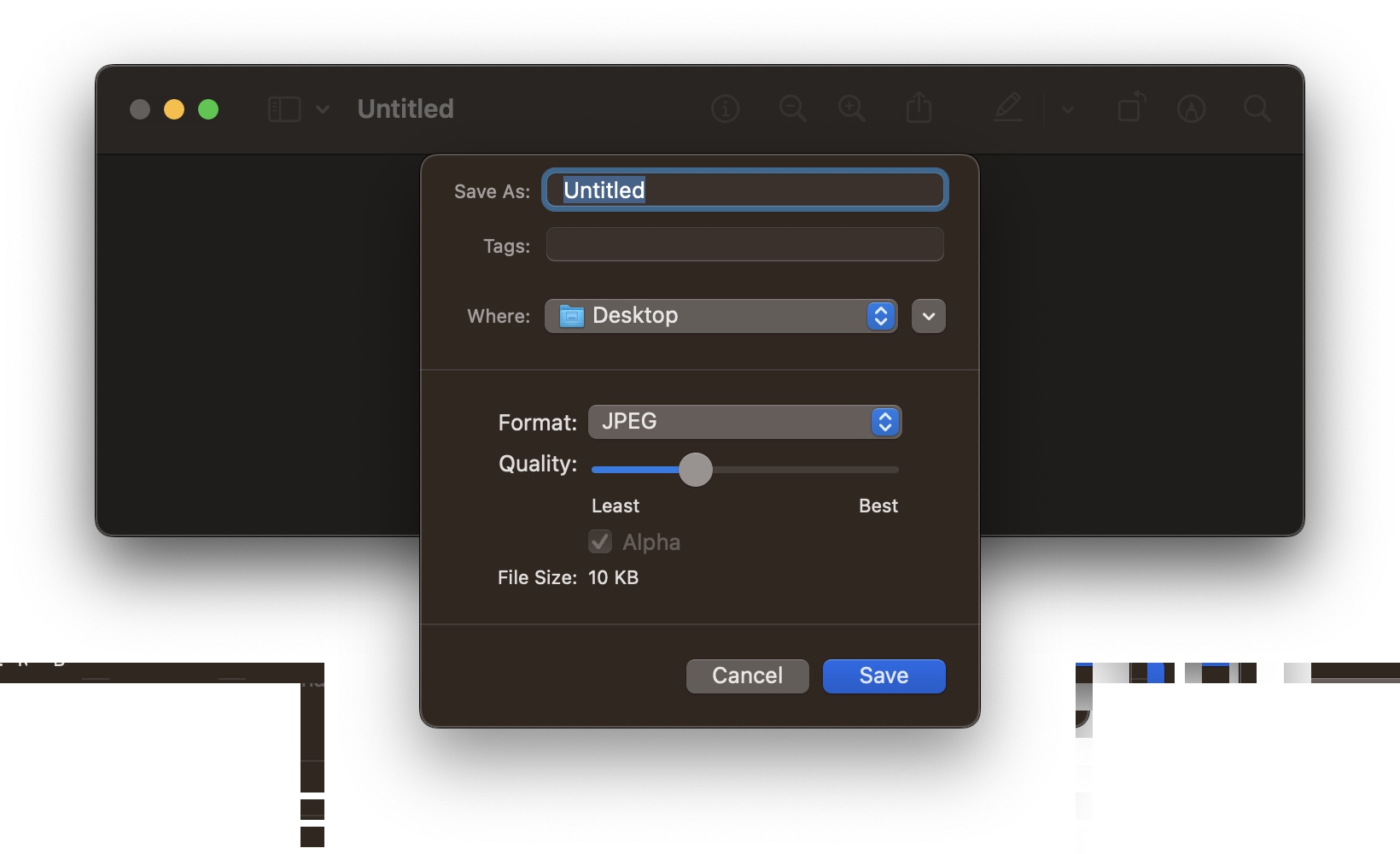
Facing issues? Have Questions? Post them here! I am happy to answer!
Author Info:
Rakesh (He/Him) has over 14+ years of experience in Web and Application development. He is the author of insightful How-To articles for Code2care.
Follow him on: X
You can also reach out to him via e-mail: rakesh@code2care.org
More Posts related to MacOS,
- Fix: grunt: command not found (Mac/Windows)
- AppleScript Example with TextEdit
- How to copy Password of Wifi on your Mac
- Install OpenJDK Java (8/11/17) versions using brew on Mac (Intel/M1/M2)
- How to check if a port is in use using terminal [Linux or macOS]
- Cut, Copy and Paste Keyboard Shortcuts on Mac Keyboard
- [macOS] NetBeans IDE cannot be installed. Java (JRE) found on your computer but JDK XX or newer is required.
- How to Remove Widgets from macOS Sonoma 14 Desktop
- Turn off Auto-Capitalization on macOS Ventura 13
- How to Go To /usr/local/bin on Mac Terminal?
- How to Open TextEdit on Mac
- Mac: How to Open Android Studio from Terminal
- How to change the default location of Mac Screenshot
- Display Seconds in Digital Clock on Mac Menu Bar [macOS]
- How to install homebrew (brew) on M1 Mac
- Must Know Homebrew Commands for Mac/Linux Users
- Steps to Uninstall Roblox on Mac (macOS)
- How to change the System Settings Sidebar icon size Mac Ventura 13
- How to set Out Of Office (OOO) on Outlook for Mac [Updated 2023]
- Trigger Notification Center Message using Mac Terminal Command
- [fix] macOS Ventura - Python3 xcrun: error: invalid active developer path missing xcrun at CommandLineTools
- How to Install Rust Language on Mac (macOS)
- How to minimize all Windows in Mac
- Display ls command file sizes in KB (kilobytes) MB (megabytes) or GB (gigabytes) [Linux/macOS]
- How to make TextEdit the default text Editor on Mac
More Posts:
- Android Studio - Installed build tools revision 31.0.0 is corrupted. Remove and install again using the SDK manager. - Android-Studio
- How to change macOS Safari default language - MacOS
- Python: How to create a Dictionary of Lists with Examples - Python
- Your Android SDK is out of date or is missing templates. Please ensure you are using SDK version 22 or later. - Android
- Path of homebrew (brew) installation in macOS Big Sur - MacOS
- Python: Calculate Sum of numbers as elements of a List - Python
- Maven Unsupported major.minor version 51.0 - Java
- How to install Android Studio Chipmunk and SDK tools on macOS (2021.2) - Android-Studio