By default the screenshots you capture on your Mac are saved on the desktop in a .png format extension. If you wish to save them as .jpg instead before they are saved, you can do so by below steps,
- In Spotlight search open Screenshot,
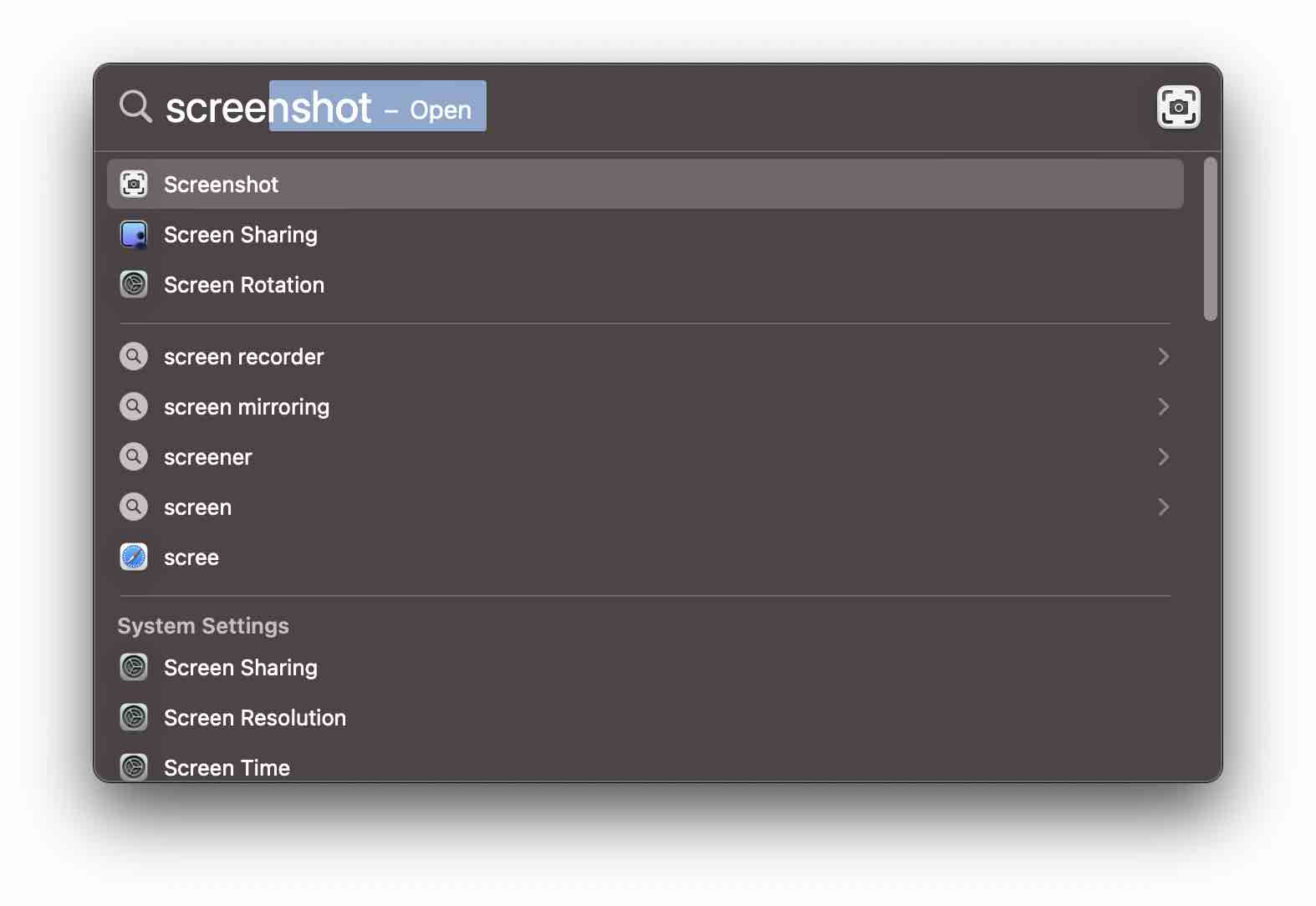
- Now click on Options and select Preview, under Save to
- Now when you take a screenshot using the keyboard (Command + Shift + 3 or 4 e.t.c) the image will be previewed before it will be saved.
- Press ⌘ Command + S to open Save window, here you can choose format as JPEG
- You can also compress the size of the image by setting the least to best quality option.
- Also, you can name the screenshot as you want and choose where you save the jpg image.
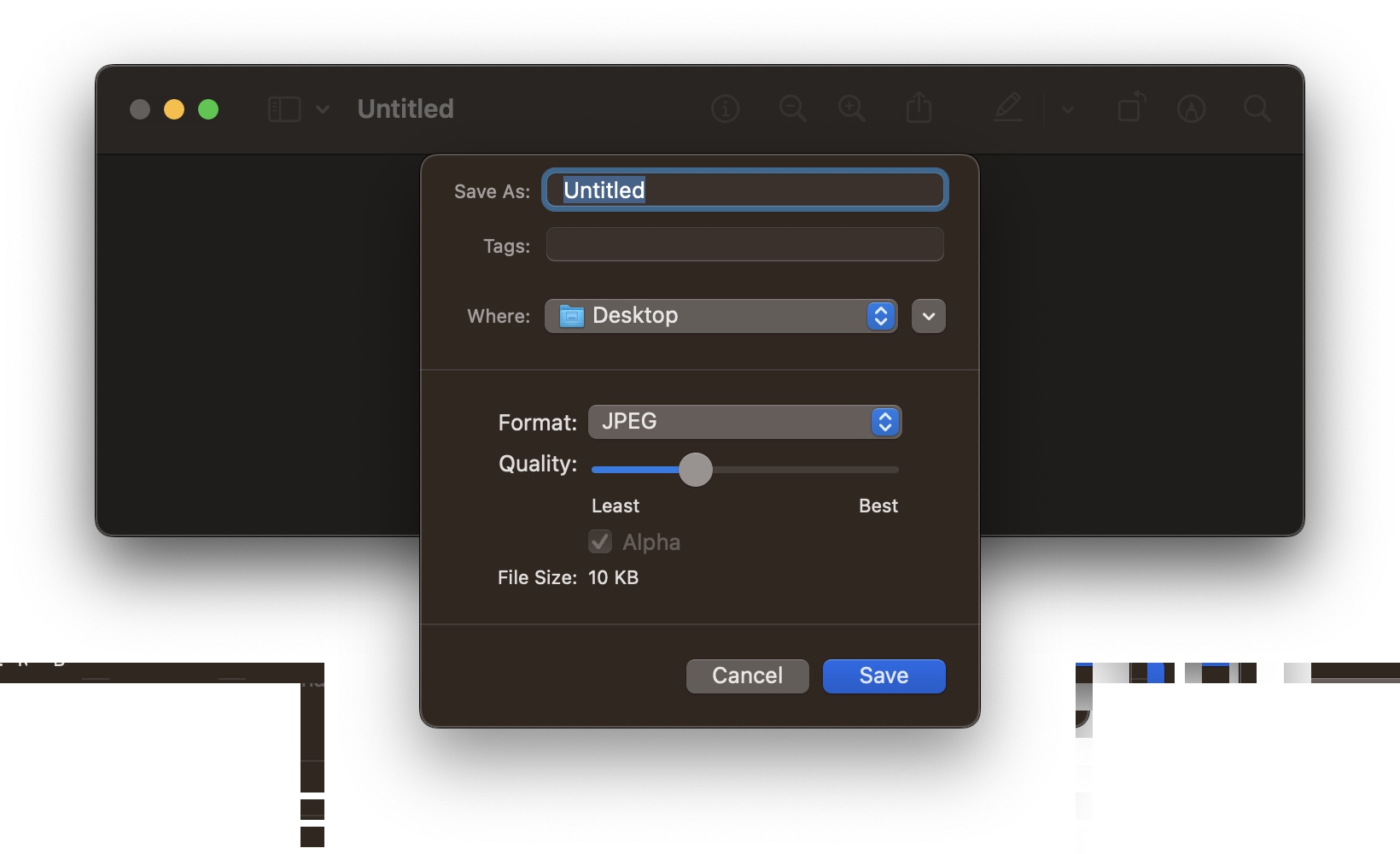
Facing issues? Have Questions? Post them here! I am happy to answer!
Author Info:
Rakesh (He/Him) has over 14+ years of experience in Web and Application development. He is the author of insightful How-To articles for Code2care.
Follow him on: X
You can also reach out to him via e-mail: rakesh@code2care.org
More Posts related to MacOS,
- How to show line numbers in Nano on Mac
- How to install Jupyter Notebook on macOS Sonoma
- How to Disable Remote Management using Mac Terminal
- Test internet speed using macOS Terminal command
- Docker Desktop needs privileged access macOS
- Google Search Hot Trends Screensaver for Mac OS X
- How to do calculations in Mac Terminal
- How to make TextEdit the default text Editor on Mac
- How to Show Full Website Address on Safari for Mac (Ventura/Sonoma)
- The Zsh Shell - Mac Tutorial
- Opening mac Terminal
- How to change the name of your Mac running on macOS Ventura 13
- How to find the Battery Cycle Count on macOS Ventura
- How to set an emoji as Zsh terminal prompt in macOS
- How to access Trash Folder using Mac Terminal Command
- macOS Ventura XCode Command Line Tools Installation
- Hide Bluetooth icon on Mac Menu Bar macOS Ventura 13
- How to run .sh file in Mac Terminal
- Terminal Command to get the list of available shells in macOS
- How to see Storage Information on macOS Ventura
- How to Go To /usr/local/bin on Mac Terminal?
- How to do screen recording on Mac
- How to Find File and Directory Size in Mac Terminal
- Open .bash_profile File in TextEdit using Terminal
- Remove Now Playing icon from macOS Big Sur Menu Bar
More Posts:
- Fix: AttributeError: str object has no attribute decode. Did you mean: encode?[Python] - Python
- Enable Dark Mode in Gmail Desktop Browser - Google
- Install Microsoft Remote Desktop (RDP) Client on Mac - Microsoft
- Android EditText Cursor Colour appears to be white - Android
- Steps to Kill a Running Process in Ubuntu Linux - Ubuntu
- Google Local Guide Program and Perks of Contributing to Google Maps - Google
- Java 8: Convert Stream to Array - Java
- [Fix] Docker Error response from daemon: manifest for :latest not found: manifest unknown - Docker