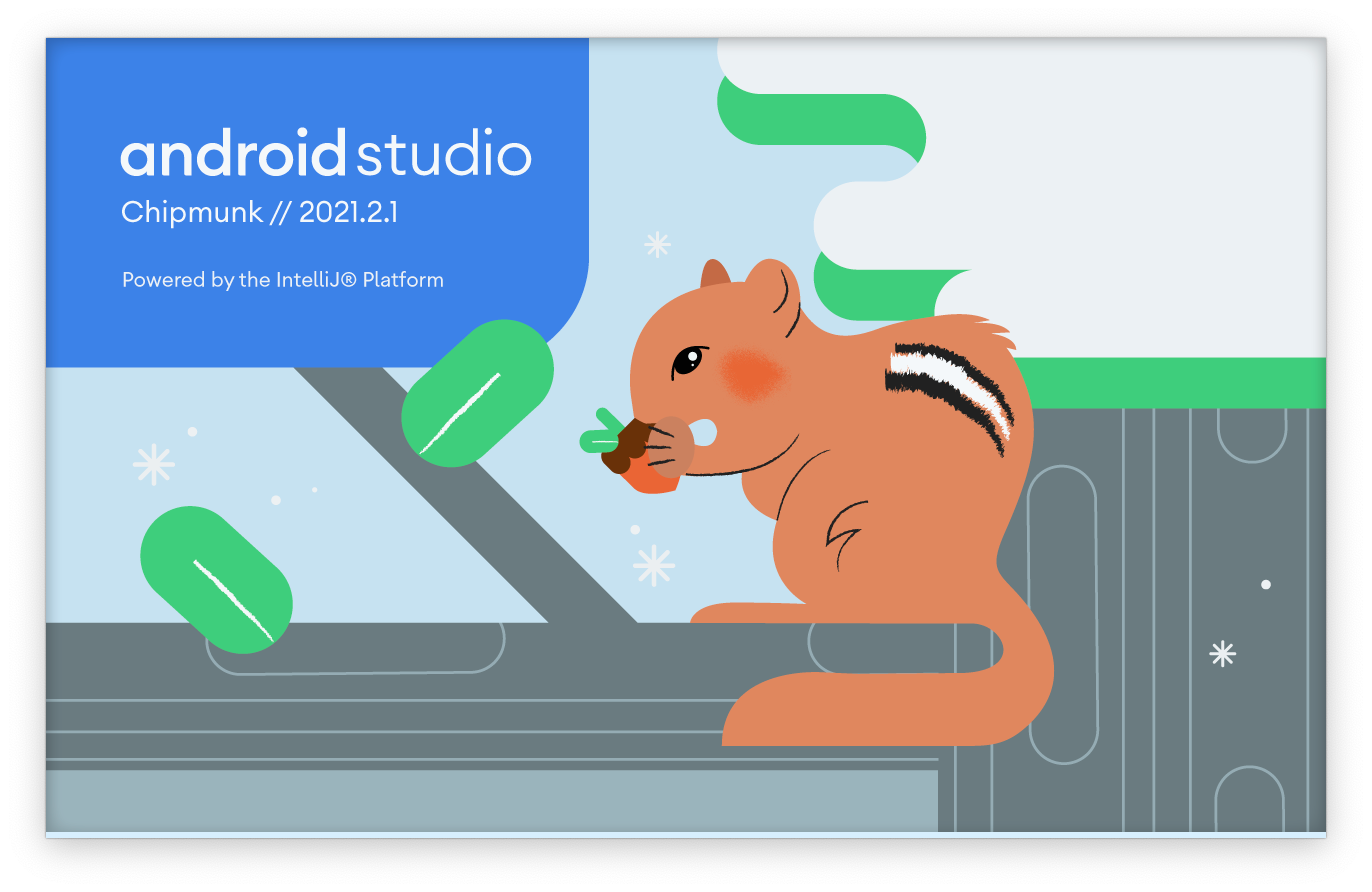
Android Studio Chipmunk 2021-2-1
If you are new to Android App Programming and want to download and install Android Studio Chipmunk the latest 2022 version of the Idea IntelliJ IDE for app development, follow the below steps:
- Go to https://developer.android.com/studio
- Click on "Download Android Studio" (size of the .dmg setup is ~ 1 GB)
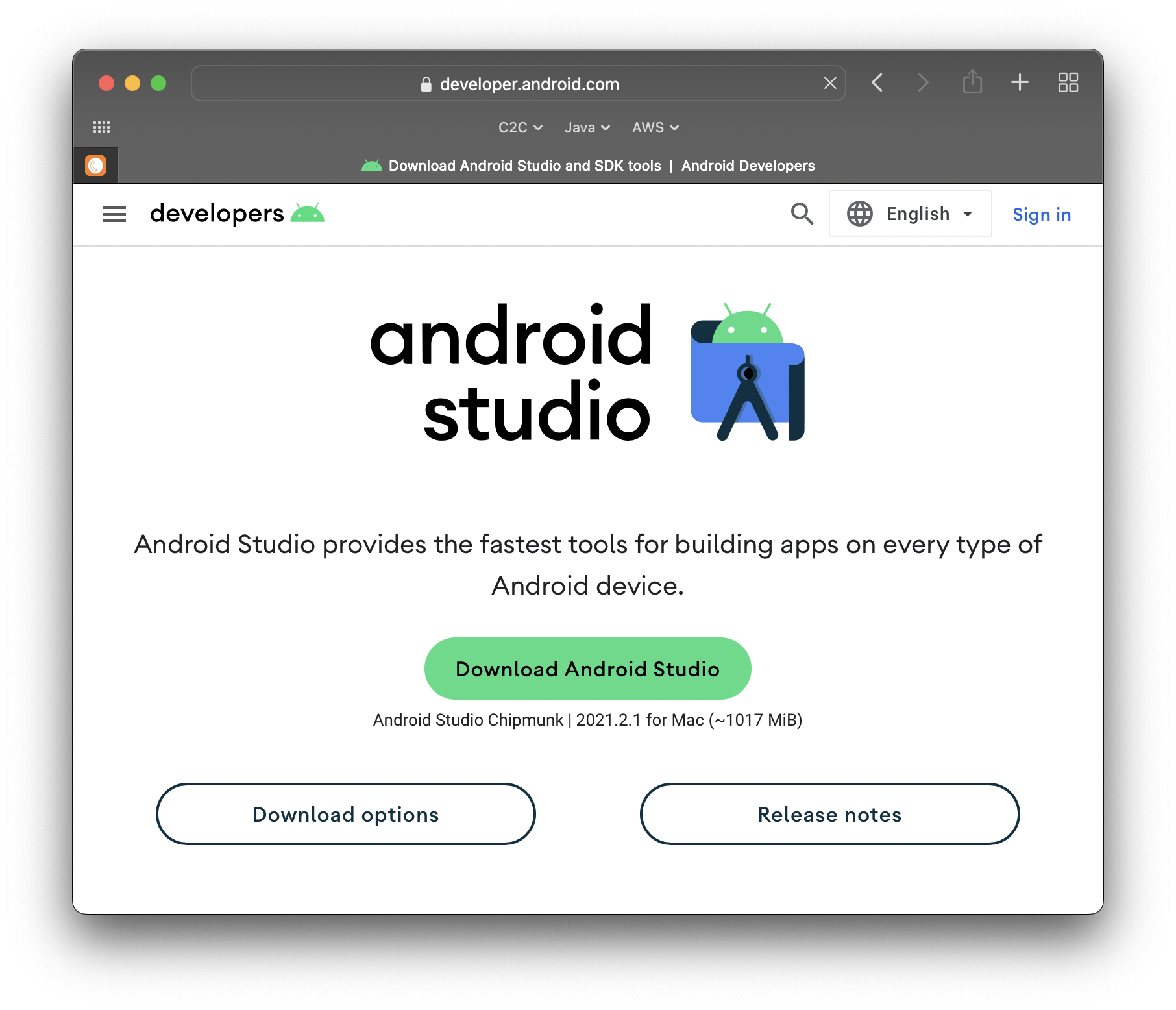
- Scroll down and agree on the terms: "I have read and agree with the above terms and conditions"
- Now you will see two options, choose one based on the Chip you have on your device Intel/Apple Chip.
Select the version of Android Studio that’s right for your Mac: Android Studio Chipmunk 2021.2.1 Mac with Intel Chip: android-studio-2021.2.1.14-mac.dmg Mac with Apple Chip: android-studio-2021.2.1.14-mac_arm.dmg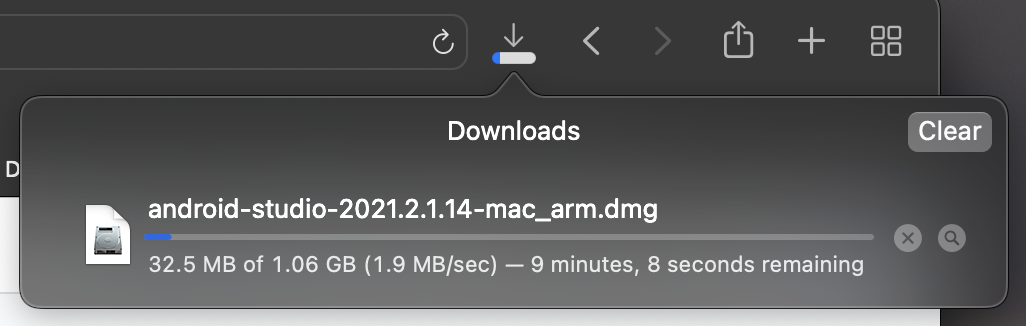
- Once the download is complete, open the .dmg and drag and drop the Android Studio Icon to Application folder.
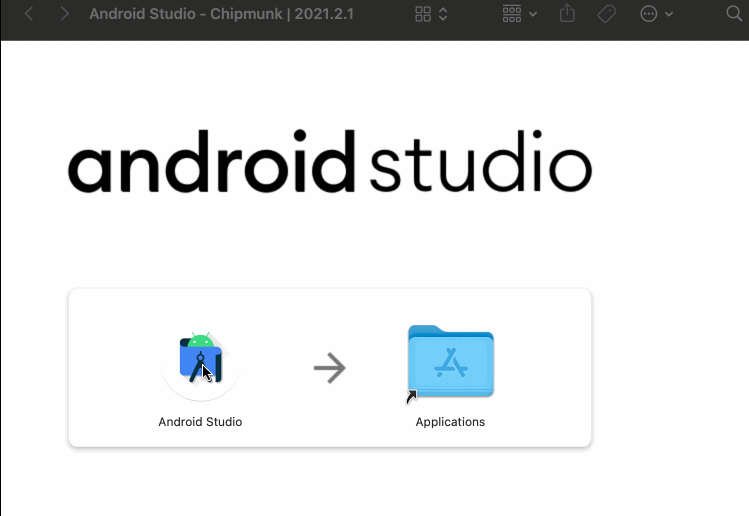 Drag Drop Android Studio App in Application Folder
Drag Drop Android Studio App in Application Folder - Now, In Spotlight search look for Android Studio and open it for the first run, you will be asked to confirm you want to open the app as its downloaded from the web, just click on Open,
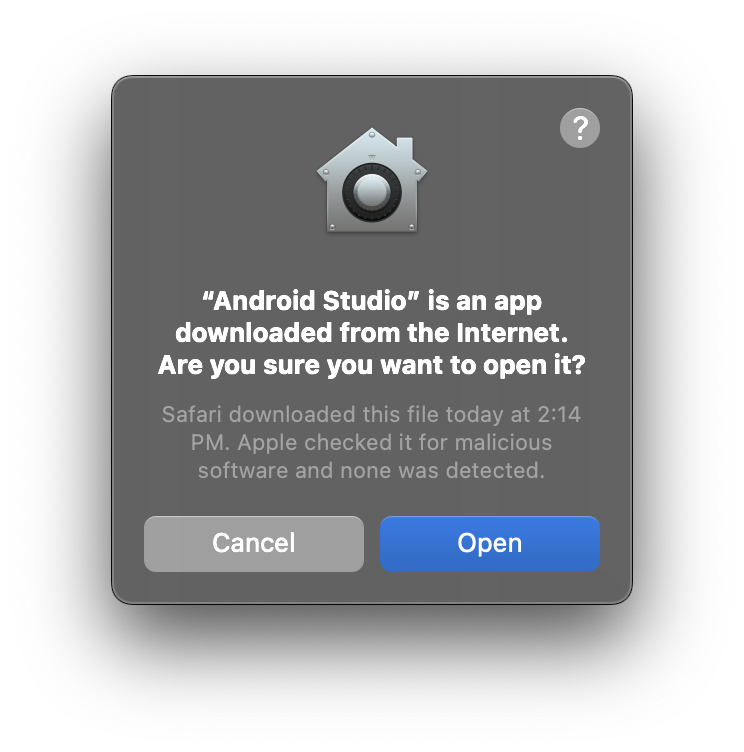
- You will be asked to install additional SDK tools,
Setup Type: Standard SDK Folder: /Users/code2care/Library/Android/sdk JDK Location: /Applications/Android Studio.app/Contents/jre/Contents/Home (Note: Gradle may be using JAVA_HOME when invoked from command line. More info...) Total Download Size: 1.75 GB SDK Components to Download: Android Emulator: 204 MB Android SDK Build-Tools 32: 50.4 MB Android SDK Build-Tools 32.1-rc1: 56.7 MB Android SDK Platform 32: 63 MB Android SDK Platform-Tools: 12.5 MB Google APIs ARM 64 v8a System Image: 1.33 GB SDK Patch Applier v4: 1.74 MB Sources for Android 32: 44.8 MB - Accept all terms and click Finish to download the platforms, emulators, and tools,
Preparing "Install Android SDK Platform 32 (revision: 1)". Downloading https://dl.google.com/android/repository/platform-32_r01.zip "Install Android SDK Platform 32 (revision: 1)" ready. Preparing "Install Sources for Android 32 (revision: 1)". Downloading https://dl.google.com/android/repository/sources-32_r01.zip "Install Sources for Android 32 (revision: 1)" ready. Preparing "Install Android SDK Build-Tools 32 (revision: 32.0.0)". Preparing "Install Android Emulator (revision: 31.2.10)". ... ... Android SDK is up to date. Creating Android virtual device Android virtual device Pixel_3a_API_32_arm64-v8a was successfully createdThis may take a while to download - prepare and install, you may see logs like above.
- Once complete you should see the Welcome Window! Congratulations!
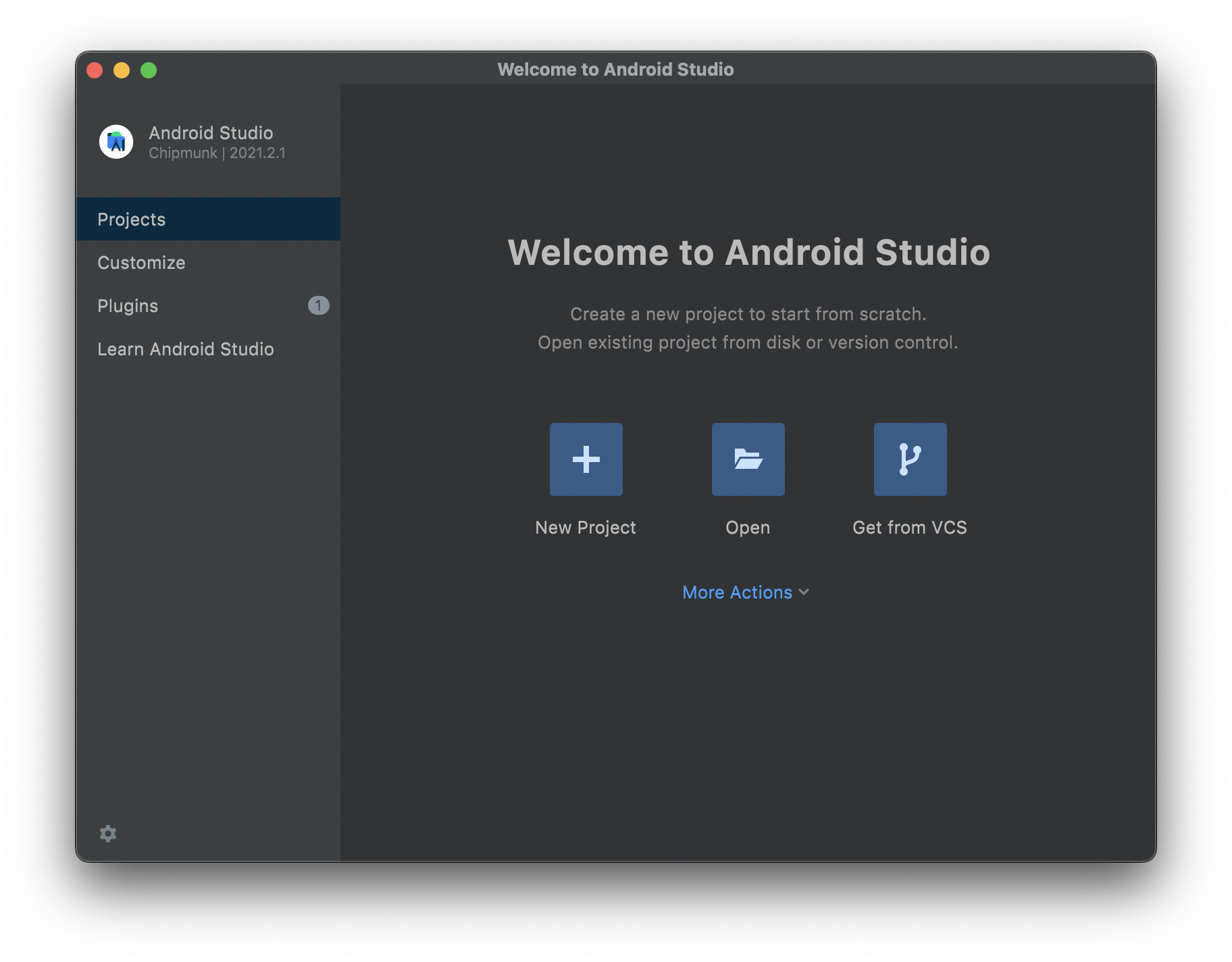
- macOS 10.14 (Mojave) or higher
- ARM-based chips, or 2nd generation Intel Core or newer with support for Hypervisor.Framework
- 8 GB RAM or more
- 8 GB of available disk space minimum (IDE + Android SDK + Android Emulator)
- 1280 x 800 minimum screen resolution
More Posts related to Android-Studio,
- Step-by-Step: How to install Flutter in Android Studio
- [Android Studio] How to locate code for activity_main.xml
- [Event Log] Android Studio performance could be improved
- Android Studio emulator/Device logCat logs not displayed
- Show Android Studio Emulator in a Separate Window
- Android Studio SDK Build-tools 23 rc2 not getting installed
- Android Emulator Screenshot saved location
- [Android Studio] Error: Missing system image on device
- Android Studio NoClassDefFoundError: java.awt.Toolkit
- Android [SDK Manager] The system cannot find the path specified
- [Android Studio] Could not automatically detect an ADB binary
- Installing Android Studio Dolphin on Mac with Apple (M1/M2) Chip
- [Android Studio] MainActivity does not exist
- How to enable line numbers in IntelliJ Android Studio for all files
- Android Studio - Installed build tools revision 31.0.0 is corrupted. Remove and install again using the SDK manager.
- Android Studio setup was canceled - How to resume
- Your Android SDK is missing, out of date or corrupted SDK Problem
- Locate MainActivity Java or Kotlin file in Android Studio
- How to Determine Android Studio Gradle Version
- Delete Android Studio Projects
- [Android Studio] Button on click example
- Create assets folder in Android Studio
- Disabling Spell Check in Android Studio
- How to save IntelliJ IDE Console logs to external log file
- How to install Android Studio Chipmunk and SDK tools on macOS (2021.2)
More Posts:
- Center Align TextView Android Horizontally or Vertically - Android
- Block Select Text in TextEdit on Mac - MacOS
- Advanced ways to set Custom Settings for a Website on Safari for Mac - MacOS
- How to change Android Titlebar theme color from Purple - Android
- Implementing Android Text to Speech Example - Android
- cURL HTTP GET request command examples - HowTos
- Fix: Xbox Error Code: 0x80190190 - Microsoft
- How to open a file via Mac Terminal - MacOS