Notepad++ lets you work with multiple files at a time, each file when opened will load in a new tab, if you want to open a new blank tab to draft your text, code, or some text in it, you can do it in two ways one by using the keyboard shortcut Ctrl + N buttons, or by going to menu File -> New.
Opening a new Tab in Notepad++ using Keyboard Shortcut
- Open Notepad++
- If its fresh you will see new 1, press Ctrl (Control) + N, it will open new tab new 2
- If you press Ctrl + N again it will open new 3 and so on...
⚡️ You can also press Alt + F to expand File Menu and then either press enter (as the New tab is the first option that will be highlighted by default) or press the N button.
Opening a new Tab in Notepad++ using Menu Option
- Open Notepad++
- Go to File,
- Select New
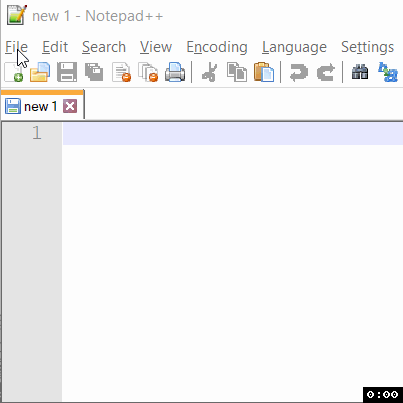
Open New Tab in Notepad++ gif
More Posts related to NotepadPlusPlus,
- How to hide toolbar on Notepad++
- Change the default Line Encoding Notepad++ (CR LF)
- Notepad++ is about to exit prompt message
- How to force quit or kill Notepad++ Process
- Add Blank Lines Between Each Lines in Notepad++
- Install Notepad++ silently using Windows Powershell
- Prettify JSON in Notepad++
- Notepad++ Convert text from lower to upper case
- Must have CSV Plugins for Notepad++
- How to lock Notepad++ tabs?
- Column Mode Editing in Notepad++
- How to change background color in Notepad++
- Notepad++ sort by name with example
- How to rename a tab in Notepad++
- [Solved] Notepad++ Menu Bar Missing
- Where are Notepad++ temp unsaved files stored?
- Notepad++: How to add Quotes to CSV File
- How to check about details of Notepad++ text editor
- How to close all tabs of Notepad++?
- How choose alternate Tab Bar icon in Notepad++
- How to copy file name and path to clipboard in Notepad++
- Change default language highlighting in Notepad++
- Add Line Number before each line in Notepad++ using Column Editor
- Go to Line Number option in Windows Notepad
- How to show End of Line Characters in File using Notepad++
More Posts:
- Command to know the installed Debian version? - Linux
- Make Android View Scrollable both Horizontally and Vertically - Android
- How to Know Version of Windows Terminal - Windows
- Installing vue.js in Laravel 8 - PHP
- Python: Determine Variable Type Example - Python
- How to format or prettify XML in Notepad++ - NotepadPlusPlus
- How to Subscribe to Google Nest Aware on iPhone - Google
- Get count of SharePoint List or Document Library Items using PowerShell - SharePoint