If you make use of the Windows Terminal App on your Windows 10/11 PC and do not want the bell sound to be heard then you can disable it by following the below steps.
- Open the Terminal app.
- Now click on the down-arrow ▼ and choose Settings.
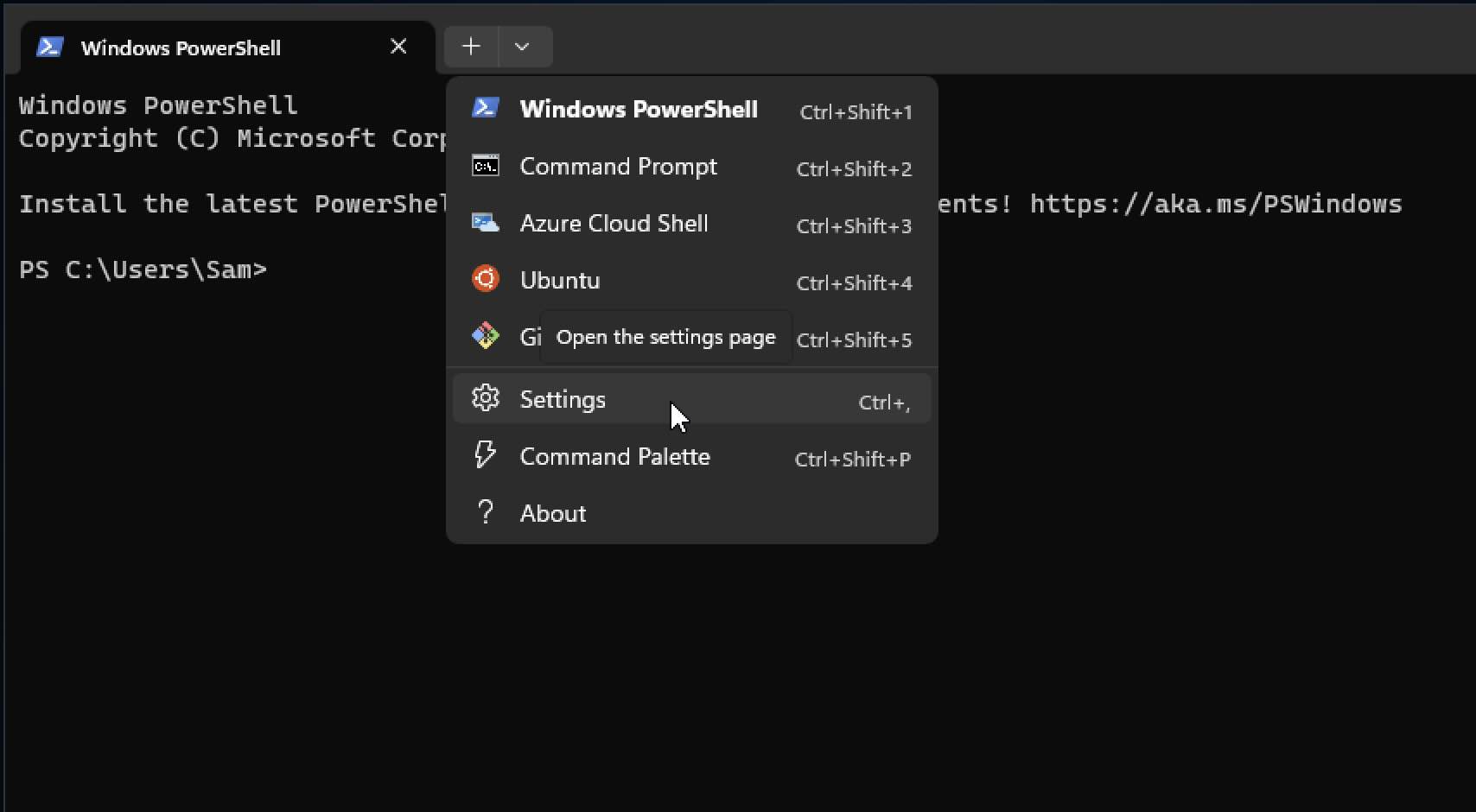
- Now on the sidebar you have to go to Profiles and select your profile (should be Default mostly)
- Scroll down and under Additonal Settings > Advanced.
- Again scroll down here and click on "Bell Notification Style".
- Here make sure to uncheck "Audible" and select "Flash Window" or "Flash Taskbar" instead.
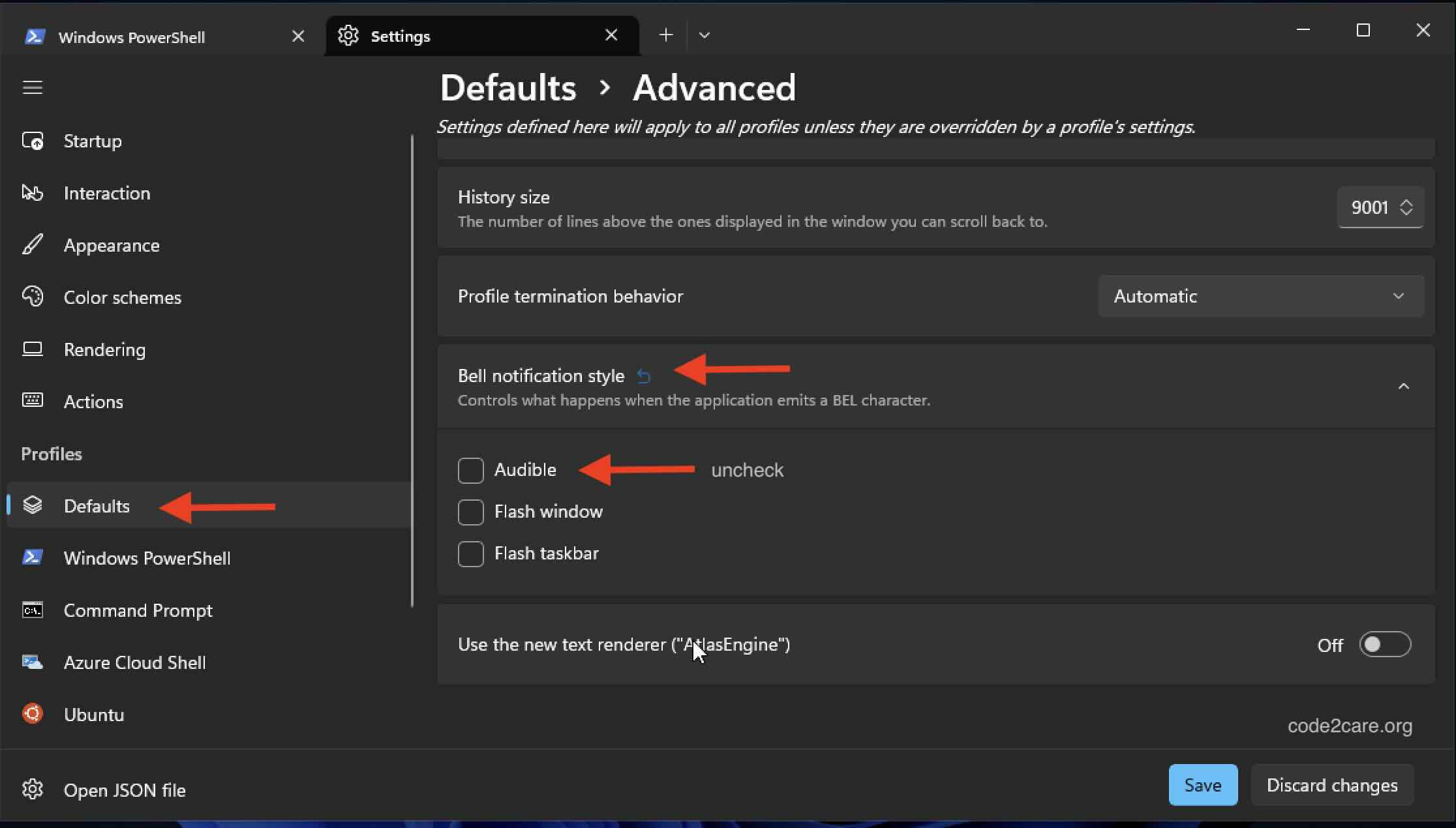
- Click Save and close the Settings tab.
Now you will not hear the bell sound.
Facing issues? Have Questions? Post them here! I am happy to answer!
Author Info:
Rakesh (He/Him) has over 14+ years of experience in Web and Application development. He is the author of insightful How-To articles for Code2care.
Follow him on: X
You can also reach out to him via e-mail: rakesh@code2care.org
More Posts related to Windows,
- Fix Windows Update Error Code: 0x80070643
- How to Create Awesome Quizzes using Windows 365 Forms
- [Fix] Microsoft Windows Store error 0x00000005 (Windows 8/10/11)
- Windows 365: Restore Deleted Distribution Group using Admin Center (Active Directory)
- How to Change Encoding of File from ANSI to UTF-8 in Windows Notepad
- How to Change the Default Shell in Windows Terminal App
- How to Create a Website (Webpage) using HTML on Windows Notepad
- How to Find the Location of Notepad on Windows 11
- How to locate Python Installation on Windows (10/11)
- Top 5 Fonts for Windows Notepad
- Fix: Windows Update Error Code: 0x800f0922
- Office.com downloading zero byte file name prelanding on Safari browser
- How to Search in Notepad Application on Windows
- Cannot access Windows application shortcuts on Start menu and Taskbar
- How to add Solver Add-in in Microsoft Excel on Mac
- How to Freeze Top Row in Excel for Mac
- [Fix] Microsoft Windows OneDrive 0x8007018b Error Code
- Mac: Sign in Required We cant upload or download your changes because your cached credentials have expired [Word Excel]
- Grep Alternative for Windows CMD or PowerShell: findstr
- Fix: Failed in attempting to update the source: winget
- How to lock cells in Microsoft Excel for Mac
- Enable Cloud Based Clipboard for Images and Text on Windows 10/11
- How to update Microsoft Excel on Mac
- How to Make a Windows Notepad File Read-Only
- sudo is not recognized as an internal or external command
More Posts:
- Java XML-RPC 3.1.x based web service example - Java
- How to uninstall Microsoft Edge from Mac (macOS) - MacOS
- No connection available Use Connect-SPOService before running this CmdLet - SharePoint
- Notepad++ insert a blank line above or below the current line example - NotepadPlusPlus
- How to ignore files in git using .gitignore file - Git
- Only Chessboard using HTML and CSS Code Example - CSS
- Aw Snap! Something went wrong while displaying this webpage Error code: STATUS_INVALID_IMAGE_HASH - Chrome
- How to Set SQL Language Syntax Highlighting in Notepad++ - NotepadPlusPlus
