If you try to open a read only pdf file from Microsoft Teams channel, you may encounter an error "Hmm… looks like this file doesn't have a preview we can show you." with a download button. Clicking the Download button does not do anything.
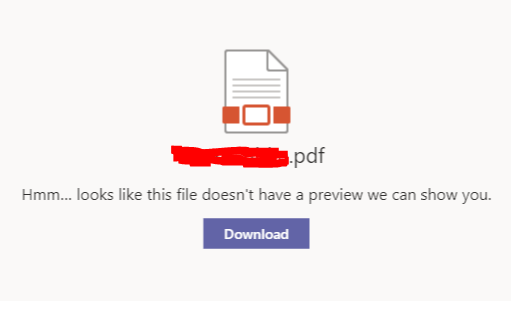
The preview error occurs if you modify the permissions and restrict download using SharePoint permissions or IRM settings (Information Rights Management).
Observations
- You see a Read-only icon near the file stating its 'Read-only.'
- Clicking the file shows message "Hmm… looks like this file doesn't have a preview we can show you.".
- Clicking the Download button does nothing.
- Problem occurs only with pdf files. Other Microsoft Office file types like Word, PowerPoint, Excel, image, etc. can be opened without any problem.
- You can successfully open the file by clicking "Open in SharePoint" link from the Files tab in Teams.
- Modifying the permissions and granting minimum Read/View access from SharePoint allows the file to open successfully.
- Behavior is same in public and private channels.
- Behavior is same in Desktop Client, Mobile App and Web browser.
- Behavior is same for organizational and external users.
Looks like Microsoft Teams expects minimum read permissions with download rights in order to preview the pdf file. Note that Teams has only 2 permission sets (Owner and Member), unlike SharePoint (Owners, Members, Visitors, plus custom permissions sets).
So if you want to restrict downloading of PDF's for your users, do it through SharePoint as it will break in Teams.
- How to start Microsoft Teams on Mac Startup
- 5 ways to pop out a Chat in Microsoft Teams
- Fix - Microsoft Teams Error Code - 80090016
- How to track and download Microsoft Teams meeting attendance report of participants/students
- How to know the version of Teams installed
- How to Install Microsoft Teams App on M1 or M2 Mac
- Fix - You're missing out! Ask your admin to enable Microsoft Teams
- How to fix Microsoft Teams Error Code caa70004
- [Microsoft Teams] You're not on Teams yet, but you can set it up for your organization.
- Microsoft Teams Error - You cannot add another work account to Teams at the moment
- Fix Microsoft Teams error We're sorry—we have run into an issue Try again
- Microsoft Teams: Delay in sending and receiving messages - TM495986
- How to enable Do Not Disturb (DND) mode in Microsoft Teams
- Fix Microsoft Teams Admin Center error - The Security zone setting isnt configured correctly
- Microsoft Teams - Where would you like to start - Business or Personal
- Microsoft Teams adds New Conversation Button
- How to Quit Microsoft Teams when App Closed on Mac
- Microsoft Teams: Sign-in is blocked error
- How to Uninstall Microsoft Teams on Mac
- Enable and reduce background noise in Microsoft Teams with AI-based noise suppression
- How to install Microsoft Teams on Mac using Terminal (Silently)
- How to Enable Dark Mode Theme in Microsoft Teams
- Error code - 7: There's a more permanent way to sign in to Microsoft Teams
- Common Microsoft Teams sign in errors and how to fix
- Teams - You're offline. Messages you send while offline will be sent when you're back online
- How to Install WhatsApp application on Mac - WhatsApp
- Two Buttons next to each other in Android Layout - Android
- How to add hint text in bootstrap input text field and text area - Bootstrap
- SharePoint Server 2016 IT Preview - new improved Features and Enhancements - SharePoint
- How to add sleep in Powershell Script - Powershell
- Fix - Java: invalid source release: IntelliJ IDE - Java
- How to install PowerShell on Mac using Brew - Powershell
- How to copy Password of Wifi on your Mac - MacOS