In this example, we will take a look at how to auto-save a file in Notepad++ using Plugin AutoSave,
- Open Notepad++,
- Go to Plugins -> Plugins Admin..,
- Now search AutoSave,
- Click on Install, Notepad++ will get restarted,
- You will able to see the plugin under: Plugins -> Auto Save -> Options
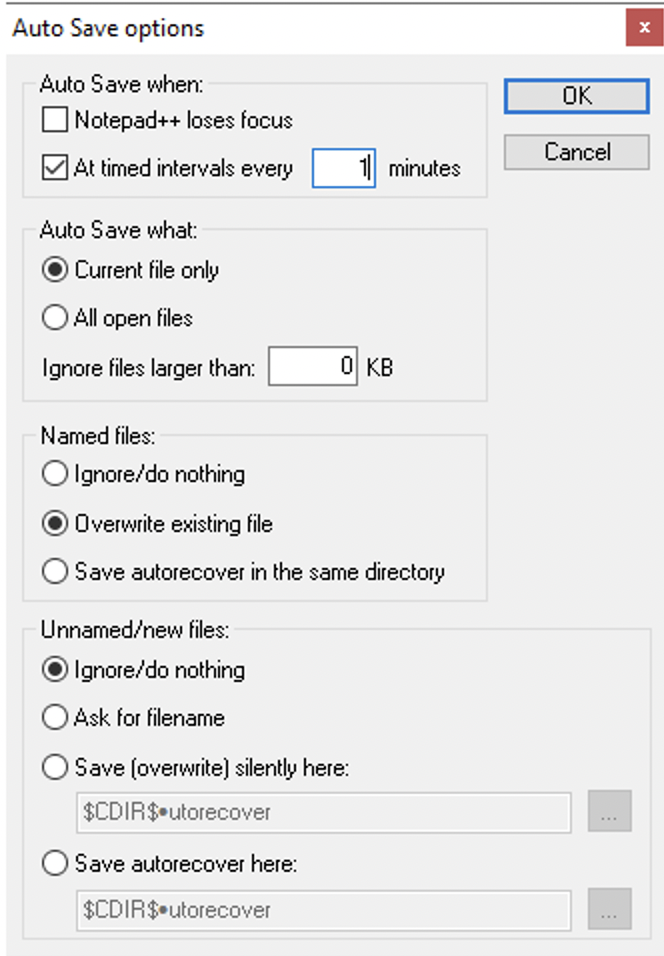
You can choose from the options,
Auto Save when:- Notepad++ loose focus,
- "At time intervals every x minutes"
You can also save the named and unnamed files.
Source: https://github.com/francostellari/NppPlugins
Author: Franco Stellari
Automatically save the currently open files based on a timer schedule and/or upon the application losing focus.
The plugin offers several options to save the current (or all the files), selecting only the named ones, accessible through an options dialog box.
Facing issues? Have Questions? Post them here! I am happy to answer!
Rakesh (He/Him) has over 14+ years of experience in Web and Application development. He is the author of insightful How-To articles for Code2care.
Follow him on: X
You can also reach out to him via e-mail: rakesh@code2care.org
- How to hide toolbar on Notepad++
- Change the default Line Encoding Notepad++ (CR LF)
- Notepad++ is about to exit prompt message
- How to force quit or kill Notepad++ Process
- Add Blank Lines Between Each Lines in Notepad++
- Install Notepad++ silently using Windows Powershell
- Prettify JSON in Notepad++
- Notepad++ Convert text from lower to upper case
- Must have CSV Plugins for Notepad++
- How to lock Notepad++ tabs?
- Column Mode Editing in Notepad++
- How to change background color in Notepad++
- Notepad++ sort by name with example
- How to rename a tab in Notepad++
- [Solved] Notepad++ Menu Bar Missing
- Where are Notepad++ temp unsaved files stored?
- Notepad++: How to add Quotes to CSV File
- How to check about details of Notepad++ text editor
- How to close all tabs of Notepad++?
- How choose alternate Tab Bar icon in Notepad++
- How to copy file name and path to clipboard in Notepad++
- Change default language highlighting in Notepad++
- Add Line Number before each line in Notepad++ using Column Editor
- Go to Line Number option in Windows Notepad
- How to show End of Line Characters in File using Notepad++
- Column Mode Editing in Notepad++ - NotepadPlusPlus
- Find MAC address of your laptop device - HowTos
- Rounded Images in Bootstrap framework - Bootstrap
- Setting and Updating AWS CLI Configuration - AWS
- Get the Complete Sha256 Container ID for Docker Run Command - Docker
- How to Center Align Image in Bootstrap - CSS
- How to fix Jenkins Plugin Stuck in Uninstallation pending Status - Linux
- Java Optional Util Class Examples - Java