If the text in your file has more than one space between words and you want to remove them then you can try to make use of the Find and Replace option in Notepad++
Step by Step
- Open the file in Notepad++ (or copy the text in a tab)
- Now press the keys: Control + H to open replace window.
- Add in Find what: \s
- Add a single space in Replace with:
- Make sure that Search Mode is Regular Expression.
- Click on Replace All
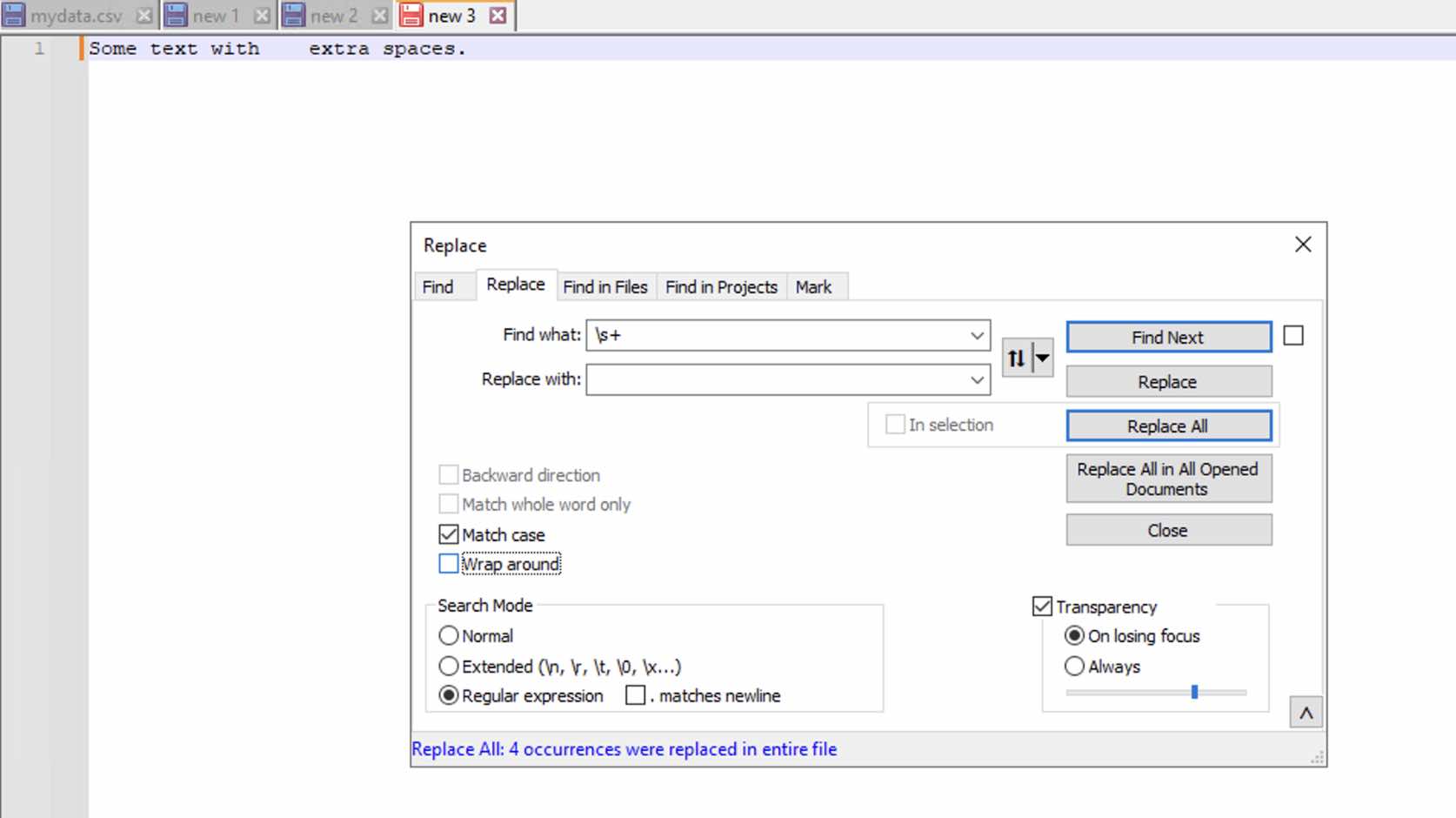
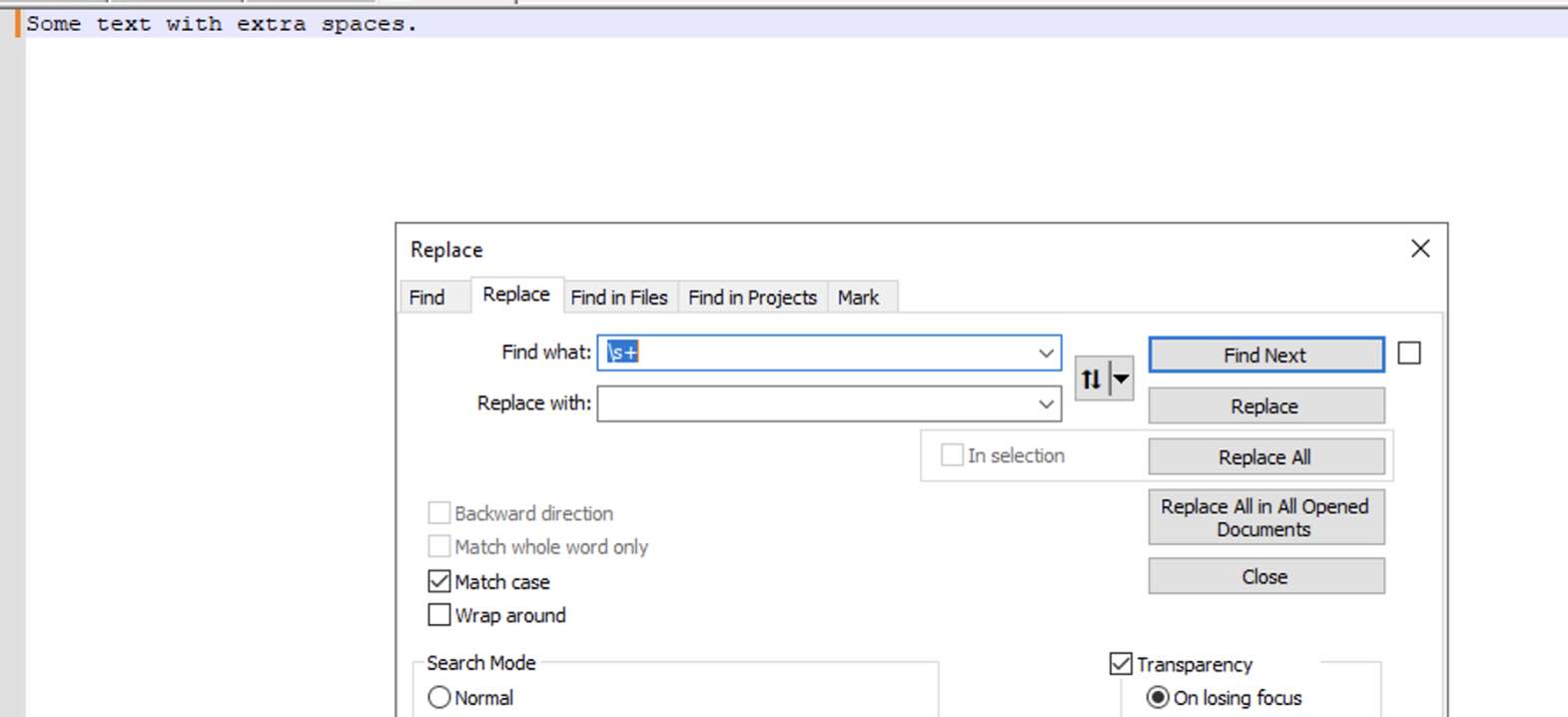
Facing issues? Have Questions? Post them here! I am happy to answer!
Author Info:
Rakesh (He/Him) has over 14+ years of experience in Web and Application development. He is the author of insightful How-To articles for Code2care.
Follow him on: X
You can also reach out to him via e-mail: rakesh@code2care.org
More Posts related to NotepadPlusPlus,
- How to hide toolbar on Notepad++
- Change the default Line Encoding Notepad++ (CR LF)
- Notepad++ is about to exit prompt message
- How to force quit or kill Notepad++ Process
- Add Blank Lines Between Each Lines in Notepad++
- Install Notepad++ silently using Windows Powershell
- Prettify JSON in Notepad++
- Notepad++ Convert text from lower to upper case
- Must have CSV Plugins for Notepad++
- How to lock Notepad++ tabs?
- Column Mode Editing in Notepad++
- How to change background color in Notepad++
- Notepad++ sort by name with example
- How to rename a tab in Notepad++
- [Solved] Notepad++ Menu Bar Missing
- Where are Notepad++ temp unsaved files stored?
- Notepad++: How to add Quotes to CSV File
- How to check about details of Notepad++ text editor
- How to close all tabs of Notepad++?
- How choose alternate Tab Bar icon in Notepad++
- How to copy file name and path to clipboard in Notepad++
- Change default language highlighting in Notepad++
- Add Line Number before each line in Notepad++ using Column Editor
- Go to Line Number option in Windows Notepad
- How to show End of Line Characters in File using Notepad++
More Posts:
- JavaScript : Get url protocol HTTP, HTTPS, FILE or FTP - JavaScript
- Convert SQL to CSV in Notepad++ - NotepadPlusPlus
- How to yarn reinstall all Packages - JavaScript
- [Fix] Instant java.time.temporal.UnsupportedTemporalTypeException: Unsupported unit: Years - Java
- [Solution] macOS could not be installed on your computer OSInstall.mpkg appears to be missing or damaged - MacOS
- How to Restart or Reload Nginx Server Service on Linux - Linux
- How to list all users in Mac Terminal - MacOS
- How to Generate Self-Signed OpenSSL certificate in three easy steps - HowTos