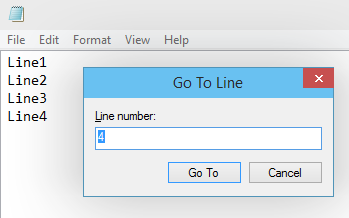
Go to Line number Option in Notepad
Windows Notepad is an awesome text editor when it comes to quick viewing and editing text or HTML or other programming language files. Though it does not have most advance features with a text file, we still have some basic features that can be very helpful.
Working with a large file you may want to jump to a particular line number, follow the below step,
Menu: Edit → Go to,
This will pop out a dialog box with a text filed, just enter the line number where you want to jump, now the cursor will be at the start of that line number.
Note there is a keyboard shortcut Ctrl + G that can be used to open Goto Line dialog.
More Posts related to NotepadPlusPlus,
- How to hide toolbar on Notepad++
- Change the default Line Encoding Notepad++ (CR LF)
- Notepad++ is about to exit prompt message
- How to force quit or kill Notepad++ Process
- Add Blank Lines Between Each Lines in Notepad++
- Install Notepad++ silently using Windows Powershell
- Prettify JSON in Notepad++
- Notepad++ Convert text from lower to upper case
- Must have CSV Plugins for Notepad++
- How to lock Notepad++ tabs?
- Column Mode Editing in Notepad++
- How to change background color in Notepad++
- Notepad++ sort by name with example
- How to rename a tab in Notepad++
- [Solved] Notepad++ Menu Bar Missing
- Where are Notepad++ temp unsaved files stored?
- Notepad++: How to add Quotes to CSV File
- How to check about details of Notepad++ text editor
- How to close all tabs of Notepad++?
- How choose alternate Tab Bar icon in Notepad++
- How to copy file name and path to clipboard in Notepad++
- Change default language highlighting in Notepad++
- Add Line Number before each line in Notepad++ using Column Editor
- Go to Line Number option in Windows Notepad
- How to show End of Line Characters in File using Notepad++
More Posts:
- Android Emulator cannot be opened because the developer cannot be verified. [M1 Mac] - Android
- Screen Mirroring iPhone to TV - iOS
- MySQL: How to Select Database via Terminal/Command Line - MySQL
- How to see storage usage details on OneDrive on Mac? - Windows
- How to install pip on macOS using terminal command [Python] - Python
- 3 Ways to Change Default 8080 Port in Spring Boot - Java
- How to Recover Deleted Messages on iPhone - iOS
- How to check your IP using bash for Windows? - Bash