When you try to run Python3 command or most developer commands on the macOS Sonoma Terminal app you will be prompted to install the xcode-select tools.
Code2care@Mac % python3 --version
xcode-select: note: No developer tools were found, requesting install.
If developer tools are located at a non-default location on disk,
use `sudo xcode-select --switch path/to/Xcode.app` to specify the Xcode that you wish to
use for command line developer tools, and cancel the installation dialog.
See `man xcode-select` for more details.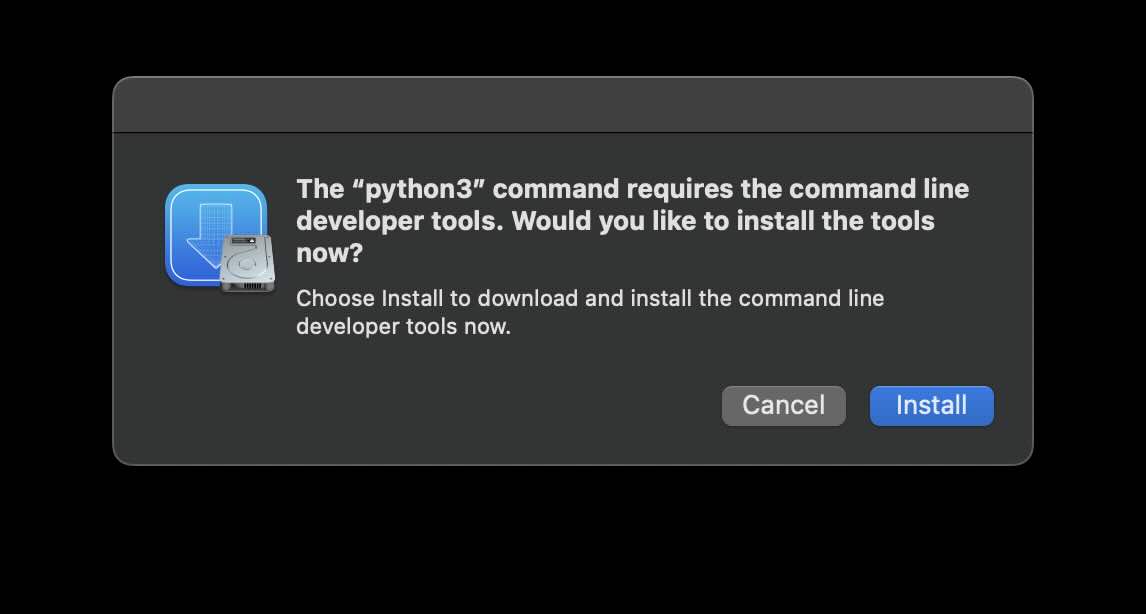
The "python3" command requires the command line developer tools.
Would you like to install the tools
now?
Choose Install to download and install the command line
developer tools now.Once you click on install you will see a finding software window, which will soon turn into an error as below,
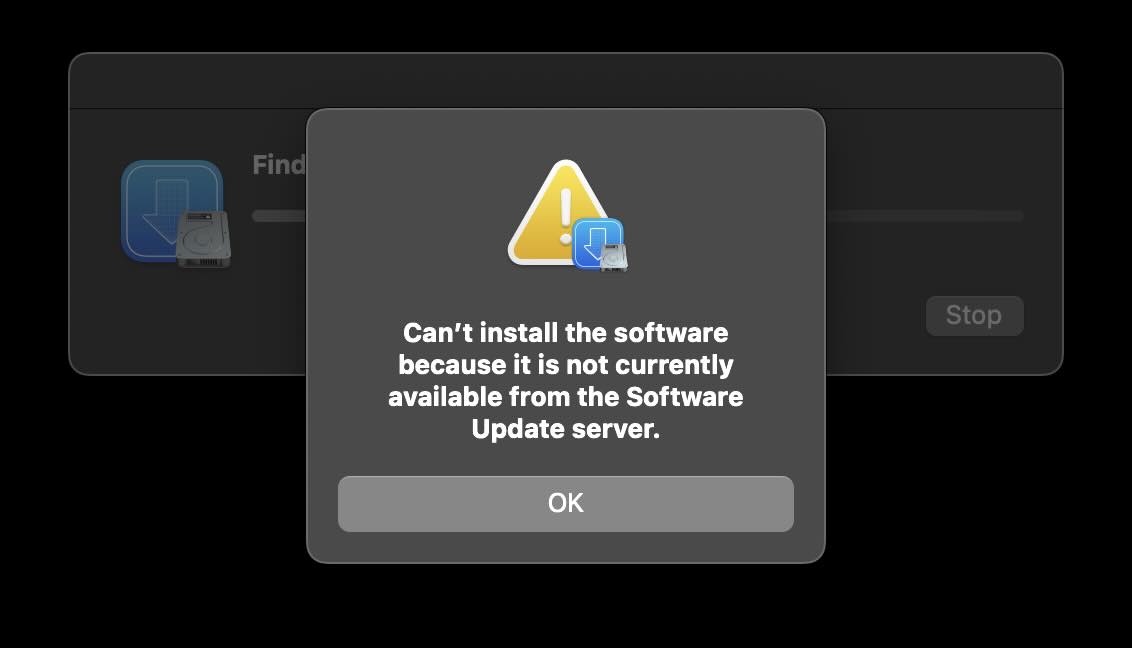
Fix/Solutions
Solution 1:
- Step 1:
- Step 2:
Locate Command Line Tools for Xcode 15 and download it (the size of this Command Line Tool installer dmg is around 650 MB).
- Step 3:
Install the dmg once downloaded.
- Step 4:
Now when you try to run Python3 command in Terminal it should work!
Solution 2:
Locate Command Line Tools for Xcode 15 and download it (the size of this Command Line Tool installer dmg is around 650 MB).
Install the dmg once downloaded.
Now when you try to run Python3 command in Terminal it should work!
You can install the xcode-select tool using the homebrew package manager.
Solution 3:
To install Command Line Tools directly, run the below command on the Terminal and follow the instructions that will come up as a dialog.
xcode-select --installFacing issues? Have Questions? Post them here! I am happy to answer!
Rakesh (He/Him) has over 14+ years of experience in Web and Application development. He is the author of insightful How-To articles for Code2care.
Follow him on: X
You can also reach out to him via e-mail: rakesh@code2care.org
- How to show line numbers in Nano on Mac
- How to install Jupyter Notebook on macOS Sonoma
- How to Disable Remote Management using Mac Terminal
- Test internet speed using macOS Terminal command
- Docker Desktop needs privileged access macOS
- Google Search Hot Trends Screensaver for Mac OS X
- How to do calculations in Mac Terminal
- How to make TextEdit the default text Editor on Mac
- How to Show Full Website Address on Safari for Mac (Ventura/Sonoma)
- The Zsh Shell - Mac Tutorial
- Opening mac Terminal
- How to change the name of your Mac running on macOS Ventura 13
- How to find the Battery Cycle Count on macOS Ventura
- How to set an emoji as Zsh terminal prompt in macOS
- How to access Trash Folder using Mac Terminal Command
- macOS Ventura XCode Command Line Tools Installation
- Hide Bluetooth icon on Mac Menu Bar macOS Ventura 13
- How to run .sh file in Mac Terminal
- Terminal Command to get the list of available shells in macOS
- How to see Storage Information on macOS Ventura
- How to Go To /usr/local/bin on Mac Terminal?
- How to do screen recording on Mac
- How to Find File and Directory Size in Mac Terminal
- Open .bash_profile File in TextEdit using Terminal
- Remove Now Playing icon from macOS Big Sur Menu Bar
- Move from Zsh to Bash shell macOS - MacOS
- Bash Command to Check Python Version - Bash
- error CAML Query containing special characters - SharePoint
- How to run Python file from Mac Terminal - Python
- How to Save file with .csv Extension using Notepad++ - NotepadPlusPlus
- Bash Command To Get Current Time - Bash
- Java: List of Data Structures available - Java
- How to get current URL Location using Javascript HTML - JavaScript