If you have the setting of "new window" and/or "new tab" to open with the homepage on Safari browser on your Mac, then it will open the homepage you set under Settings.
So say, Safari opens up Yahoo!, Bing, Duckduckgo, or any other search engine as a default when you open Safari or a new tab, but you want it to be google.com, then you can follow the below steps.
- Open Safari on your Mac.
- Now go to Menu: Safari > Settings...
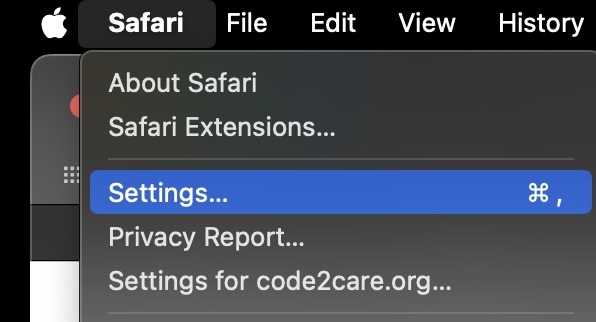
- Now go to General tab.
- Now in Homepage enter: https://google.com
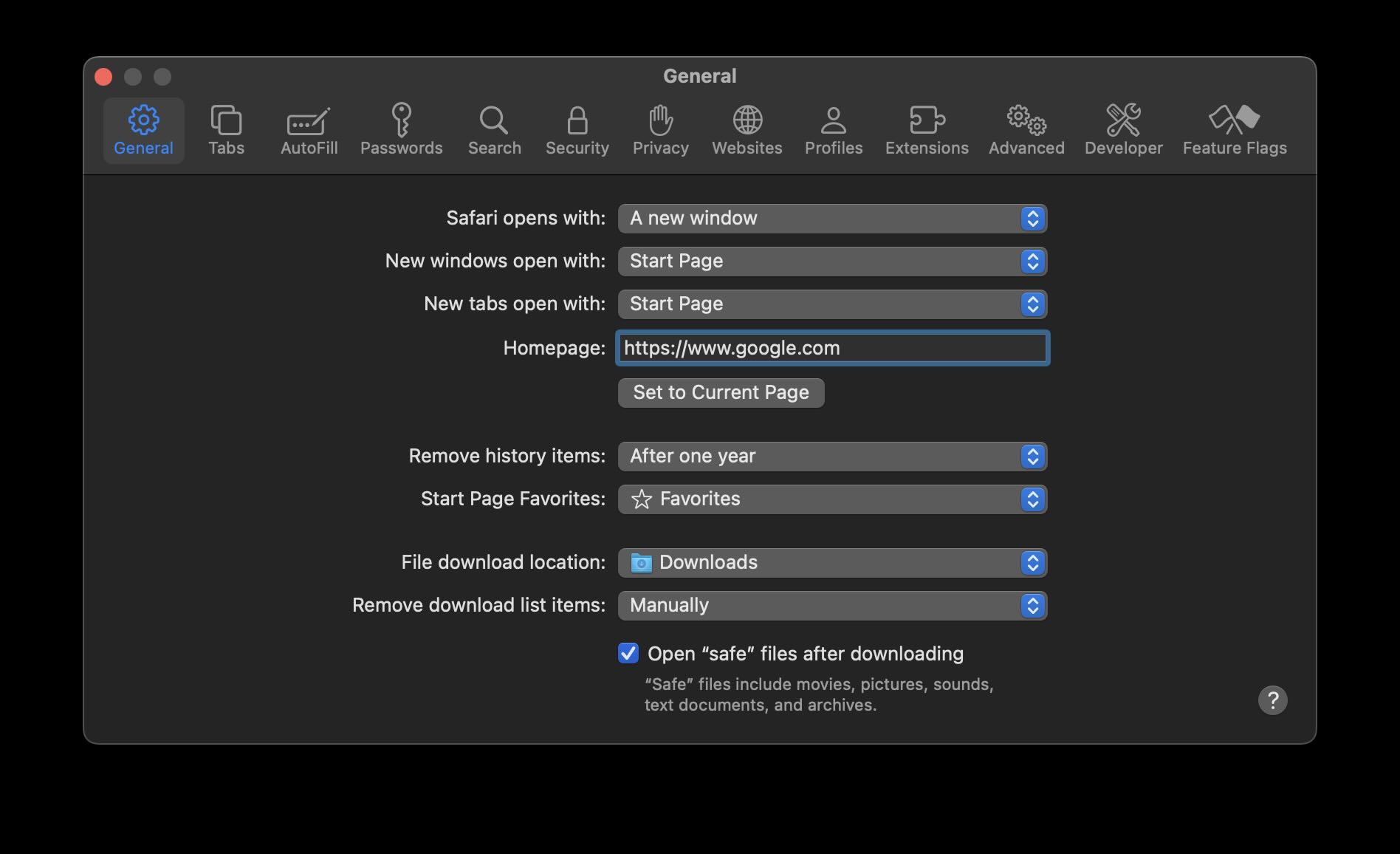
- You will see a message "Are you sure you want to change your homepage to Google Search?" Click on "Change Homepage".
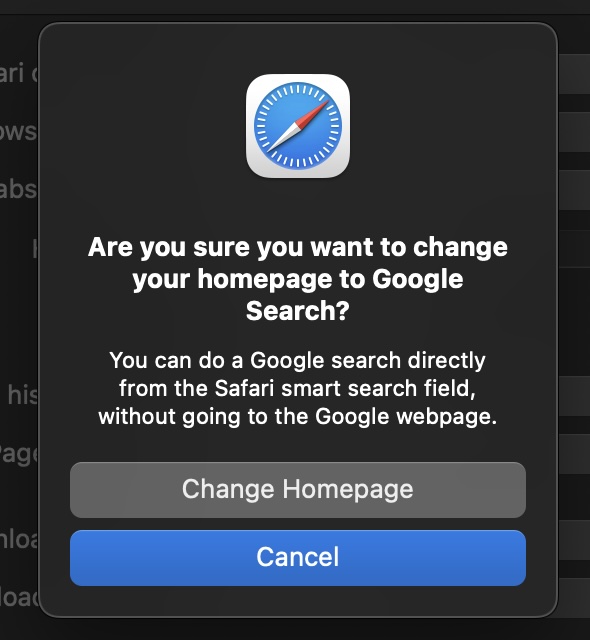
- Close Settings.
Change Default Search Engine for Safari
- Open a new Tab.
- Delete all text in Smart Search field (address bar)
- Click on the magnifying glass and choose from the Search Engine Options.
- Yahoo
- Bing
- DuckDuckGo
- Ecosia
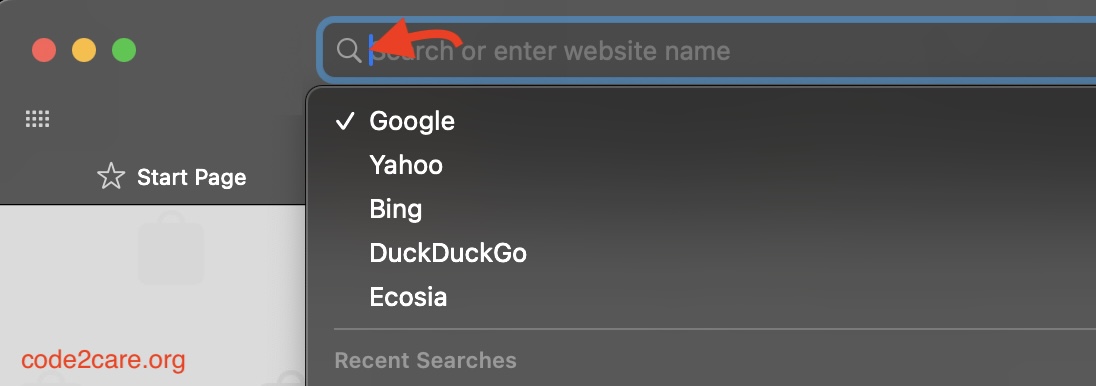
Facing issues? Have Questions? Post them here! I am happy to answer!
Author Info:
Rakesh (He/Him) has over 14+ years of experience in Web and Application development. He is the author of insightful How-To articles for Code2care.
Follow him on: X
You can also reach out to him via e-mail: rakesh@code2care.org
More Posts related to MacOS,
- Fix: grunt: command not found (Mac/Windows)
- AppleScript Example with TextEdit
- How to copy Password of Wifi on your Mac
- Install OpenJDK Java (8/11/17) versions using brew on Mac (Intel/M1/M2)
- How to check if a port is in use using terminal [Linux or macOS]
- Cut, Copy and Paste Keyboard Shortcuts on Mac Keyboard
- [macOS] NetBeans IDE cannot be installed. Java (JRE) found on your computer but JDK XX or newer is required.
- How to Remove Widgets from macOS Sonoma 14 Desktop
- Turn off Auto-Capitalization on macOS Ventura 13
- How to Go To /usr/local/bin on Mac Terminal?
- How to Open TextEdit on Mac
- Mac: How to Open Android Studio from Terminal
- How to change the default location of Mac Screenshot
- Display Seconds in Digital Clock on Mac Menu Bar [macOS]
- How to install homebrew (brew) on M1 Mac
- Must Know Homebrew Commands for Mac/Linux Users
- Steps to Uninstall Roblox on Mac (macOS)
- How to change the System Settings Sidebar icon size Mac Ventura 13
- How to set Out Of Office (OOO) on Outlook for Mac [Updated 2023]
- Trigger Notification Center Message using Mac Terminal Command
- [fix] macOS Ventura - Python3 xcrun: error: invalid active developer path missing xcrun at CommandLineTools
- How to Install Rust Language on Mac (macOS)
- How to minimize all Windows in Mac
- Display ls command file sizes in KB (kilobytes) MB (megabytes) or GB (gigabytes) [Linux/macOS]
- How to make TextEdit the default text Editor on Mac
More Posts:
- Test internet speed using macOS Terminal command - MacOS
- Is Stream within a Stream Possible in Java? - Java
- [fix] Docker Desktop App not starting on Mac (macOS) - Docker
- All directional arrows codes for HTML - Html
- Test Timeout using JUnit 4 with examples - Java
- Java 8 Predicate Chaining using and() or() and negate() Methods - Java
- Create assets folder in Android Studio - Android-Studio
- Fix: zsh: command not found: adb (Android) - MacOS
