If you are a person who uses the Terminal console a lot, file paths are what you may prefer to navigate to files and directories quickly.
Do you know you can navigate to a specific path on Finder app? All you see to do is press Command ⌘ + Shift + G keys on your keyboard while being on the Finder window. A window will appear where you can add the path and navigate to it.
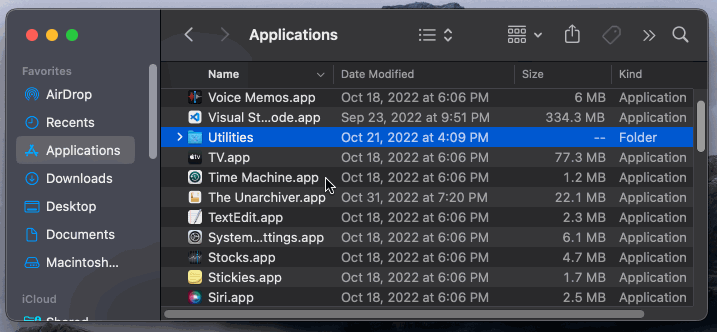
As you can see in the above gif demo, I could navigate to ~/Desktop easily using this option.
If you know such tips and tricks related to macOS please share it with us in the comment section.
Facing issues? Have Questions? Post them here! I am happy to answer!
Rakesh (He/Him) has over 14+ years of experience in Web and Application development. He is the author of insightful How-To articles for Code2care.
Follow him on: X
You can also reach out to him via e-mail: rakesh@code2care.org
- How to show line numbers in Nano on Mac
- How to install Jupyter Notebook on macOS Sonoma
- How to Disable Remote Management using Mac Terminal
- Test internet speed using macOS Terminal command
- Docker Desktop needs privileged access macOS
- Google Search Hot Trends Screensaver for Mac OS X
- How to do calculations in Mac Terminal
- How to make TextEdit the default text Editor on Mac
- How to Show Full Website Address on Safari for Mac (Ventura/Sonoma)
- The Zsh Shell - Mac Tutorial
- Opening mac Terminal
- How to change the name of your Mac running on macOS Ventura 13
- How to find the Battery Cycle Count on macOS Ventura
- How to set an emoji as Zsh terminal prompt in macOS
- How to access Trash Folder using Mac Terminal Command
- macOS Ventura XCode Command Line Tools Installation
- Hide Bluetooth icon on Mac Menu Bar macOS Ventura 13
- How to run .sh file in Mac Terminal
- Terminal Command to get the list of available shells in macOS
- How to see Storage Information on macOS Ventura
- How to Go To /usr/local/bin on Mac Terminal?
- How to do screen recording on Mac
- How to Find File and Directory Size in Mac Terminal
- Open .bash_profile File in TextEdit using Terminal
- Remove Now Playing icon from macOS Big Sur Menu Bar
- 43: Take a string and print it in upper case. [1000+ Python Programs] - Python-Programs
- Ways to Convert Java Array to Stream - Java
- 46: Take a list of numbers and print each element. [1000+ Python Programs] - Python-Programs
- SharePoint workflow Canceled - Coercion Failed: Unable to transform the input lookup data into the requested type - SharePoint
- 403 forbidden error for Image - PHP
- Auto Execute a command or script on Mac Terminal Startup - MacOS
- How to Sort CSV File Data in Notepad++ based on a Column - NotepadPlusPlus
- How to Highlight Text in Notepad++ in various Colors - NotepadPlusPlus