If you want to know what all App Licences have been assigned to you on your Windows 365 Business Account then you can follow the below steps,
- Login to https://office.com
- Click on the top right user icon to access - The Account Manager option of your account.
- Click on View account
- Click on Subscriptions either the card or on sidebar.
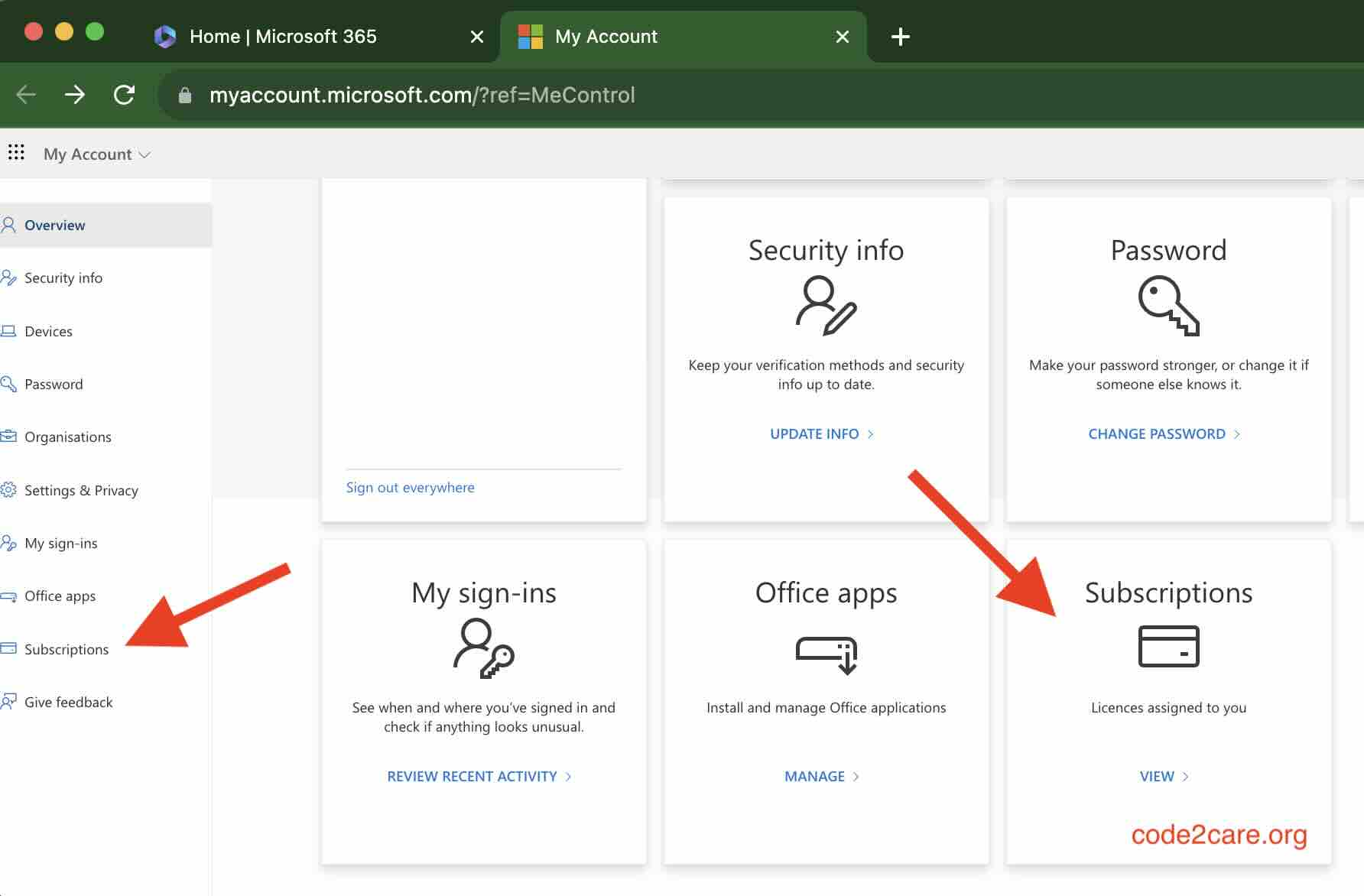
- Here you will see a list of all licenses currently assigned to you and your unique ID.
If you do not find the App that you need here, you can contact your IT department, if you are the admin then reach out to Microsoft Support.
Facing issues? Have Questions? Post them here! I am happy to answer!
Author Info:
Rakesh (He/Him) has over 14+ years of experience in Web and Application development. He is the author of insightful How-To articles for Code2care.
Follow him on: X
You can also reach out to him via e-mail: rakesh@code2care.org
More Posts related to Windows,
- Fix Windows Update Error Code: 0x80070643
- How to Create Awesome Quizzes using Windows 365 Forms
- [Fix] Microsoft Windows Store error 0x00000005 (Windows 8/10/11)
- Windows 365: Restore Deleted Distribution Group using Admin Center (Active Directory)
- How to Change Encoding of File from ANSI to UTF-8 in Windows Notepad
- How to Change the Default Shell in Windows Terminal App
- How to Create a Website (Webpage) using HTML on Windows Notepad
- How to Find the Location of Notepad on Windows 11
- How to locate Python Installation on Windows (10/11)
- Top 5 Fonts for Windows Notepad
- Fix: Windows Update Error Code: 0x800f0922
- Office.com downloading zero byte file name prelanding on Safari browser
- How to Search in Notepad Application on Windows
- Cannot access Windows application shortcuts on Start menu and Taskbar
- How to add Solver Add-in in Microsoft Excel on Mac
- How to Freeze Top Row in Excel for Mac
- [Fix] Microsoft Windows OneDrive 0x8007018b Error Code
- Mac: Sign in Required We cant upload or download your changes because your cached credentials have expired [Word Excel]
- Grep Alternative for Windows CMD or PowerShell: findstr
- Fix: Failed in attempting to update the source: winget
- How to lock cells in Microsoft Excel for Mac
- Enable Cloud Based Clipboard for Images and Text on Windows 10/11
- How to update Microsoft Excel on Mac
- How to Make a Windows Notepad File Read-Only
- sudo is not recognized as an internal or external command
More Posts:
- YAML Parser using Java Jackson Library Example - Java
- How to Change Android Toast Position? - Android
- How to install Google Chrome using Mac Terminal - Google
- Python: pandas merge DataFrames on Common Column - Python
- PowerShell: Grep Command Alternative - Select-String - Powershell
- Python: Access index/counter of a for loop iteration - Python
- 47: Take a list of strings and print each string. [1000+ Python Programs] - Python-Programs
- Changed AD user display name showing old name in SharePoint - SharePoint