If you have a use case where you want to install Google Chrome Browser using Terminal on your Mac, you can achieve this using the brew cask command.
Step by Step Instructions
- Open Terminal App.
- Run the below command to first check brew is installed.
brew --versionIf you get an error brew: command not found, you will need to install brew first (as mentioned above)
- Now to install Chrome run the following command:
brew install --cask google-chrome - This should download the latest version of Chrome on your Mac based on your device chip - Intel or M1/M2 Apple Silicon-based ARM.
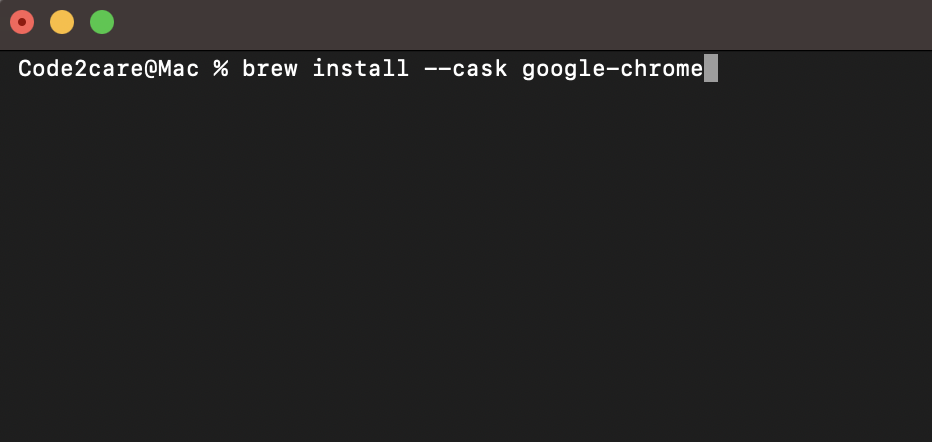
Facing issues? Have Questions? Post them here! I am happy to answer!
Author Info:
Rakesh (He/Him) has over 14+ years of experience in Web and Application development. He is the author of insightful How-To articles for Code2care.
Follow him on: X
You can also reach out to him via e-mail: rakesh@code2care.org
More Posts related to Google,
- How to upload and read csv file in Google Colab
- Resolving DNS_PROBE_FINISHED_NXDOMAIN Google Chrome Error
- Fix - ModuleNotFoundError: No module named google.colab
- Fetch More then 10 Links Per Page in Google Search Result
- Find Nearest Gas Station using Google Map App on your Phone
- How to get nest aware on iPhone
- Fix: Cannot contact reCAPTCHA. Check your connection and try again.
- Enable Dark Mode in Google Search
- How to Mount Google Drive in Colab Notebook
- [Fix] reCAPTCHA not working in Web Browser
- Google Celebrates Rosa Bonheur 200th birthday with a Google Doodle
- How to Subscribe to Google Nest Aware on iPhone
- Google Local Guide Program and Perks of Contributing to Google Maps
- How to remove disable google search blue triangle
- 86 Gmail keyboard shortcuts that you may find Advantageous
- How to insert image into Google Sheets cell
- How to Open a New Notebook in Google Colab
- Google Colab: How to read file from Google Drive
- How to Access Local Files in Google Colab
- Installing Google Cloud macOS SDK
- Turning Off Chat in Gmail
- How to do a Reverse Image Search Using Google Tools
- Google Search Console: HTTPS is invalid and might prevent it from being indexed
- How to Show Line Numbers in Google Colab Cells
- Fetch as Google Crawl Error or Redirected Status
More Posts:
- Fix Generics: error unexpected type required: class found: type parameter - Java
- Fix: UnsupportedClassVersionError: Unsupported major.minor version 63.0 - Java
- How to add a Task List to Quick View Menu in SharePoint Online Site - SharePoint
- Install GitHub Command Line Tool on Mac - Git
- How to Write Code in Windows Notepad - Windows
- Working with Bluetooth on Mac Terminal using blueutil Commands - MacOS
- How to change Android EditText Cursor Color - Android
- Ubuntu: How to set Environment Variable - Ubuntu