If you have decided to remove your Instagram account and looking for help on how to get it deleted, well be sure about it if you delete your Insta account, you will lose all your reels, photos, and videos, and all your followers, likes and comments, i.e. everything associated with your account will be permanently gone.
Based on your intent, you can either delete your Instagram account temporarily (i.e. deactivate it) or permanently.
Steps: How to deactivate Instagram account Temporarily
Note this will not delete but deactivate your account temporarily, if you login back again to your Instagram user, your account will be active again, from where you left it, and all your reels, photos, images, commands, and like will be back.
You can deactivate your account from various devices, let us take a look at all of them,
Deactivate Instagram account from Android/iPhone/iPad App
- Open Instagram App,
- Now Tap on your Profile icon at the bottom of the app,
- Tab on the hamburger icon (3 lines at the top) and select Settings,
- Tab on Account,
- Scroll down the list and select Delete Account,
- You will see the screen "Deactivate your account instead of deleting?", select Deactivate Account
- You will be asked to fill in why you want to deactivate your account and select options from the dropdown,
- Private concerns
- Created a second account
- Can't find people to follow
- Want to remove something
- Too busy/too distracting
- Just need a break
- Too many ads
- Trouble getting started
- Something else
- Enter your password again and click "Temporarily Deactivate Account" button
- You will be logged out of Instagram and your account is now temporarily deactivated.
Step by steps screenshots to deactivate your Instagram account
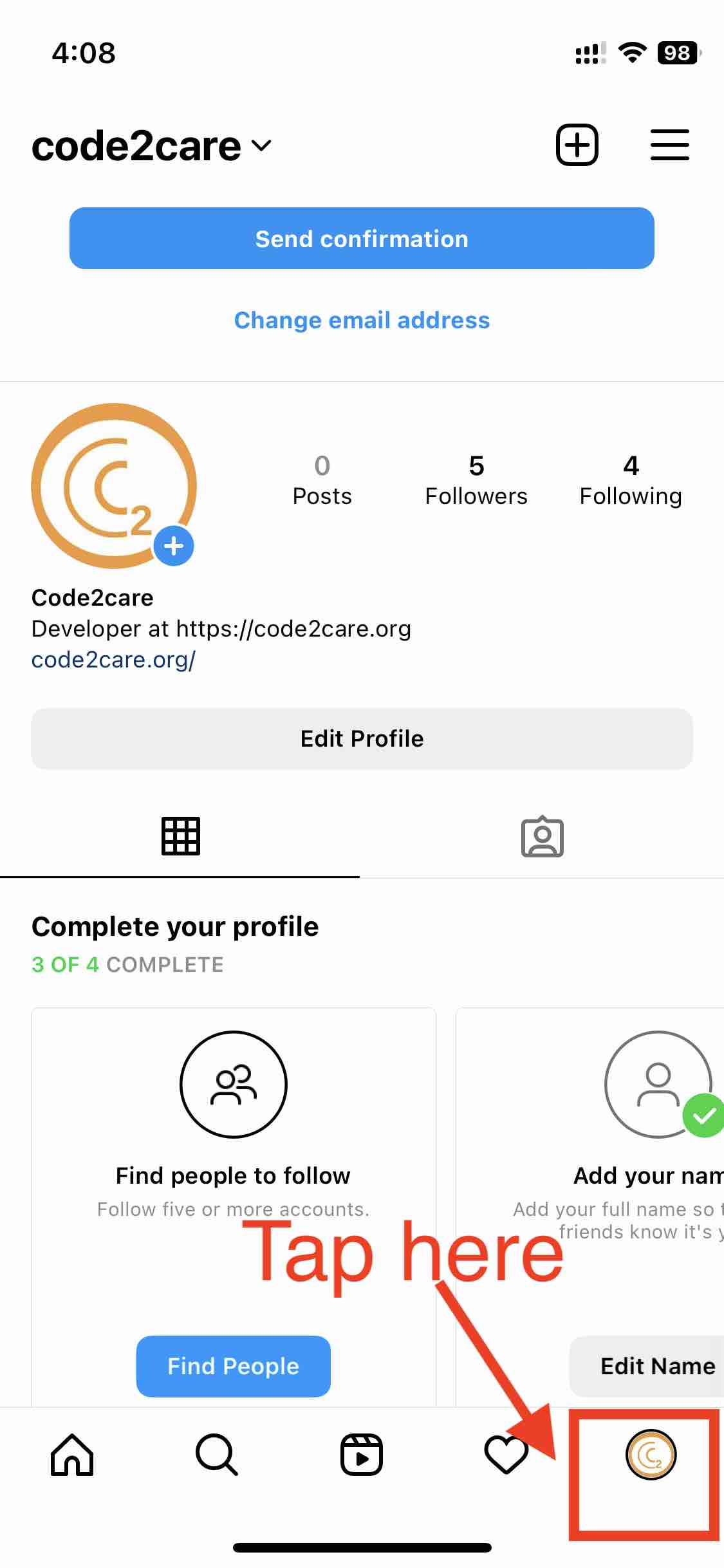 Step 1: Tap on the user profile icon
Step 1: Tap on the user profile icon
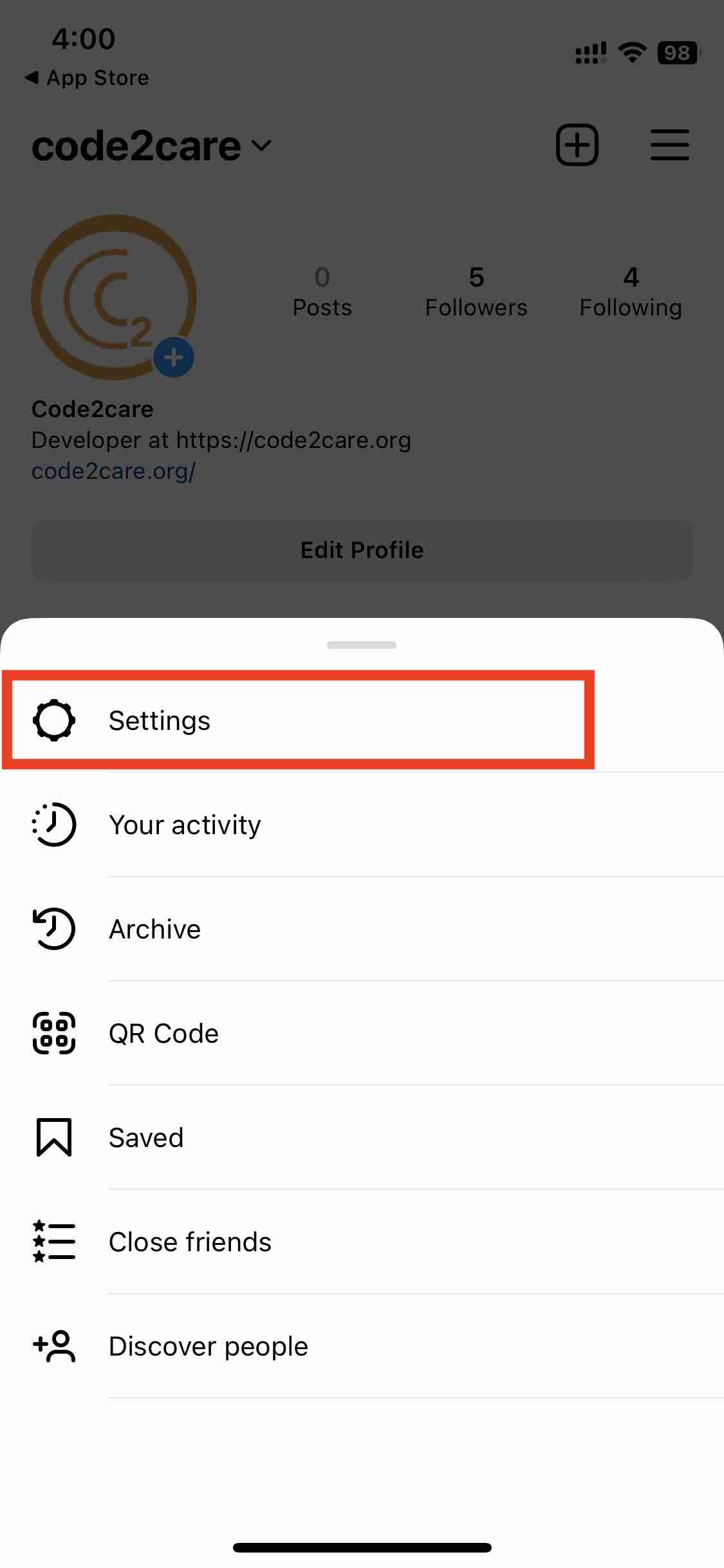 Step 2: Select Settings
Step 2: Select Settings
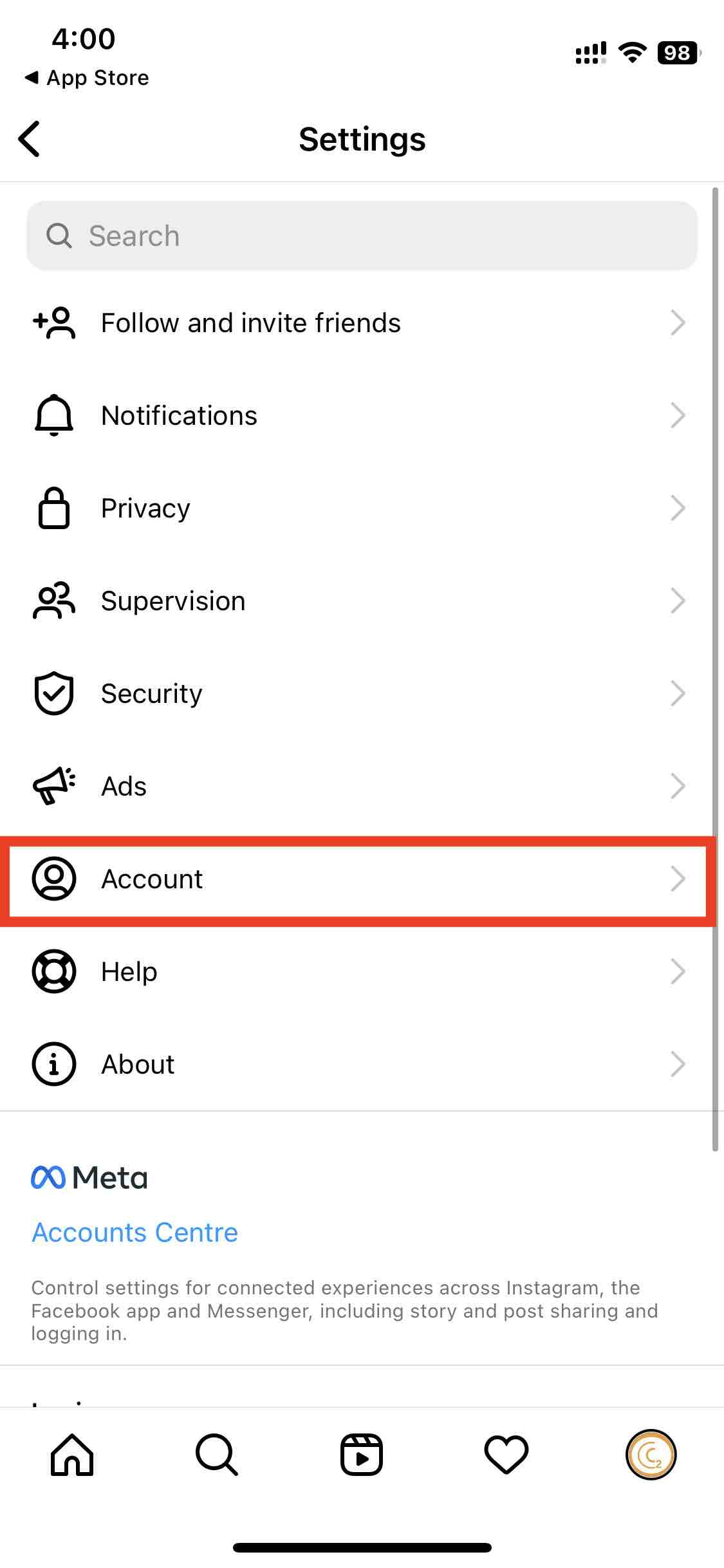 Step 3: Tap on your Account
Step 3: Tap on your Account
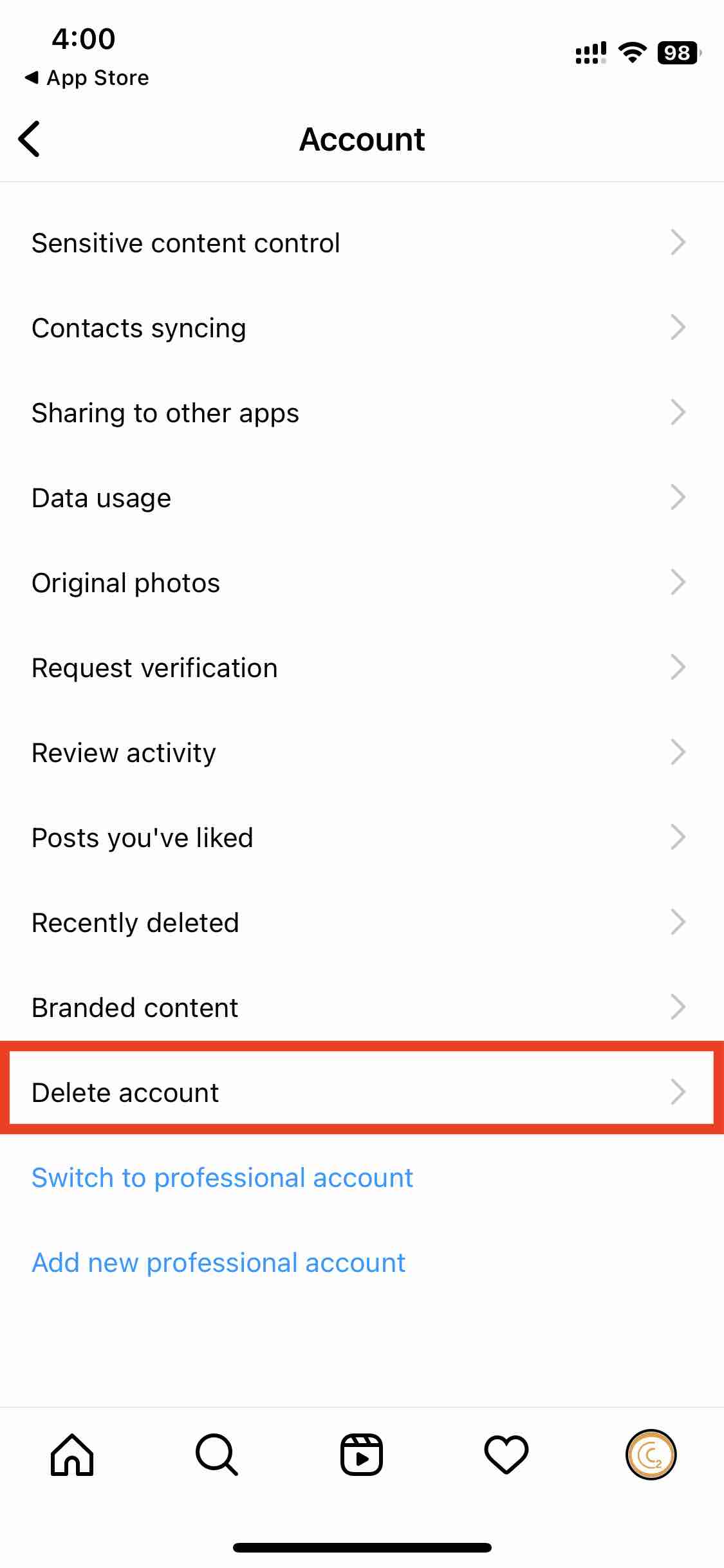 Step 4: Tap Delete Account
Step 4: Tap Delete Account
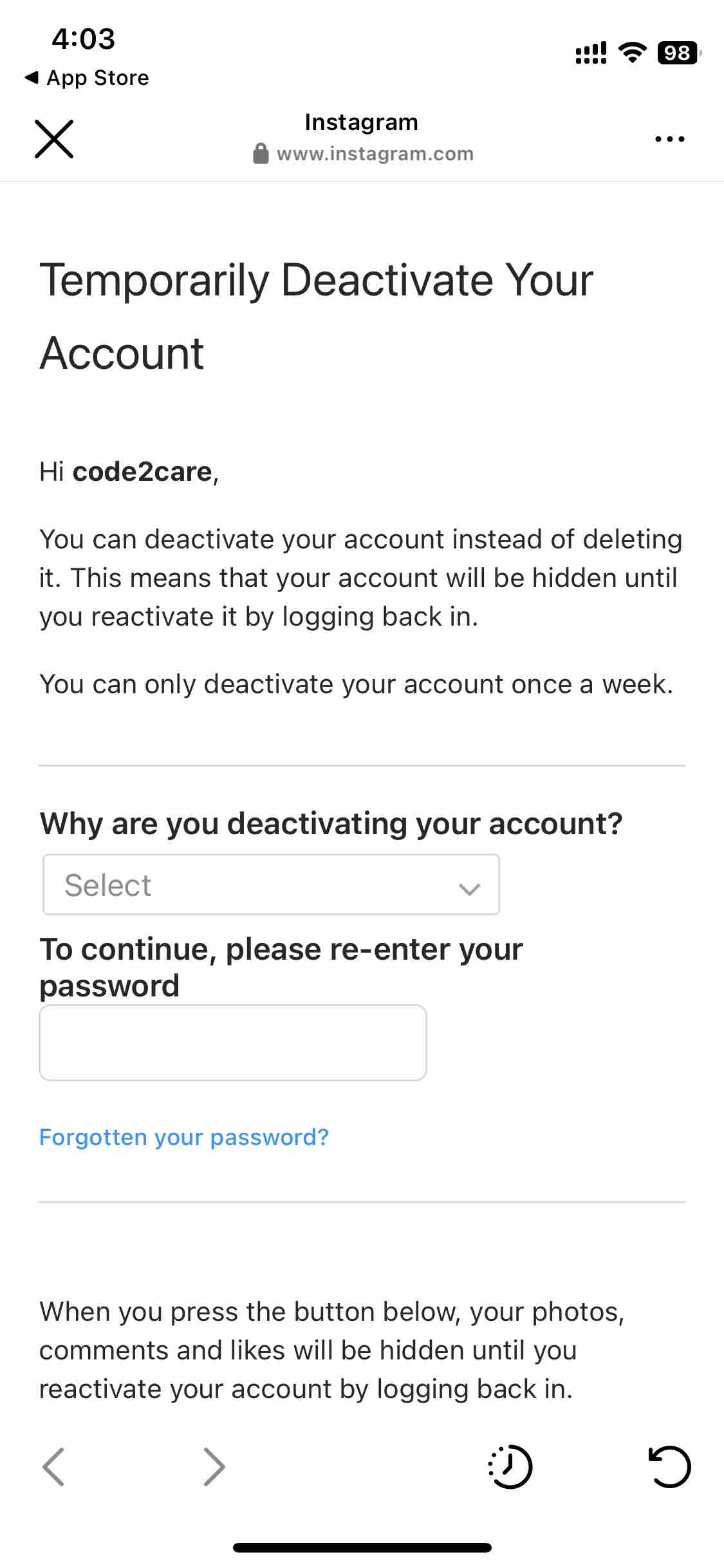 Step 5: Fill in the Instagram Account Deactivation Form
Step 5: Fill in the Instagram Account Deactivation Form
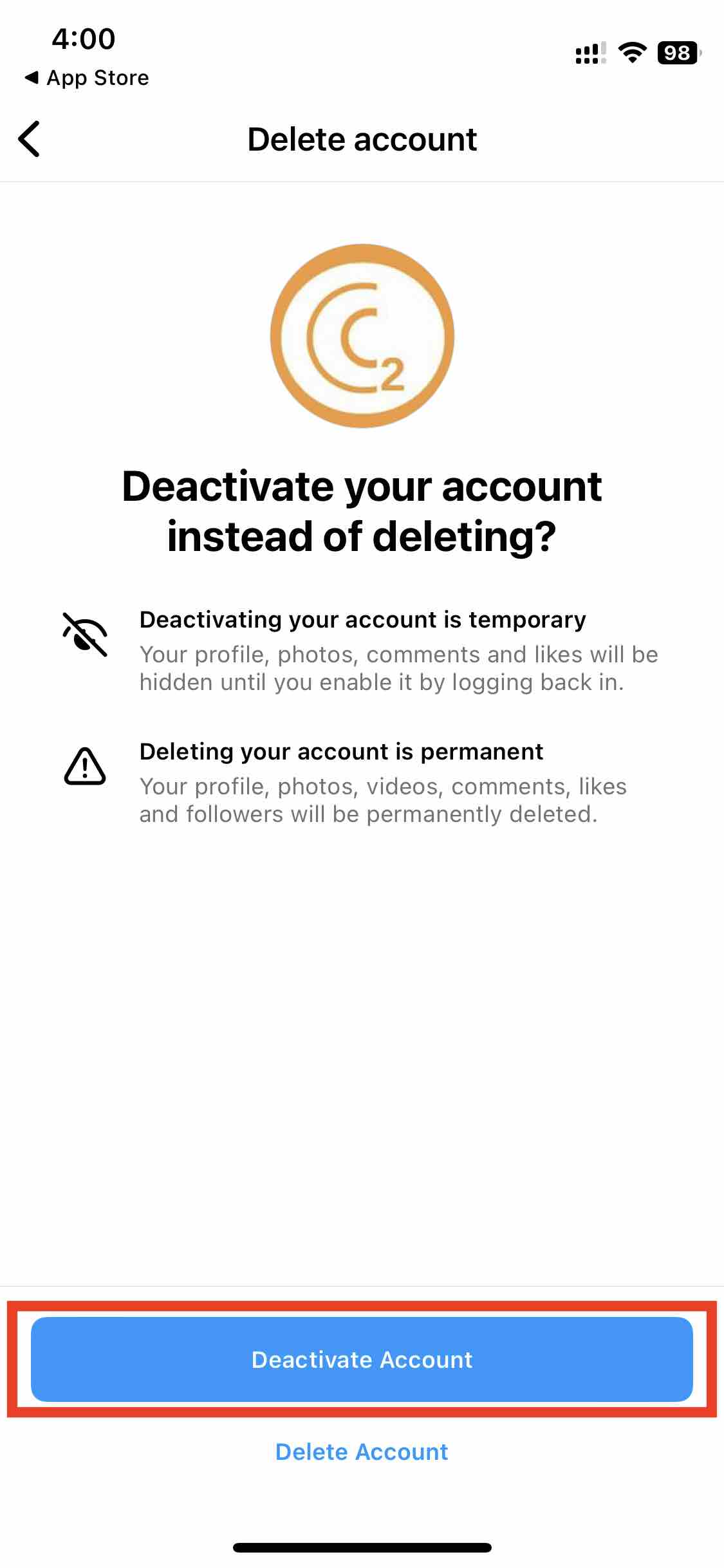 Step 6: Deactivate Instagram account button
Step 6: Deactivate Instagram account button
Steps: Deactivate Instagram account from Computer: PC/Mac/Chromebook
- Open a web browser (Chrome, Edge, Safari) on your computer and visit instagram.com,
- Now click on your Profile Picture Icon and click on Edit Profile,
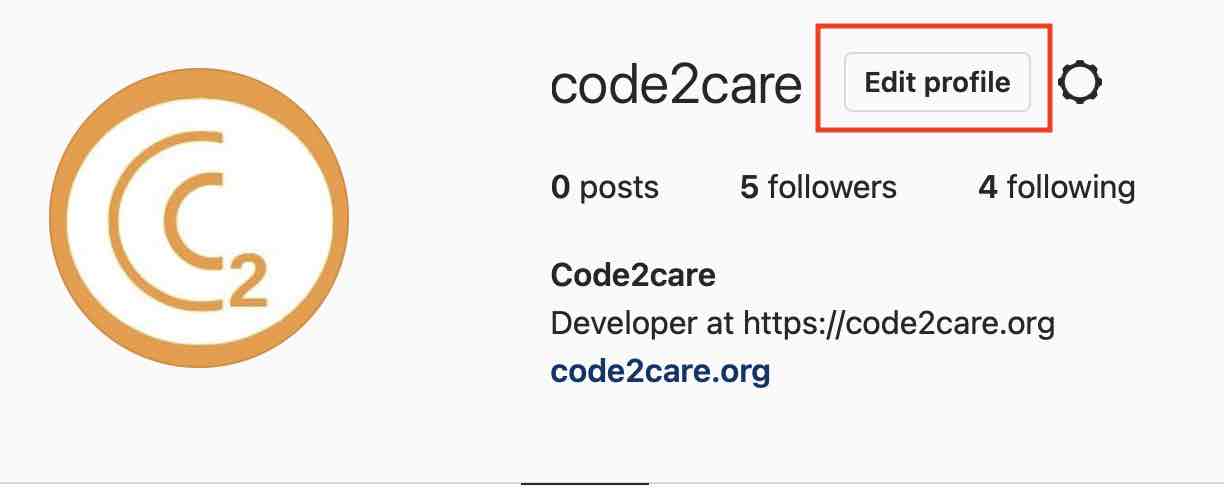
- Scroll down and next to submit button click on "Temporarily Deactivate Your Account",
- Fill in the details and re-enter your account password,
- Click on "Temporarily Deactivate Account" and click Yes to confirm.
Steps: How to permanently delete your Instagram Account
- Private concerns
- Created a second account
- Can't find people to follow
- Want to remove something
- Too busy/too distracting
- Just need a break
- Too many ads
- Trouble getting started
- Something else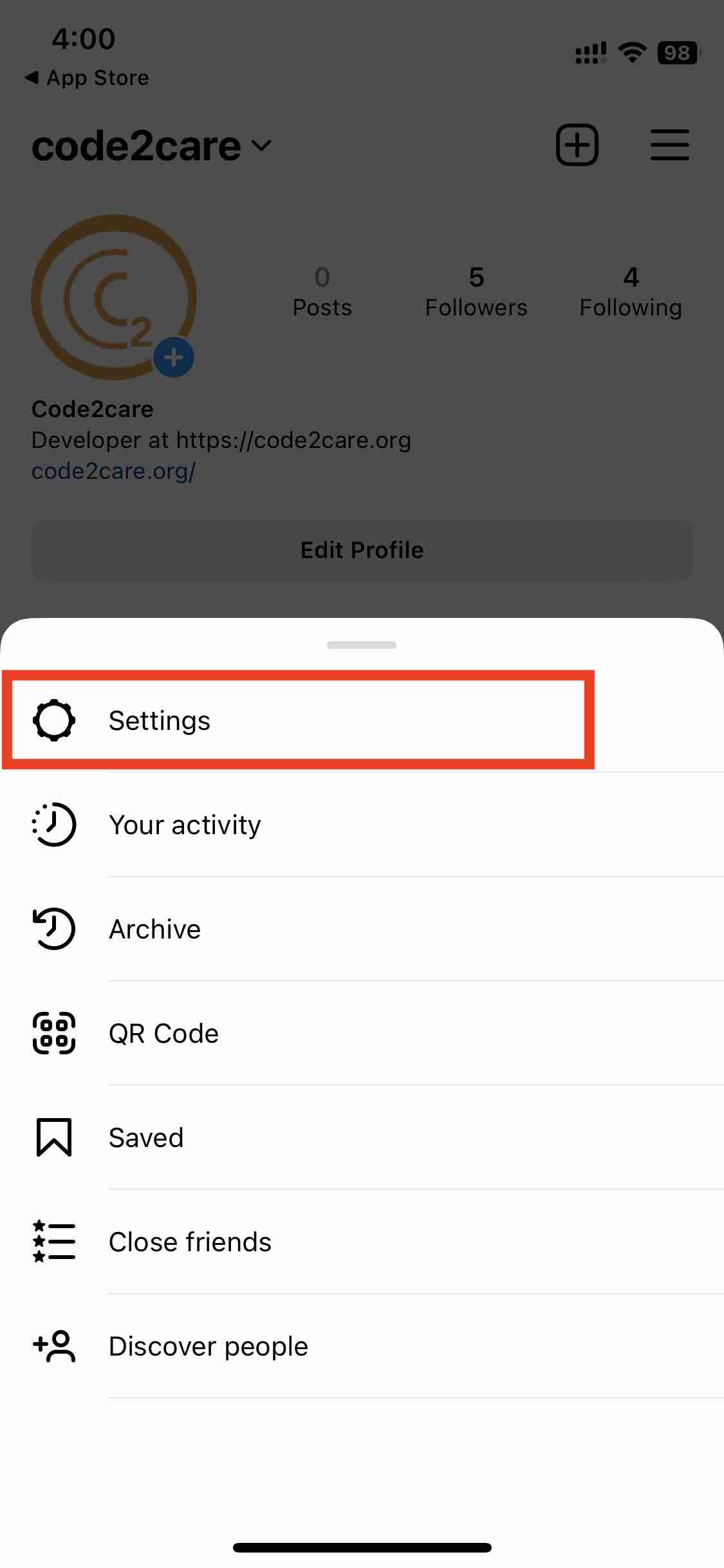
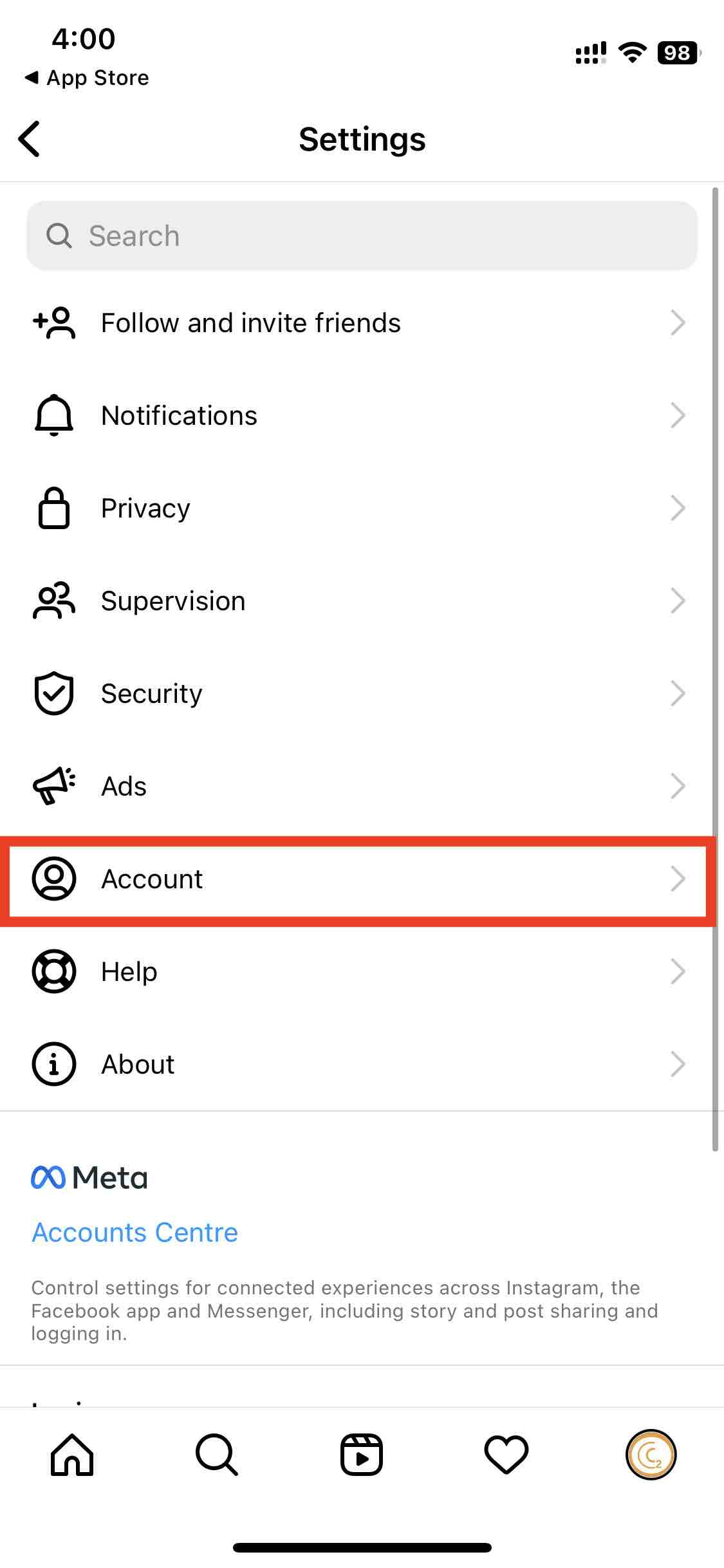
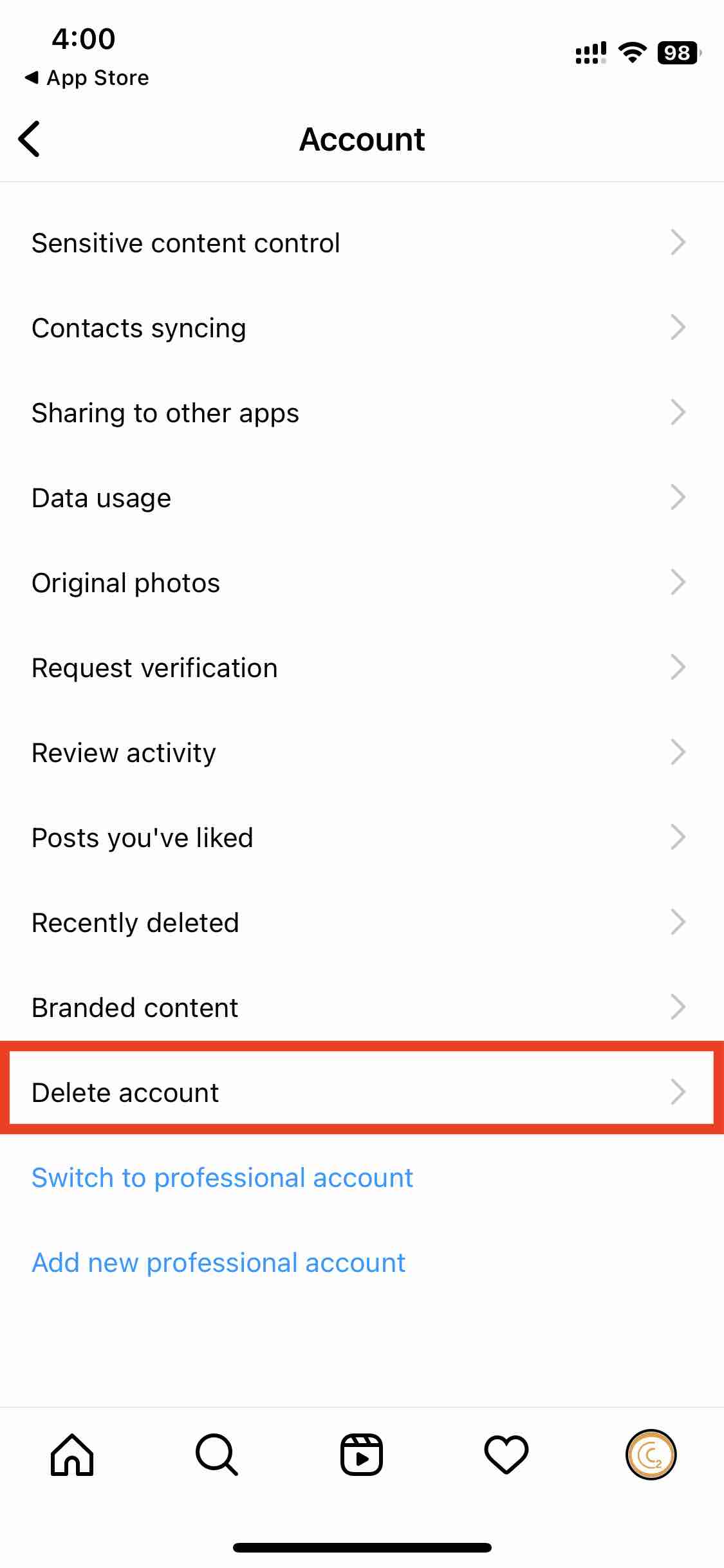
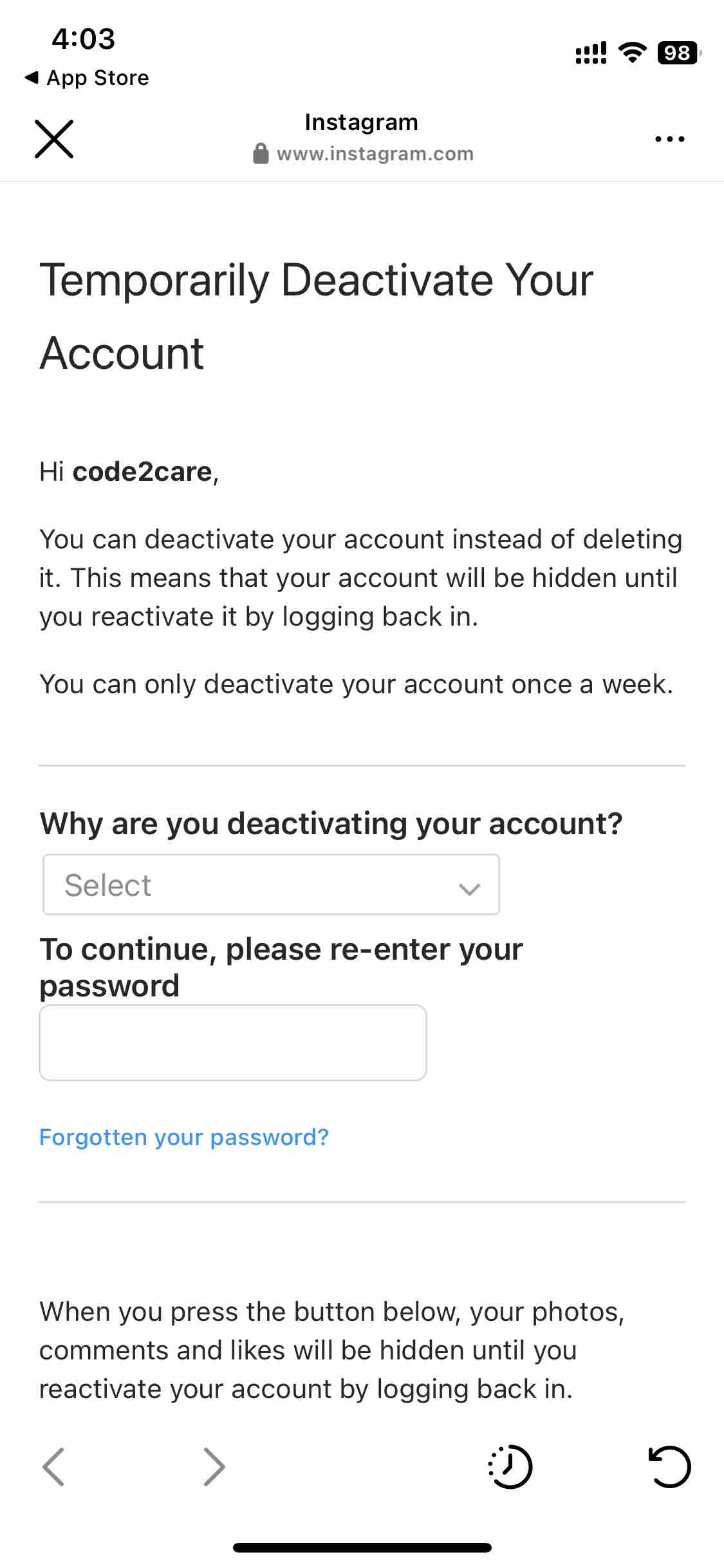
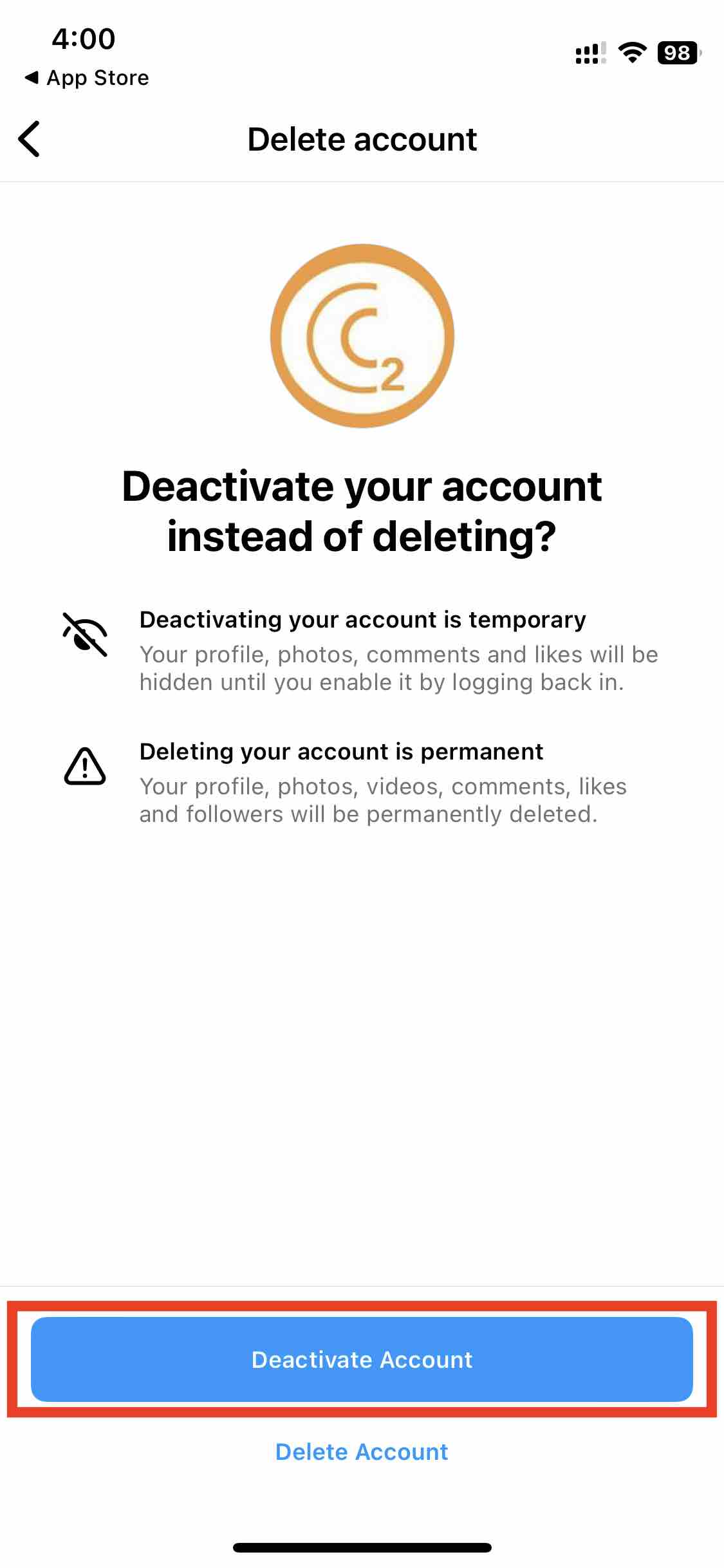
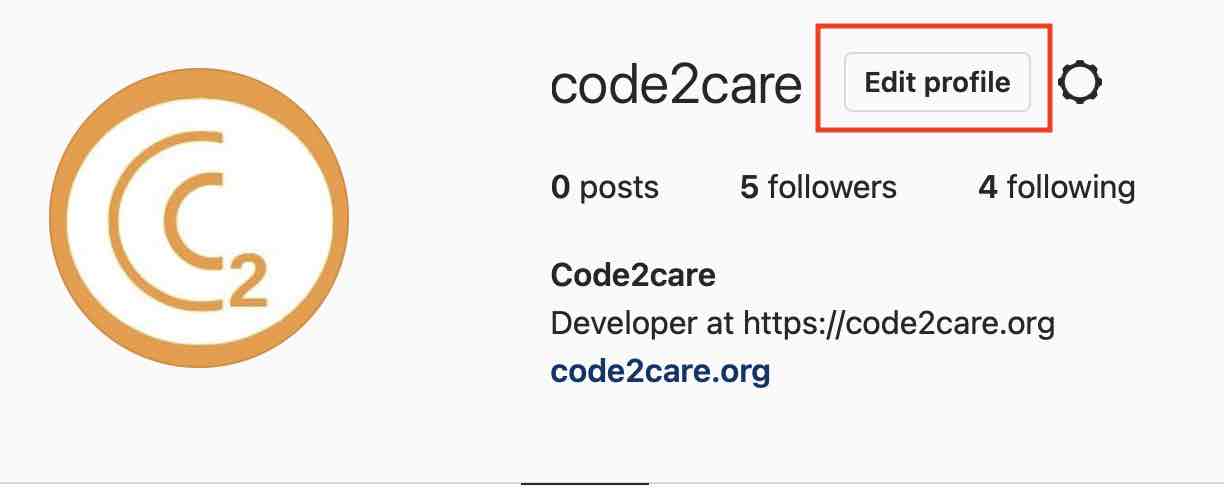
- From a Web Browser Visit: https://instagram.com/accounts/remove/request/permanent/
- Click on your Profile Picture and click "Edit Profile"
- Select an option from the dropdown to say why you want to delete your account.
- Re-enter your account password,
- Click Delete YOUR-USER-NAME.
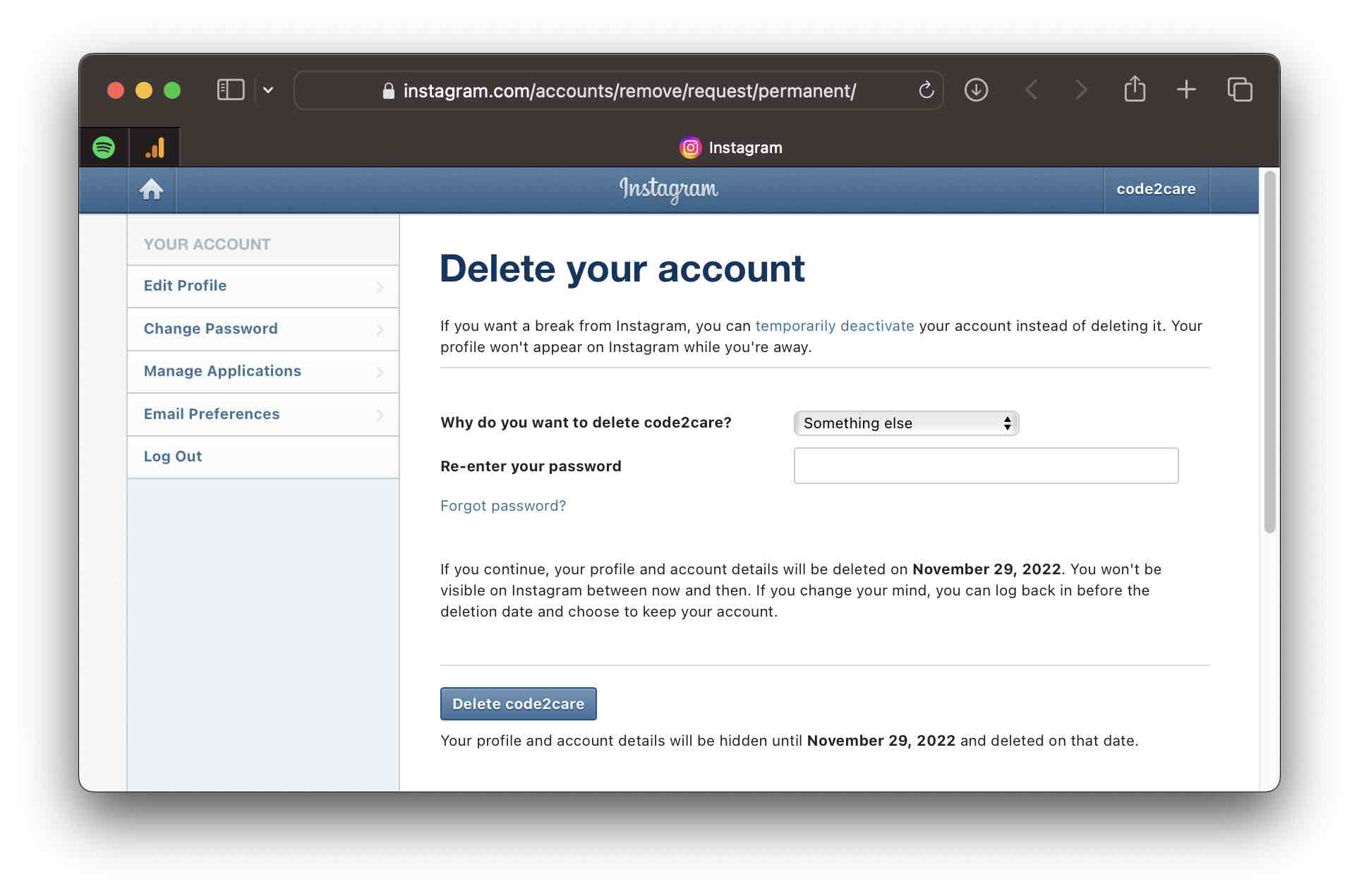
You will see a note saying your account will be deleted a month from the date you delete it. Make sure to take a backup of your account data or you can anything log in to undo the deletion of your Instagram account if you change your mind.
If you continue, your profile and account details will be deleted on DATE. You won't be visible on Instagram between now and then. If you change your mind, you can log back in before the deletion date and choose to keep your account.
Useful Links
Official Instagram Help Pages:
1. Delete Your Account
2. Temporarily deactivate your Instagram account.
3. Can I delete my teen’s Instagram account?
4. Disabled Instagram Account
Facing issues? Have Questions? Post them here! I am happy to answer!
Rakesh (He/Him) has over 14+ years of experience in Web and Application development. He is the author of insightful How-To articles for Code2care.
Follow him on: X
You can also reach out to him via e-mail: rakesh@code2care.org
- [Fix] Error 1020 Cloudflare: Access was denied
- What is an Authorization Code Grant? OAuth 2.0
- Fix: psql: error: connection to server at localhost (::1) port 5432 failed: FATAL: database does not exist
- 100+ SEO Tips to improve your website search ranking
- How to submit website to dmoz directory
- How to check the version of NodeJS installed
- How to enter Rockstar Activation Code?
- Background task activation is spurious error - Windows 10, Office 2016, Office 365
- Angular CLI ng Error: You need to specify a command before moving on. Use --help to view the available commands
- cURL HTTP GET request command examples
- Fix - JioCinema Something Went Wrong Please Try Again Error 8001 while streaming IPL Cricket Live
- How to remove password from pdf file
- How to identify the version of IntelliJ
- Command: How to scp a file to remote server location?
- How to add Widgets to MacBook Desktop
- Setting up RSS feeds notifications within Outlook
- Fix - Website Connection timed out Error Code 522 (Cloudflare)
- How to fix: Please check your network connection (Retry)
- Fix: Could not connect to Redis at 127.0.0.1:6379: Connection refused
- Accept Only 0-9 Numbers RegEx Example
- How to create a New Project in Visual Studio Code (VS Code)
- Top 10 emerging breakthrough trending technologies
- Free Unlimited Calls from MTNL & BSNL Landlines from 1st May 2015
- [Error] zsh: command not found: mvn
- How to Scan iPhone for Virus? Is Antivirus it really required?
- Python: try-except Print Error Message Example - Python
- Fix: AssertionError in Python - Python
- Reading JSON file in Python with Examples - Python
- Installing Microsoft Edge on M1/M2 Mac - Microsoft
- How to Open and Use Windows Terminal App - Windows
- Steps to Create Conda Environment with Specific Python Version - Python
- Python: Print Exception Stack trace like Java - Python
- Mac - Open Finder App using Terminal Current Location - MacOS