By default on Xcode 15 the extensions of the files are hidden, It can be sometimes confusing if you are unaware of them by looking at it as a developer.
If you want them to be visible, you can do that by following the below steps.
- Open Xcode.
- Go to Menu: Xcode -> Settings...
- Now under the General tab you will see File Extension:
- From this dropdown select Show All instead of Hide All
- You can also choose from Show Listed to display extensions only for specific files such as - c, cc, cpp, h, hpp, m, mm, gif, icns, jpeg, jpg, png, tiff, swift
- Close Settings window.
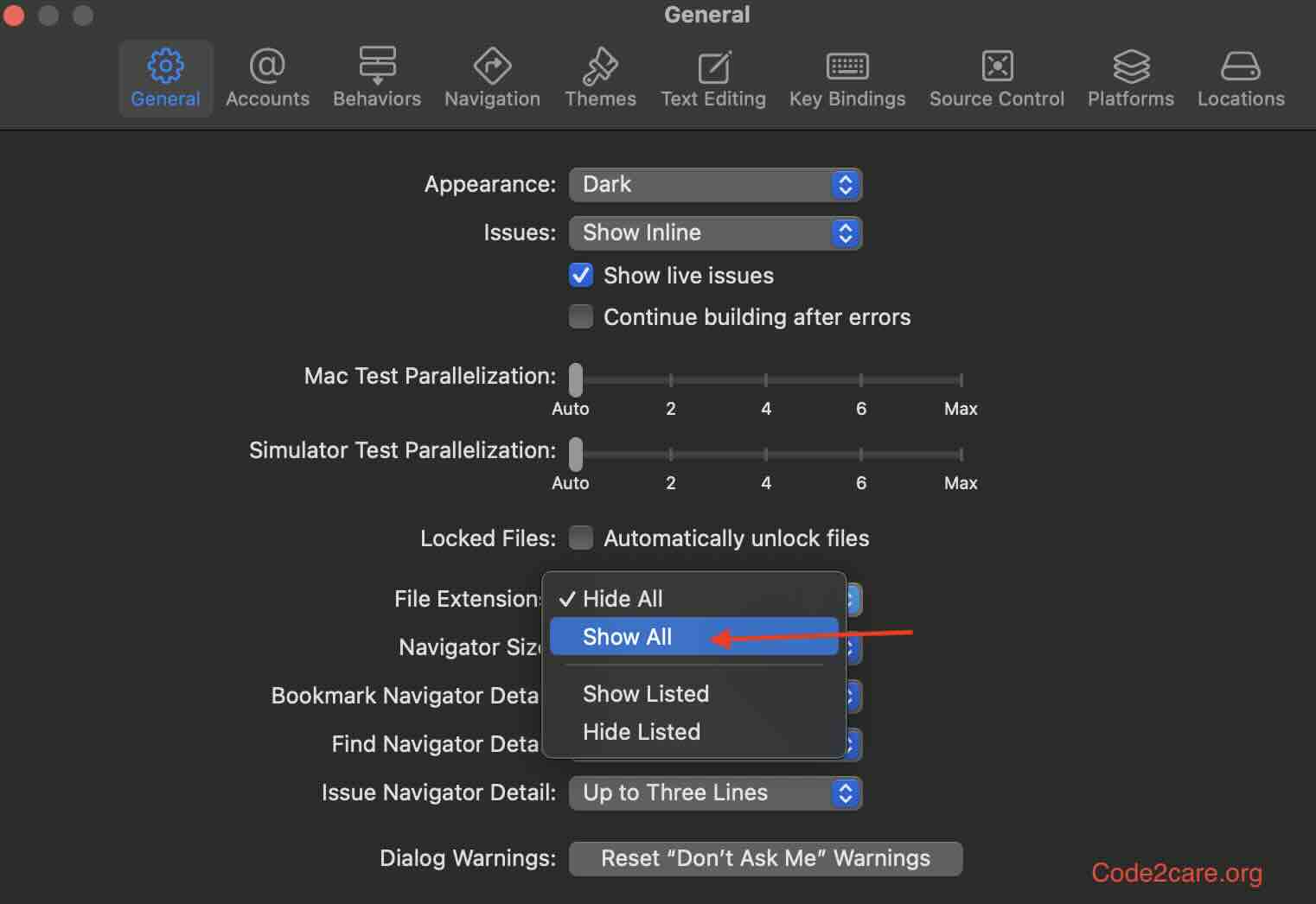
Facing issues? Have Questions? Post them here! I am happy to answer!
Author Info:
Rakesh (He/Him) has over 14+ years of experience in Web and Application development. He is the author of insightful How-To articles for Code2care.
Follow him on: X
You can also reach out to him via e-mail: rakesh@code2care.org
More Posts related to MacOS,
- How to show line numbers in Nano on Mac
- How to install Jupyter Notebook on macOS Sonoma
- How to Disable Remote Management using Mac Terminal
- Test internet speed using macOS Terminal command
- Docker Desktop needs privileged access macOS
- Google Search Hot Trends Screensaver for Mac OS X
- How to do calculations in Mac Terminal
- How to make TextEdit the default text Editor on Mac
- How to Show Full Website Address on Safari for Mac (Ventura/Sonoma)
- The Zsh Shell - Mac Tutorial
- Opening mac Terminal
- How to change the name of your Mac running on macOS Ventura 13
- How to find the Battery Cycle Count on macOS Ventura
- How to set an emoji as Zsh terminal prompt in macOS
- How to access Trash Folder using Mac Terminal Command
- macOS Ventura XCode Command Line Tools Installation
- Hide Bluetooth icon on Mac Menu Bar macOS Ventura 13
- How to run .sh file in Mac Terminal
- Terminal Command to get the list of available shells in macOS
- How to see Storage Information on macOS Ventura
- How to Go To /usr/local/bin on Mac Terminal?
- How to do screen recording on Mac
- How to Find File and Directory Size in Mac Terminal
- Open .bash_profile File in TextEdit using Terminal
- Remove Now Playing icon from macOS Big Sur Menu Bar
More Posts:
- Add Custom External Link to SharePoint Site Navigation - SharePoint
- 14 Must Know Windows Logo Keyboard Shortcuts for Windows 10 and 11 - Windows-11
- Enable JSON Pretty Print in Java Jackson - Java
- How to Know the Line Number on Windows Notepad App - Windows-11
- Java: Testing Private Methods in JUnit using reflection API Example - Java
- Install Native M1/M2 Apple Silicon based IntelliJ IDEA IDE on Mac - MacOS
- Clear Screen shortcut macOS Terminal - MacOS
- Install Notepad++ silently using Windows Powershell - NotepadPlusPlus
