Steps:
- Login to your SharePoint Site where you want to add the external link.
- On the left Navigation list at the bottom you will see a Edit button, click on it,
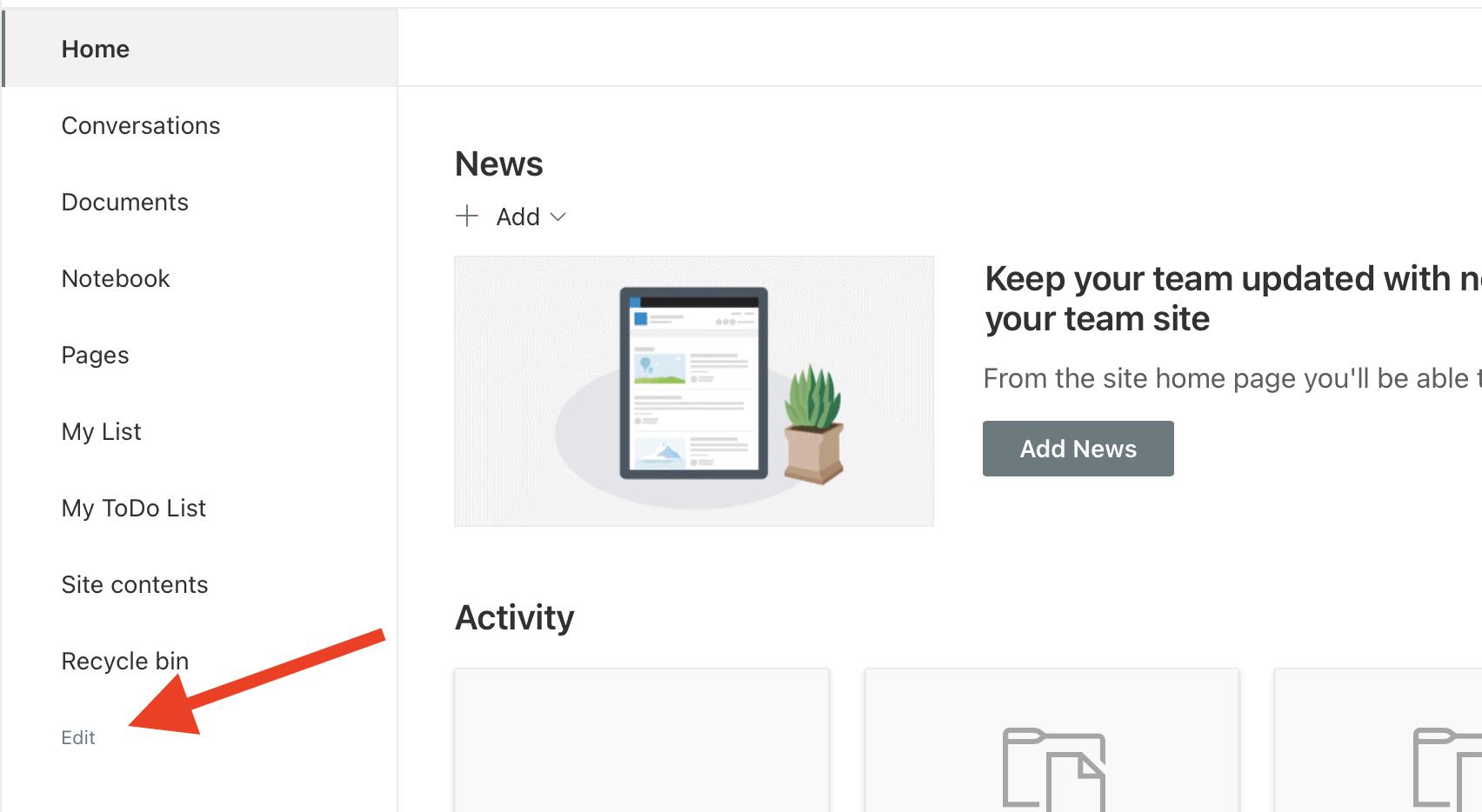
- Now hover over the navigation links, you should see a horizontal ruler with a + sign, click where you want to stack the link.
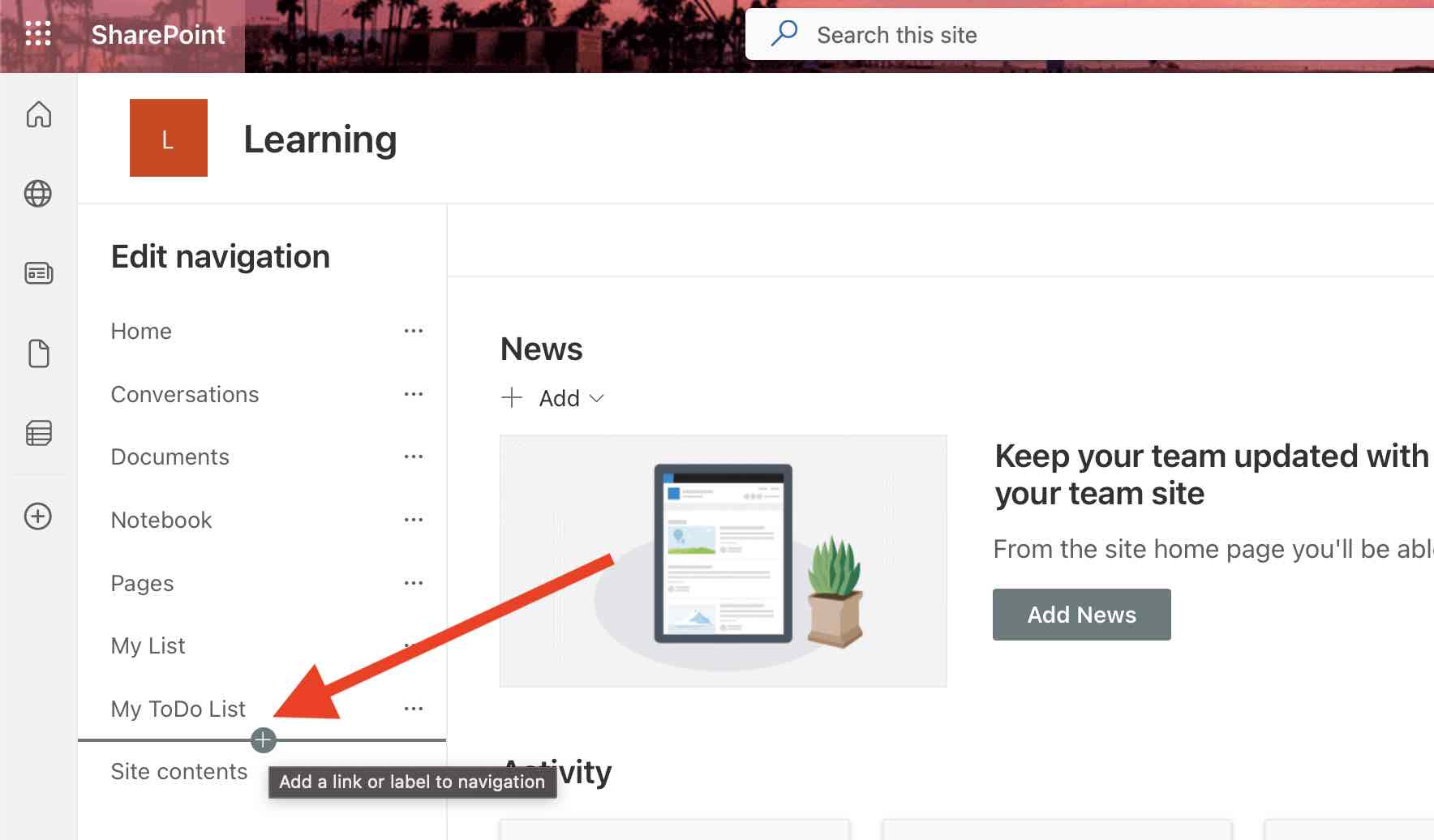
- A pop-up will be shown where you can add the details
- Choose an option: Link.
- Address: Web Address.
- Display name: Name as displayed for the Link.
- Open in a new tab: To open the link in a new tab.
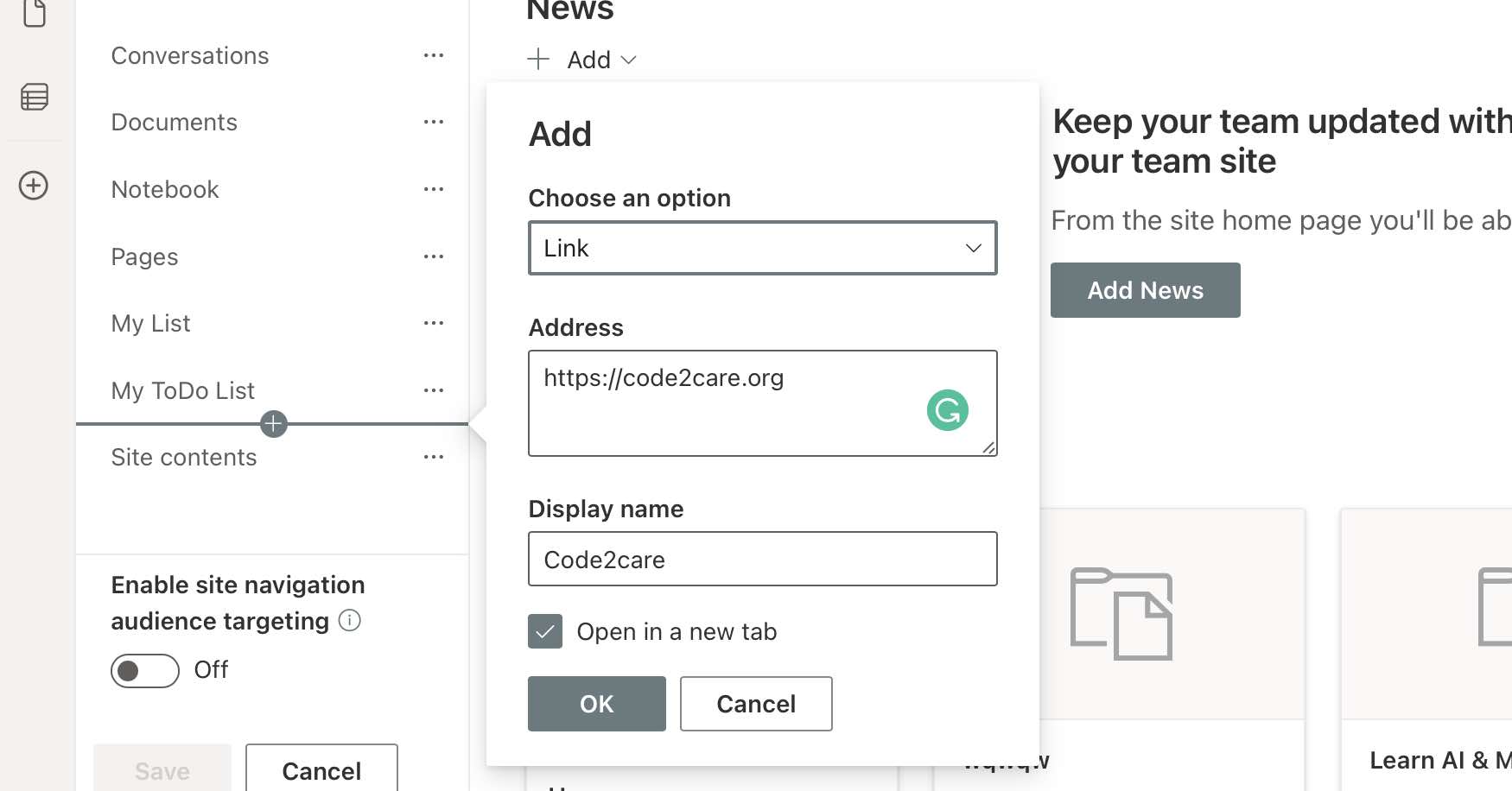
- Click OK
- You should now have the link displayed on the Navigation Menu.

Facing issues? Have Questions? Post them here! I am happy to answer!
Author Info:
Rakesh (He/Him) has over 14+ years of experience in Web and Application development. He is the author of insightful How-To articles for Code2care.
Follow him on: X
You can also reach out to him via e-mail: rakesh@code2care.org
More Posts related to SharePoint,
- SharePoint error - An exception occurred when trying to issue security token: This implementation is not part of the Windows Platform FIPS validated cryptographic algorithms..
- PowerShell iterate and get all SharePoint sites and sub sites
- SharePoint Online: Editing session has ended Message
- How to Share Microsoft SharePoint Site with Users or Groups
- How to delete SharePoint Online List Item using REST API
- SharePoint List excel import - This table exceeds the maximum number of supported rows
- How to disable SharePoint subsite creation option for owners
- SharePoint 2010 August 2015 Update KB3055049 - Duplicate Document ID issue bug fixed
- SharePoint Server 2016 Preview installation error - This Product Key isn't a valid Microsoft Office 2016 Product Key. Check that you've entered it correctly.
- How to upload file programmatically to SharePoint Document Library using Server Object Model C# .Net
- Access URL for SharePoint Tenant Admin Center (Online Office 365)
- Error when deleting SharePoint Online folder or file
- How to extend retiring SharePoint 2010 Workflows and continue with Office 365
- How to generate client id and secret to register SharePoint App with OAuth
- How to delete SharePoint List Item programmatically using C#.Net
- How to retrieve all SharePoint Online List Items using Rest API
- [Solved] SharePoint Search Internal server error exception
- Create SharePoint Site Collection using PowerShell New-SPSite
- Fix SharePoint PowerShell error - The term Get-SPweb is not recognized as the name of a cmdlet function script file or operable program
- How to enable anonymous public access for SharePoint Online site collection, file, folder without login ?
- SharePoint Server 2016 installation System Hardware requirements
- How to create SharePoint Online List Item using REST API
- Changed AD user display name showing old name in SharePoint
- Recommended size and resolution for SharePoint Online Site logo
- Microsoft 365: How to Turn Off Delve in SharePoint Online for All Users
More Posts:
- Java 8: Get First and Last Date of the Week for Given Date - Java
- How to Hardcode Date in Java with Examples - Java
- The declared package does not match the expected package Eclipse - Android
- How to Perform Cut/Paste Operations in Nano Editor - Linux
- XmlRpcException ConnectException connection refused error - Java
- [Fix] Linux - bash: useradd: command not found - Linux
- Notepad++ Convert text from lower to upper case - NotepadPlusPlus
- SharePoint An unexpected error has occurred - Correlation ID and PowerShell Merge-SPlogfile - SharePoint