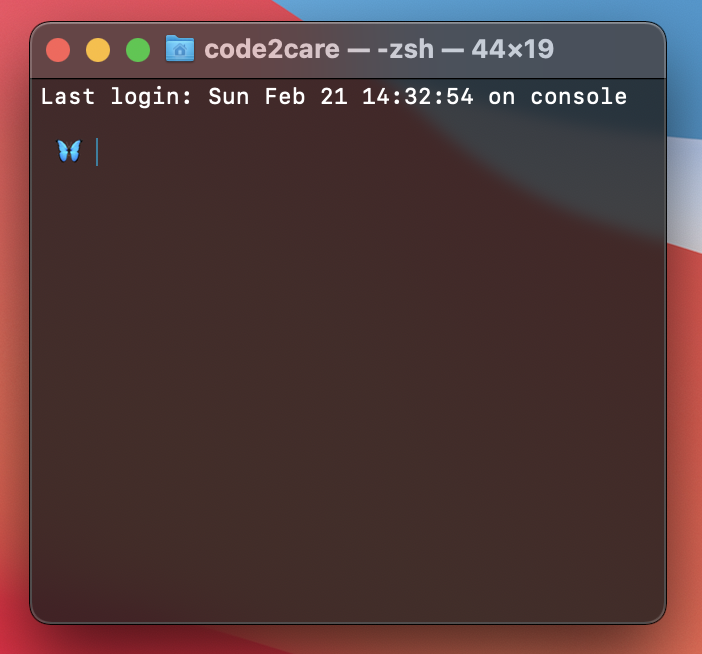
Make macOS Terminal opaque
The Terminal of macOS is opaque by default, if you wish to make it transparent, you need to follow the below steps,
- Open Terminal,
- Go to Menu: Preferences...,
- Now Choose the theme that you are using, it should be the Basic theme by default,
- Under Background: Click on the image box that reads - Color and Effects,
- You will see a Colors window open, where there are multiple bars, adjust Opacity, as you make this value less then 100% you will see that the background of the Terminal window gets transparent.
- Close the Colors window,
- Close the Preferences window
- The changes must be reflected now.
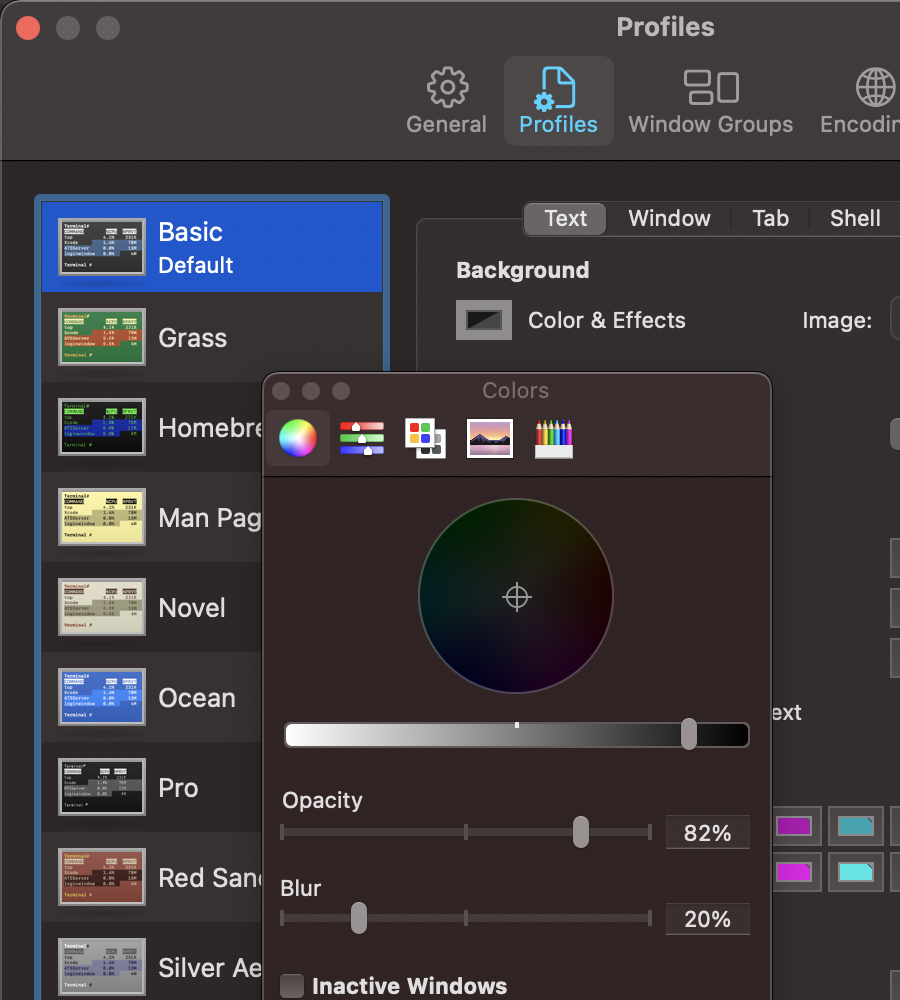
Preferences to make terminal Opaque
If you want to revert the changes, you follow the same steps and change the opacity to 100%, so the Terminal window will look opqaue.
More Posts related to MacOS,
- Fix: grunt: command not found (Mac/Windows)
- AppleScript Example with TextEdit
- How to copy Password of Wifi on your Mac
- Install OpenJDK Java (8/11/17) versions using brew on Mac (Intel/M1/M2)
- How to check if a port is in use using terminal [Linux or macOS]
- Cut, Copy and Paste Keyboard Shortcuts on Mac Keyboard
- [macOS] NetBeans IDE cannot be installed. Java (JRE) found on your computer but JDK XX or newer is required.
- How to Remove Widgets from macOS Sonoma 14 Desktop
- Turn off Auto-Capitalization on macOS Ventura 13
- How to Go To /usr/local/bin on Mac Terminal?
- How to Open TextEdit on Mac
- Mac: How to Open Android Studio from Terminal
- How to change the default location of Mac Screenshot
- Display Seconds in Digital Clock on Mac Menu Bar [macOS]
- How to install homebrew (brew) on M1 Mac
- Must Know Homebrew Commands for Mac/Linux Users
- Steps to Uninstall Roblox on Mac (macOS)
- How to change the System Settings Sidebar icon size Mac Ventura 13
- How to set Out Of Office (OOO) on Outlook for Mac [Updated 2023]
- Trigger Notification Center Message using Mac Terminal Command
- [fix] macOS Ventura - Python3 xcrun: error: invalid active developer path missing xcrun at CommandLineTools
- How to Install Rust Language on Mac (macOS)
- How to minimize all Windows in Mac
- Display ls command file sizes in KB (kilobytes) MB (megabytes) or GB (gigabytes) [Linux/macOS]
- How to make TextEdit the default text Editor on Mac
More Posts:
- How to Install WhatsApp application on Mac - WhatsApp
- Two Buttons next to each other in Android Layout - Android
- How to add hint text in bootstrap input text field and text area - Bootstrap
- SharePoint Server 2016 IT Preview - new improved Features and Enhancements - SharePoint
- How to add sleep in Powershell Script - Powershell
- Fix - Java: invalid source release: IntelliJ IDE - Java
- How to install PowerShell on Mac using Brew - Powershell
- How to copy Password of Wifi on your Mac - MacOS