One would need to clear the cache of a URL or website in serval situations:
- Make sure you see the latest version of a website: Browsers tend to cache various elements of a website such as images, scripts, and stylesheets to speed up page loading times. However, this can cause the browser to display an outdated version of a website. Clearing the cache ensures that the browser downloads the latest version of all files for the website.
- Resolve website errors: At times, cached data can cause website errors such as broken links or missing images. Clearing the cache can help resolve these issues by forcing the browser to re-download all website resources. If you are a software developer or a UI/UX tester, it could be that you are debugging a bug or a feature.
- Troubleshoot website issues: If a website is not displaying properly or is behaving strangely, clearing the cache can be a useful troubleshooting step. Cached data can sometimes interfere with website functionality, and clearing the cache can help diagnose the issue.
How to clear cache
- Open Safari web browser on your Mac
- Now in the menu go to Safari -> Settings (on macOS Ventura, or Preferences)
- Now move to Privacy tab and click on "Manage Website data..."
- Search for the website/URL that you want to clear the cache.
- Now select your result and click on Remove button
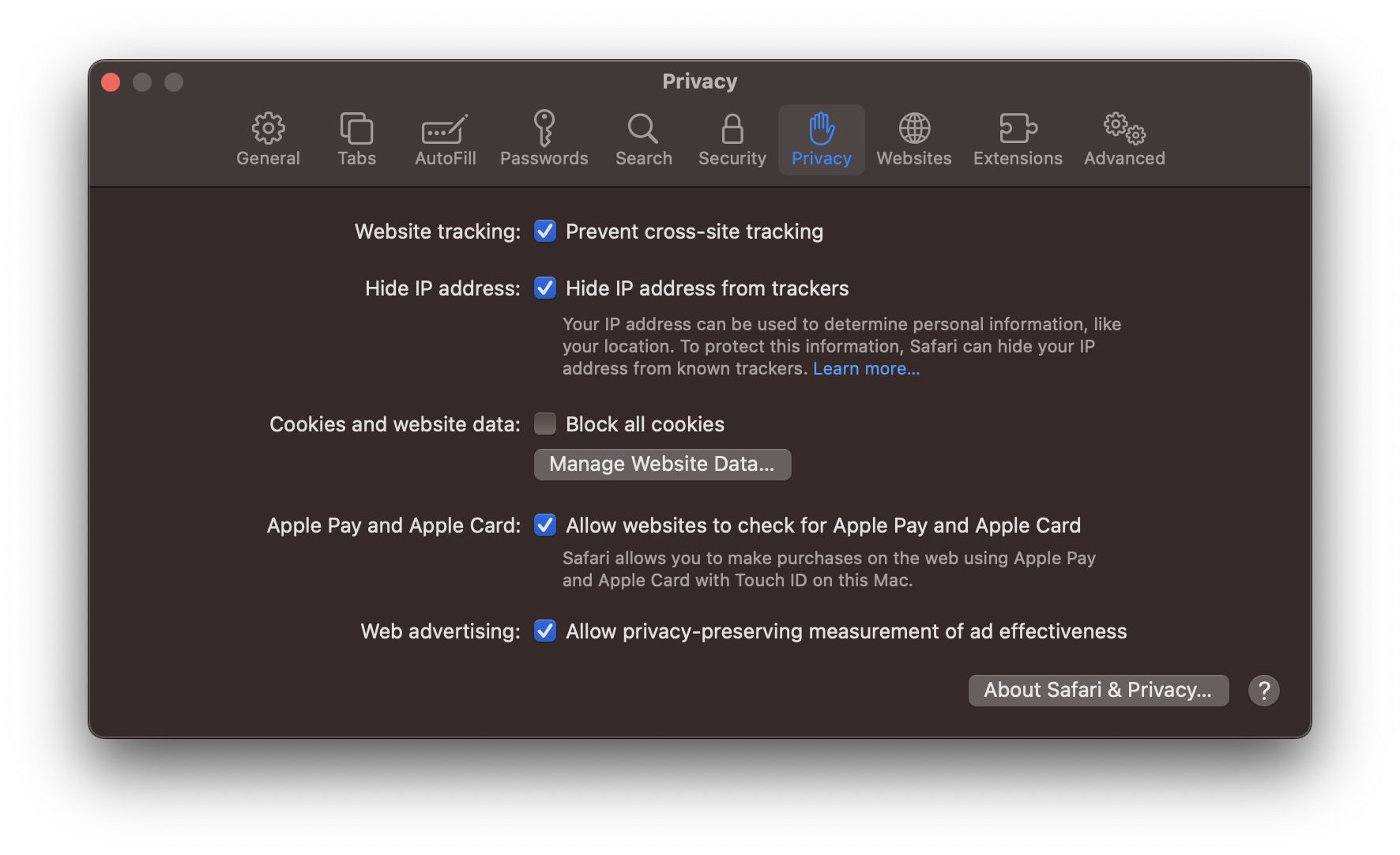
Facing issues? Have Questions? Post them here! I am happy to answer!
Author Info:
Rakesh (He/Him) has over 14+ years of experience in Web and Application development. He is the author of insightful How-To articles for Code2care.
Follow him on: X
You can also reach out to him via e-mail: rakesh@code2care.org
More Posts related to MacOS,
- Fix: grunt: command not found (Mac/Windows)
- AppleScript Example with TextEdit
- How to copy Password of Wifi on your Mac
- Install OpenJDK Java (8/11/17) versions using brew on Mac (Intel/M1/M2)
- How to check if a port is in use using terminal [Linux or macOS]
- Cut, Copy and Paste Keyboard Shortcuts on Mac Keyboard
- [macOS] NetBeans IDE cannot be installed. Java (JRE) found on your computer but JDK XX or newer is required.
- How to Remove Widgets from macOS Sonoma 14 Desktop
- Turn off Auto-Capitalization on macOS Ventura 13
- How to Go To /usr/local/bin on Mac Terminal?
- How to Open TextEdit on Mac
- Mac: How to Open Android Studio from Terminal
- How to change the default location of Mac Screenshot
- Display Seconds in Digital Clock on Mac Menu Bar [macOS]
- How to install homebrew (brew) on M1 Mac
- Must Know Homebrew Commands for Mac/Linux Users
- Steps to Uninstall Roblox on Mac (macOS)
- How to change the System Settings Sidebar icon size Mac Ventura 13
- How to set Out Of Office (OOO) on Outlook for Mac [Updated 2023]
- Trigger Notification Center Message using Mac Terminal Command
- [fix] macOS Ventura - Python3 xcrun: error: invalid active developer path missing xcrun at CommandLineTools
- How to Install Rust Language on Mac (macOS)
- How to minimize all Windows in Mac
- Display ls command file sizes in KB (kilobytes) MB (megabytes) or GB (gigabytes) [Linux/macOS]
- How to make TextEdit the default text Editor on Mac
More Posts:
- How to save All Files at once in Notepad++ - NotepadPlusPlus
- PowerShell - How to use Try Catch Finally blocks for error exception handling (Windows/SharePoint) - SharePoint
- Java 8: Convert Date between Time Zones Example - Java
- How to change TextView or EditText Text Color on Focus and on Press - Android
- Using Document Map in Notepad++ - NotepadPlusPlus
- Disable Control Scroll Zoom-in and Zoom-out in Notepad++ - NotepadPlusPlus
- Horizontally Center Align tag in HTML using CSS - CSS
- Add Text at Start and End of Each Line Notepad++ - NotepadPlusPlus