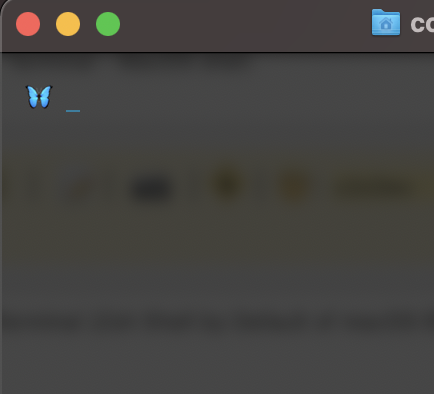
Change Cursor of Mac Terminal
If you want to change the cursor type of Mac Terminal (Zsh Shell by Default of macOS Big Sur), you can do that by following the below steps,
- Open Terminal Application, you can do that by tying Terminal in Spotlight search, or by going to \Applications and clicking on Terminal App icon,
- Now click on the Terminal Menu option and select Preferences...,
- An Window should open up, click on Profiles tab,
- Under the Profiles tab, you would see Curor section at the bottom,
- You can chose from the other options as below,
- _ Underscore
- | Vertical
- Block (by default selected)
- Once you choose any one of the options by selecting the radio button, close the Preferences tab,
- Now once you return back to the Terminal you would see that the cursor have changed.
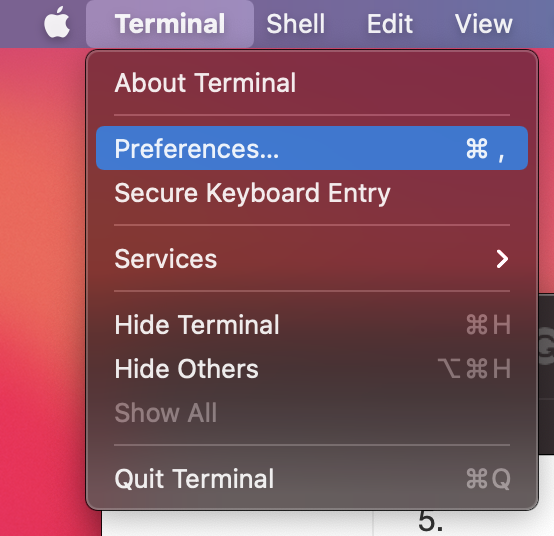
macOS Terminal Preferences Menu
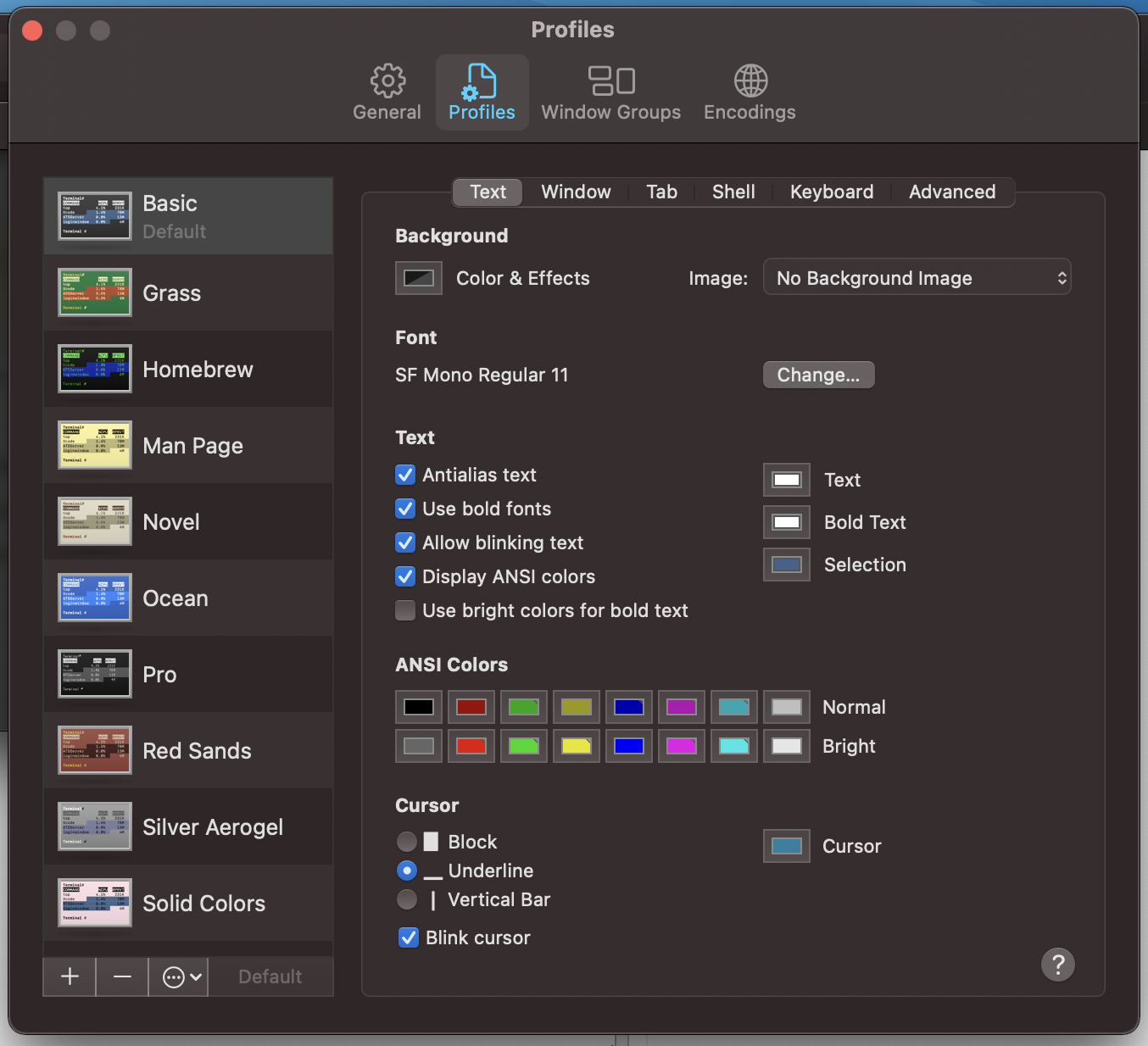
Choose from different cursor types in Terminal Settings
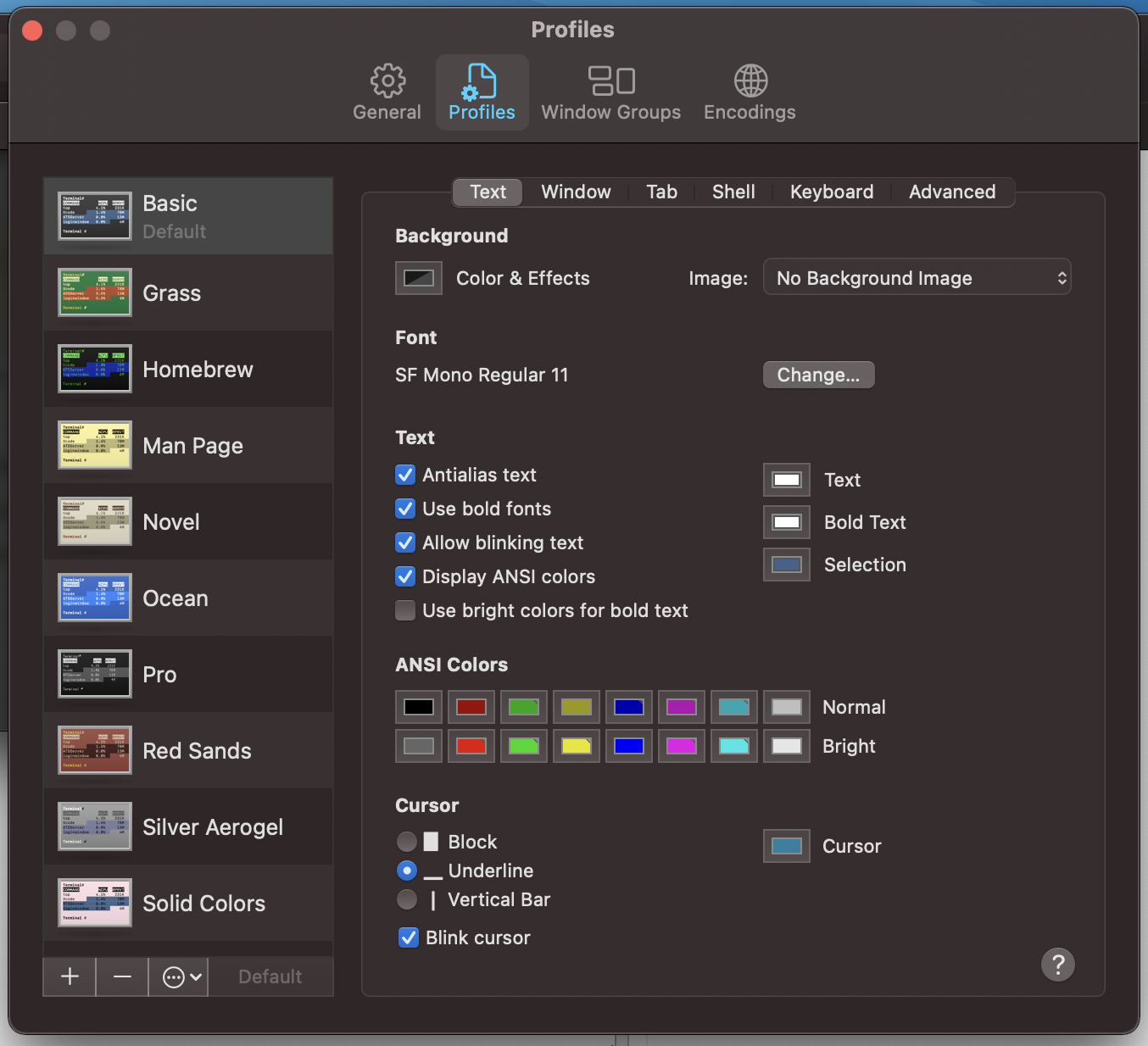
Choose from different cursor types in Terminal Settings
You can also make the cursor to blink by selecting the blink checkbox you would see under Cursor section, by default the blink option is disabled.
More Posts related to MacOS,
- Fix: grunt: command not found (Mac/Windows)
- AppleScript Example with TextEdit
- How to copy Password of Wifi on your Mac
- Install OpenJDK Java (8/11/17) versions using brew on Mac (Intel/M1/M2)
- How to check if a port is in use using terminal [Linux or macOS]
- Cut, Copy and Paste Keyboard Shortcuts on Mac Keyboard
- [macOS] NetBeans IDE cannot be installed. Java (JRE) found on your computer but JDK XX or newer is required.
- How to Remove Widgets from macOS Sonoma 14 Desktop
- Turn off Auto-Capitalization on macOS Ventura 13
- How to Go To /usr/local/bin on Mac Terminal?
- How to Open TextEdit on Mac
- Mac: How to Open Android Studio from Terminal
- How to change the default location of Mac Screenshot
- Display Seconds in Digital Clock on Mac Menu Bar [macOS]
- How to install homebrew (brew) on M1 Mac
- Must Know Homebrew Commands for Mac/Linux Users
- Steps to Uninstall Roblox on Mac (macOS)
- How to change the System Settings Sidebar icon size Mac Ventura 13
- How to set Out Of Office (OOO) on Outlook for Mac [Updated 2023]
- Trigger Notification Center Message using Mac Terminal Command
- [fix] macOS Ventura - Python3 xcrun: error: invalid active developer path missing xcrun at CommandLineTools
- How to Install Rust Language on Mac (macOS)
- How to minimize all Windows in Mac
- Display ls command file sizes in KB (kilobytes) MB (megabytes) or GB (gigabytes) [Linux/macOS]
- How to make TextEdit the default text Editor on Mac
More Posts:
- How to Convert a Notepad++ file to an Excel File - NotepadPlusPlus
- Clearing the Cache in Firefox Web Browser - HowTos
- How to mute all sounds in Notepad++ - NotepadPlusPlus
- Java Thread.sleep() Method Deep Dive with Examples - Java
- Fix - zsh: command not found: conda [macOS] - zsh
- How to create an Optional from existing Object in Java? - Java
- [macOS] Change homepage Macbook Safari Browser - MacOS
- How to Open Private Browsing (Incognito Mode) in Safari on Mac - MacOS