If you want to display the date and time on your Mac Terminal, you can make use of the date command.
Example:% date
Thu Sep 6 11:56:15 EST 2023If you wish to change the date and time of your Mac device, you can make use of the same date command with elevated privileges as follows,
Change Date and Time
% sudo date 090712002023.30
Password:
Thu Sep 7 12:00:30 EST 2023The date/time format string: mmddHHMMyyyy.ss
| Format | Description | Valid Values |
|---|---|---|
| mm | Month (01-12) | 01 to 12 |
| dd | Day (01-31) | 01 to 31 |
| HH | Hour (00-23) | 00 to 23 |
| MM | Minute (00-59) | 00 to 59 |
| yyyy | Year (e.g., 2021) | Any valid year |
| ss | Second (00-61) | 00 to 61 (allowing for leap seconds) |
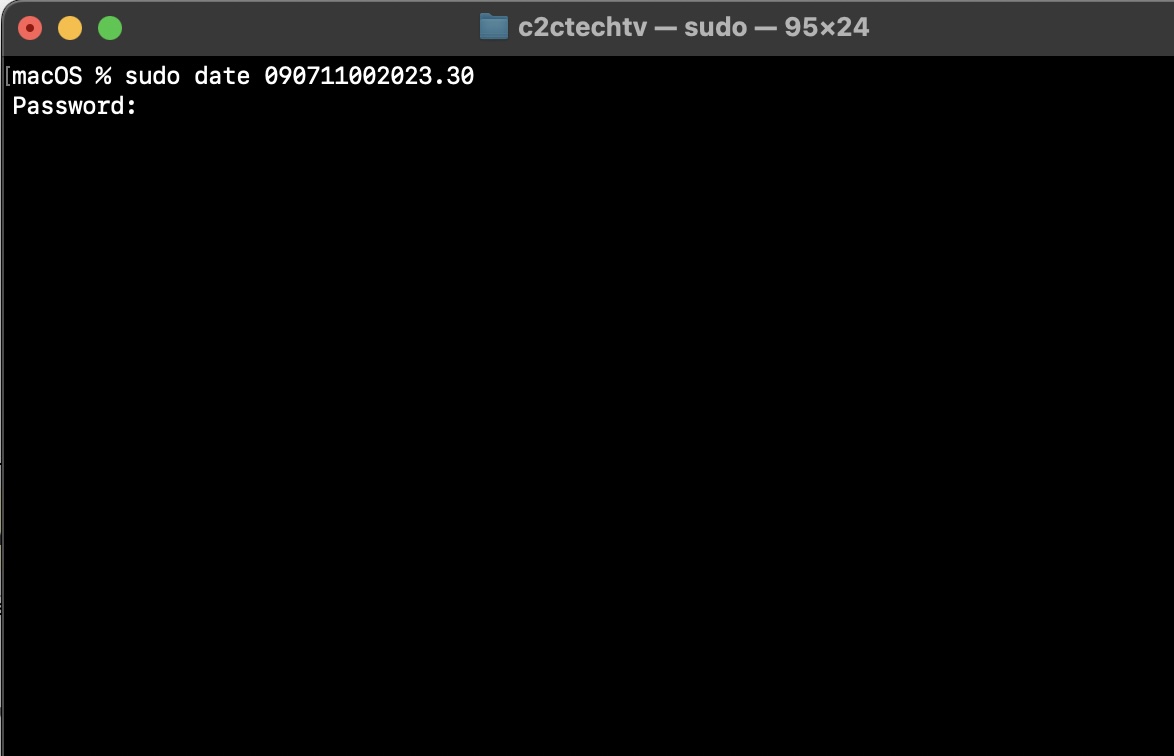
Facing issues? Have Questions? Post them here! I am happy to answer!
Author Info:
Rakesh (He/Him) has over 14+ years of experience in Web and Application development. He is the author of insightful How-To articles for Code2care.
Follow him on: X
You can also reach out to him via e-mail: rakesh@code2care.org
More Posts related to MacOS,
- Fix: grunt: command not found (Mac/Windows)
- AppleScript Example with TextEdit
- How to copy Password of Wifi on your Mac
- Install OpenJDK Java (8/11/17) versions using brew on Mac (Intel/M1/M2)
- How to check if a port is in use using terminal [Linux or macOS]
- Cut, Copy and Paste Keyboard Shortcuts on Mac Keyboard
- [macOS] NetBeans IDE cannot be installed. Java (JRE) found on your computer but JDK XX or newer is required.
- How to Remove Widgets from macOS Sonoma 14 Desktop
- Turn off Auto-Capitalization on macOS Ventura 13
- How to Go To /usr/local/bin on Mac Terminal?
- How to Open TextEdit on Mac
- Mac: How to Open Android Studio from Terminal
- How to change the default location of Mac Screenshot
- Display Seconds in Digital Clock on Mac Menu Bar [macOS]
- How to install homebrew (brew) on M1 Mac
- Must Know Homebrew Commands for Mac/Linux Users
- Steps to Uninstall Roblox on Mac (macOS)
- How to change the System Settings Sidebar icon size Mac Ventura 13
- How to set Out Of Office (OOO) on Outlook for Mac [Updated 2023]
- Trigger Notification Center Message using Mac Terminal Command
- [fix] macOS Ventura - Python3 xcrun: error: invalid active developer path missing xcrun at CommandLineTools
- How to Install Rust Language on Mac (macOS)
- How to minimize all Windows in Mac
- Display ls command file sizes in KB (kilobytes) MB (megabytes) or GB (gigabytes) [Linux/macOS]
- How to make TextEdit the default text Editor on Mac
More Posts:
- Enable Dark Mode in Google Search - Google
- How to show line numbers in Nano on Mac - MacOS
- How to resolve Failed to create interpreter PyCharm Error - Python
- PowerShell: Steps to Connect to connect to Exchange Online - Powershell
- Microsoft Teams Error - You cannot add another work account to Teams at the moment - Teams
- Python matplotlib segmentation fault: 11 macOS Big Sur - Python
- What is the doctype for HTML5? - Html
- [Eclipse] Syntax error, annotations are only available if source level is 1.5 or greater - Eclipse