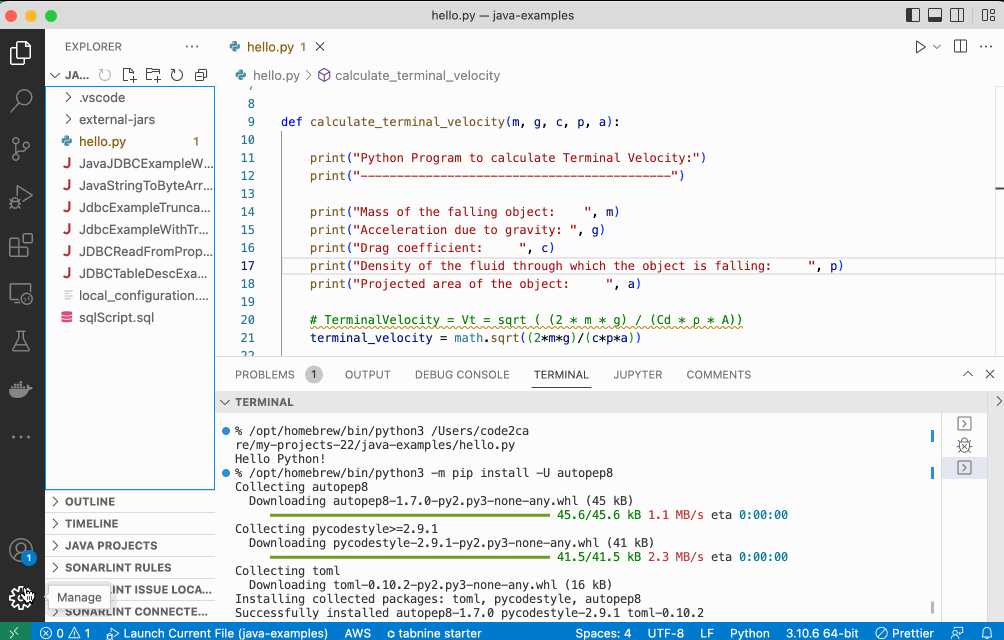
As demonstrated in the above GIF, you can change the Font Size of your Code Content in Visual Studio Code by clicking on the Settings gear at the bottom left and by going to Text Editor -> Font Size
Steps to Change Font Size VS Code
- Click on the Settings Gear icon on the Sidebar,
- Now, Expand Text Editor,
- Select Font,
- Now set your Font Size as in Integer Value between 6 and 100.
- You should now see the font size for all your code files.
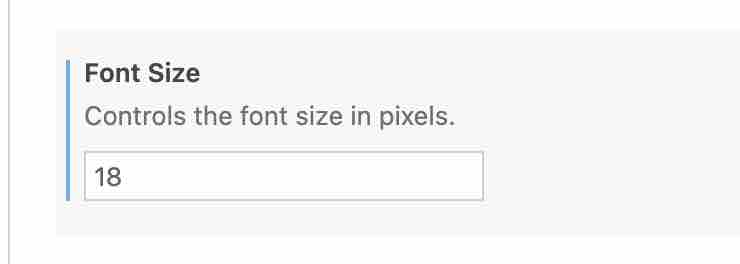
Facing issues? Have Questions? Post them here! I am happy to answer!
Author Info:
Rakesh (He/Him) has over 14+ years of experience in Web and Application development. He is the author of insightful How-To articles for Code2care.
Follow him on: X
You can also reach out to him via e-mail: rakesh@code2care.org
More Posts related to HowTos,
- [Fix] Error 1020 Cloudflare: Access was denied
- What is an Authorization Code Grant? OAuth 2.0
- Fix: psql: error: connection to server at localhost (::1) port 5432 failed: FATAL: database does not exist
- 100+ SEO Tips to improve your website search ranking
- How to submit website to dmoz directory
- How to check the version of NodeJS installed
- How to enter Rockstar Activation Code?
- Background task activation is spurious error - Windows 10, Office 2016, Office 365
- Angular CLI ng Error: You need to specify a command before moving on. Use --help to view the available commands
- cURL HTTP GET request command examples
- Fix - JioCinema Something Went Wrong Please Try Again Error 8001 while streaming IPL Cricket Live
- How to remove password from pdf file
- How to identify the version of IntelliJ
- Command: How to scp a file to remote server location?
- How to add Widgets to MacBook Desktop
- Setting up RSS feeds notifications within Outlook
- Fix - Website Connection timed out Error Code 522 (Cloudflare)
- How to fix: Please check your network connection (Retry)
- Fix: Could not connect to Redis at 127.0.0.1:6379: Connection refused
- Accept Only 0-9 Numbers RegEx Example
- How to create a New Project in Visual Studio Code (VS Code)
- Top 10 emerging breakthrough trending technologies
- Free Unlimited Calls from MTNL & BSNL Landlines from 1st May 2015
- [Error] zsh: command not found: mvn
- How to Scan iPhone for Virus? Is Antivirus it really required?
More Posts:
- Fetch only content-type using cURL Command - cURL
- Program 12: Calculate Area and Circumference of Circle - 1000+ Python Programs - Python-Programs
- How to check your installed version of Git - Git
- Create Symbolic Link using Terminal Command - MacOS
- Xcode 13 - unknown error compiling for iOS 15.0 but module has a minimum deployment target of iOS 15.2 - iOS
- Accept Only 0-9 Numbers RegEx Example - HowTos
- How to Run PowerShell Script (.ps1) on Mac - MacOS
- Shortcut: How to delete a complete line in Nano Editor - Linux