The quickest way to download VS Code on macOS is by making use the brew cask command on the Terminal.
brew install --cask visual-studio-code==> Downloading
https://formulae.brew.sh/api/cask.jws.json
##################### 100.0%
==> Downloading
https://update.code.visualstudio.com/1.82.1/darwin-arm64/stable
==> Downloading from
https://az764295.vo.msecnd.net/stable/6509174151d557a81c9d0b5f8a5a1e9274db5585/VSCode-darwin-arm64.zip
##################### 100.0%
==> Installing Cask visual-studio-code
==> Moving App 'Visual Studio Code.app' to '/Applications/Visual Studio Code.app'
==> Linking Binary 'code' to '/opt/homebrew/bin/code'
🍺 visual-studio-code was successfully installed!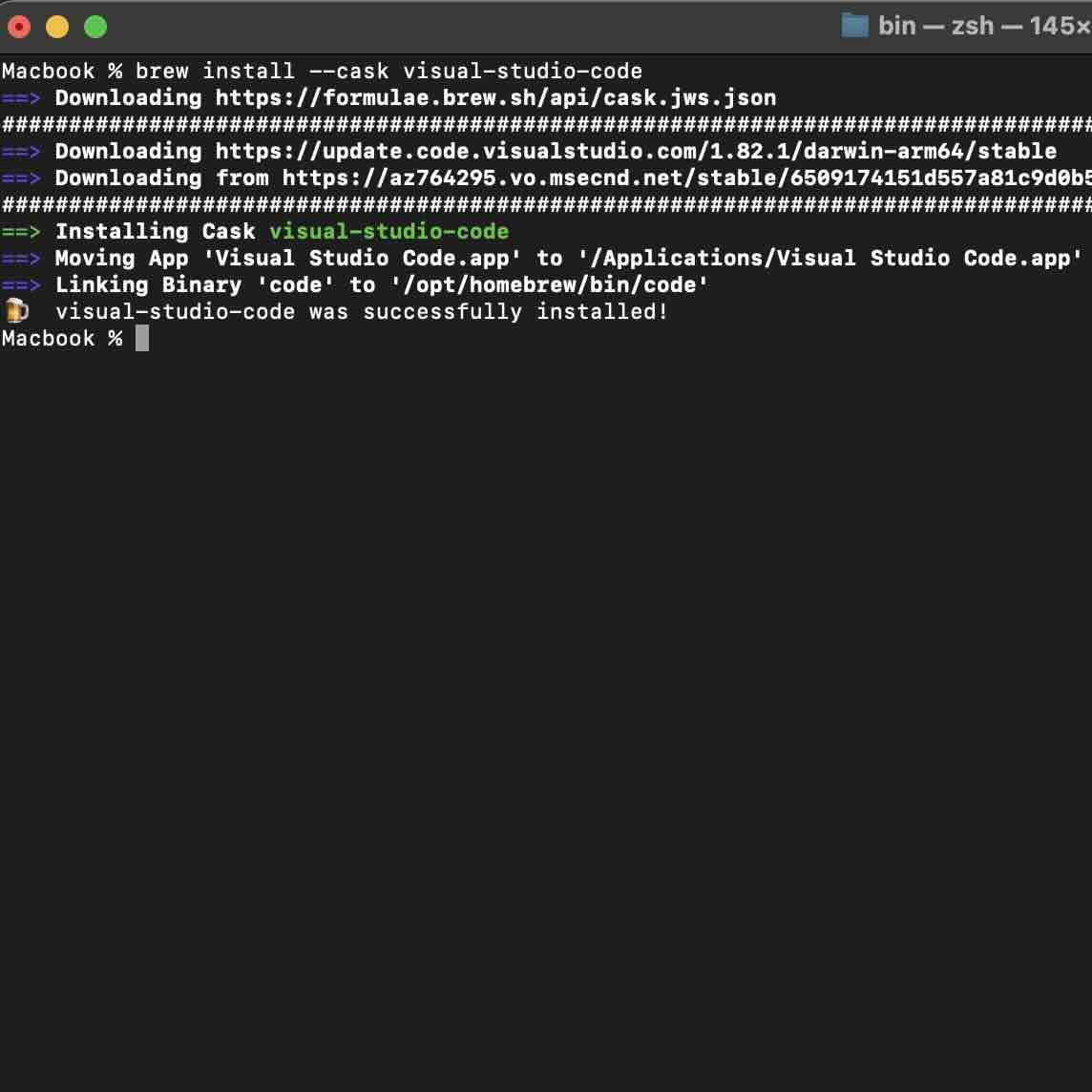
As you installed VS Code using brew package manager, you can open it using terminal by simply typing code on the prompt.
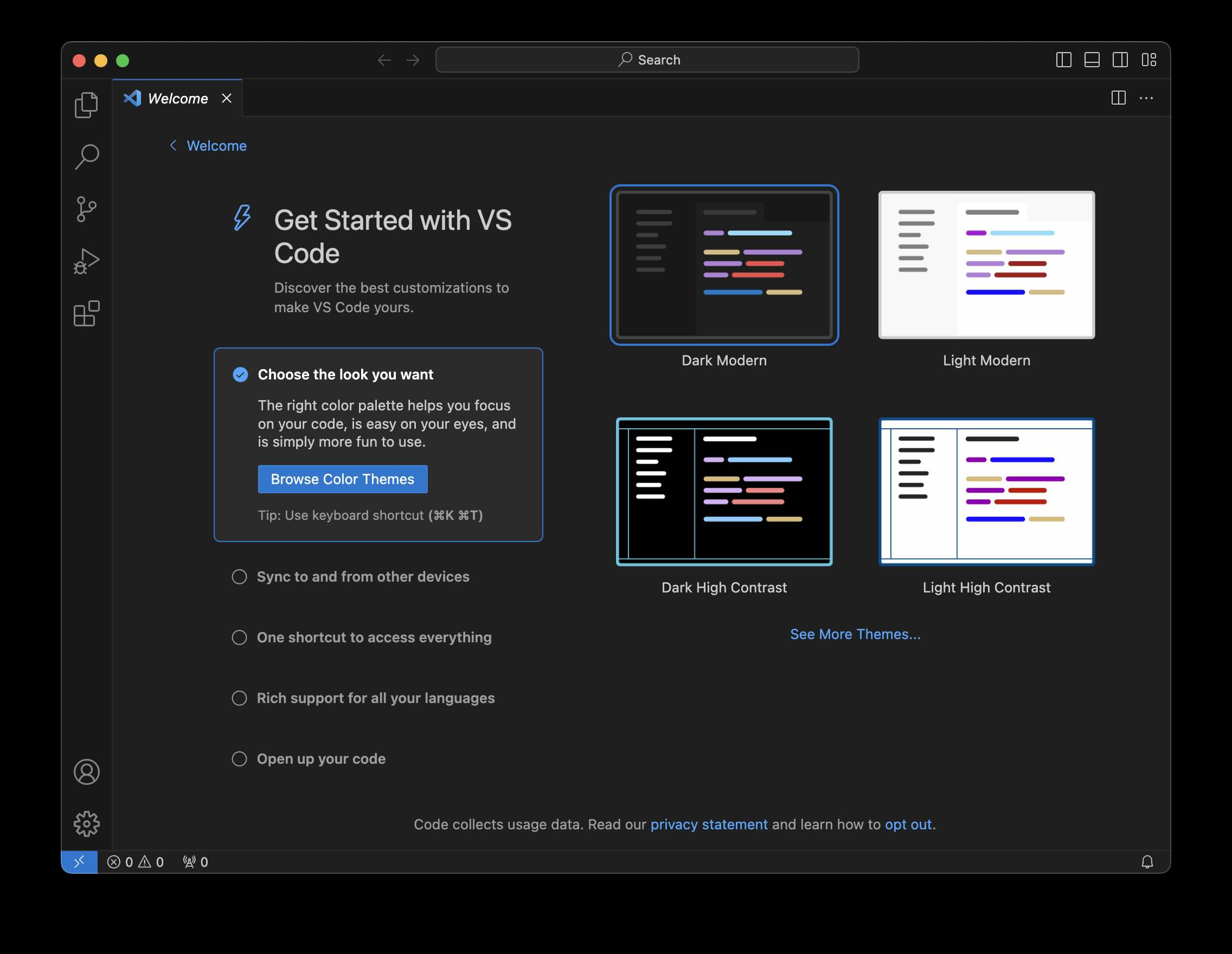
Facing issues? Have Questions? Post them here! I am happy to answer!
Author Info:
Rakesh (He/Him) has over 14+ years of experience in Web and Application development. He is the author of insightful How-To articles for Code2care.
Follow him on: X
You can also reach out to him via e-mail: rakesh@code2care.org
More Posts related to MacOS,
- How to show line numbers in Nano on Mac
- How to install Jupyter Notebook on macOS Sonoma
- How to Disable Remote Management using Mac Terminal
- Test internet speed using macOS Terminal command
- Docker Desktop needs privileged access macOS
- Google Search Hot Trends Screensaver for Mac OS X
- How to do calculations in Mac Terminal
- How to make TextEdit the default text Editor on Mac
- How to Show Full Website Address on Safari for Mac (Ventura/Sonoma)
- The Zsh Shell - Mac Tutorial
- Opening mac Terminal
- How to change the name of your Mac running on macOS Ventura 13
- How to find the Battery Cycle Count on macOS Ventura
- How to set an emoji as Zsh terminal prompt in macOS
- How to access Trash Folder using Mac Terminal Command
- macOS Ventura XCode Command Line Tools Installation
- Hide Bluetooth icon on Mac Menu Bar macOS Ventura 13
- How to run .sh file in Mac Terminal
- Terminal Command to get the list of available shells in macOS
- How to see Storage Information on macOS Ventura
- How to Go To /usr/local/bin on Mac Terminal?
- How to do screen recording on Mac
- How to Find File and Directory Size in Mac Terminal
- Open .bash_profile File in TextEdit using Terminal
- Remove Now Playing icon from macOS Big Sur Menu Bar
More Posts:
- Fix: Microsoft Teams Error Code 2:- 1200 - Teams
- How to get unique values from a list in Python - Python
- How to enable Auto-Save Files in VS Code - HowTos
- How to open terminal on Mac to run commands - MacOS
- How to convert Java LocalDateTime to Timestamp Object with Examples - Java
- Run SQL Script file using Java JDBC Code Example - Java
- How to Delete a Sheet in Excel on Mac - Microsoft
- Failed to install Android.apk on device 'emulator-5554': timeout - Android-Studio