You may get the error code -2:-1200 in the Microsoft Teams application if there is an issue with the audio, microphone or video settings.
Below are some steps that you can try to fix this issue:
- You can check your Teams Audio and Video settings by going to Settings -> Devices
Check the below settings.
- Audio devices - Speaker
- Audio devices - Microphone
- Camera
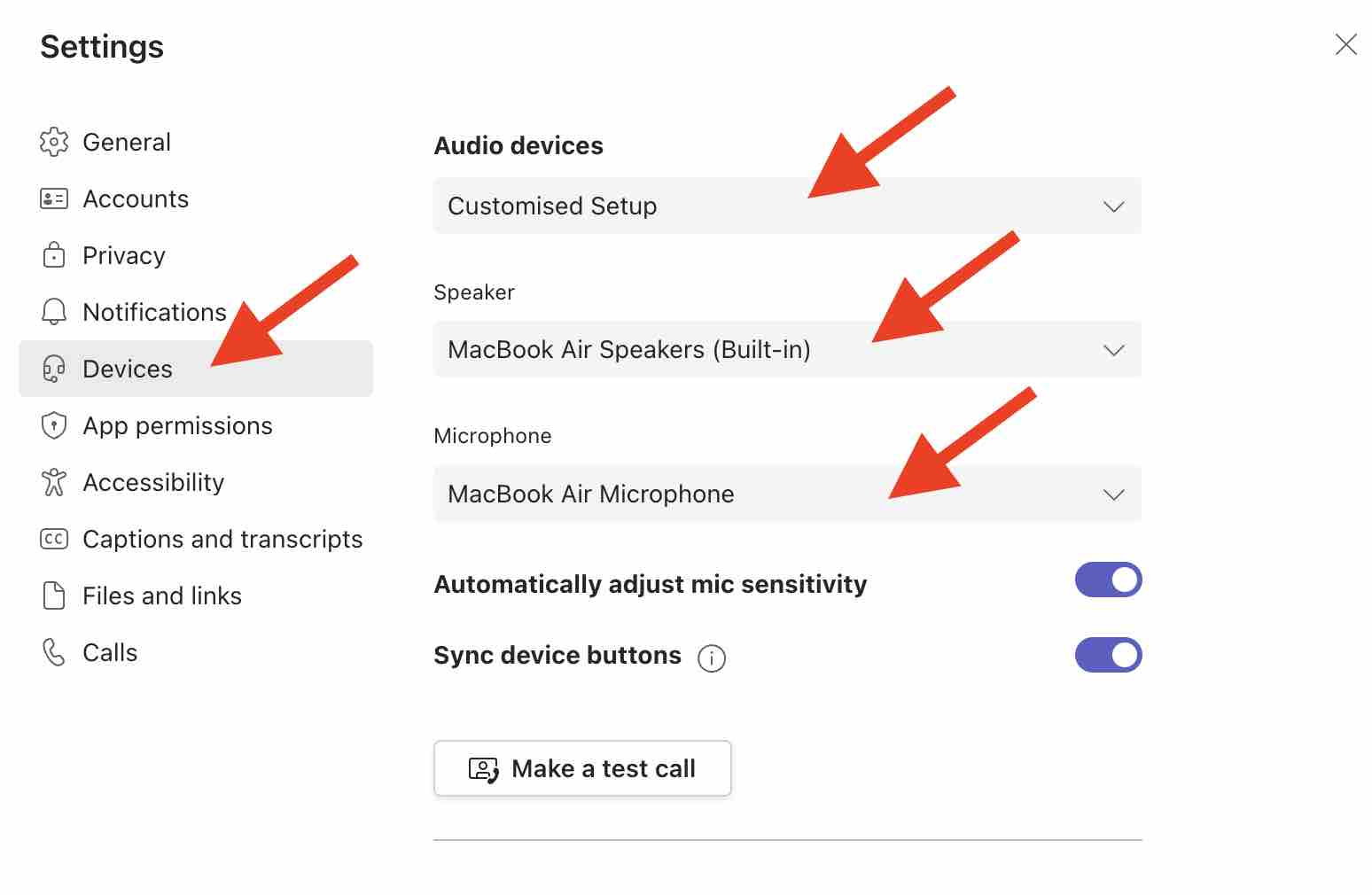
- Try to clear the Teams cache and cookies by going to "Settings" -> "Privacy" -> "Clear browsing data".
- Make sure that you have installed the proper drivers for the Audio, Microphone, or Video accessories correctly.
- Make sure that you have a stable internet connection. Try to switch to another network.
- Try to disable graphics hardware acceleration by going to Settings" -> "General" and then turn off "Turn on new meeting experience".
- Try to disable GPU: "Settings" -> "General" -> "Disable GPU hardware acceleration (requires restarting Teams)"
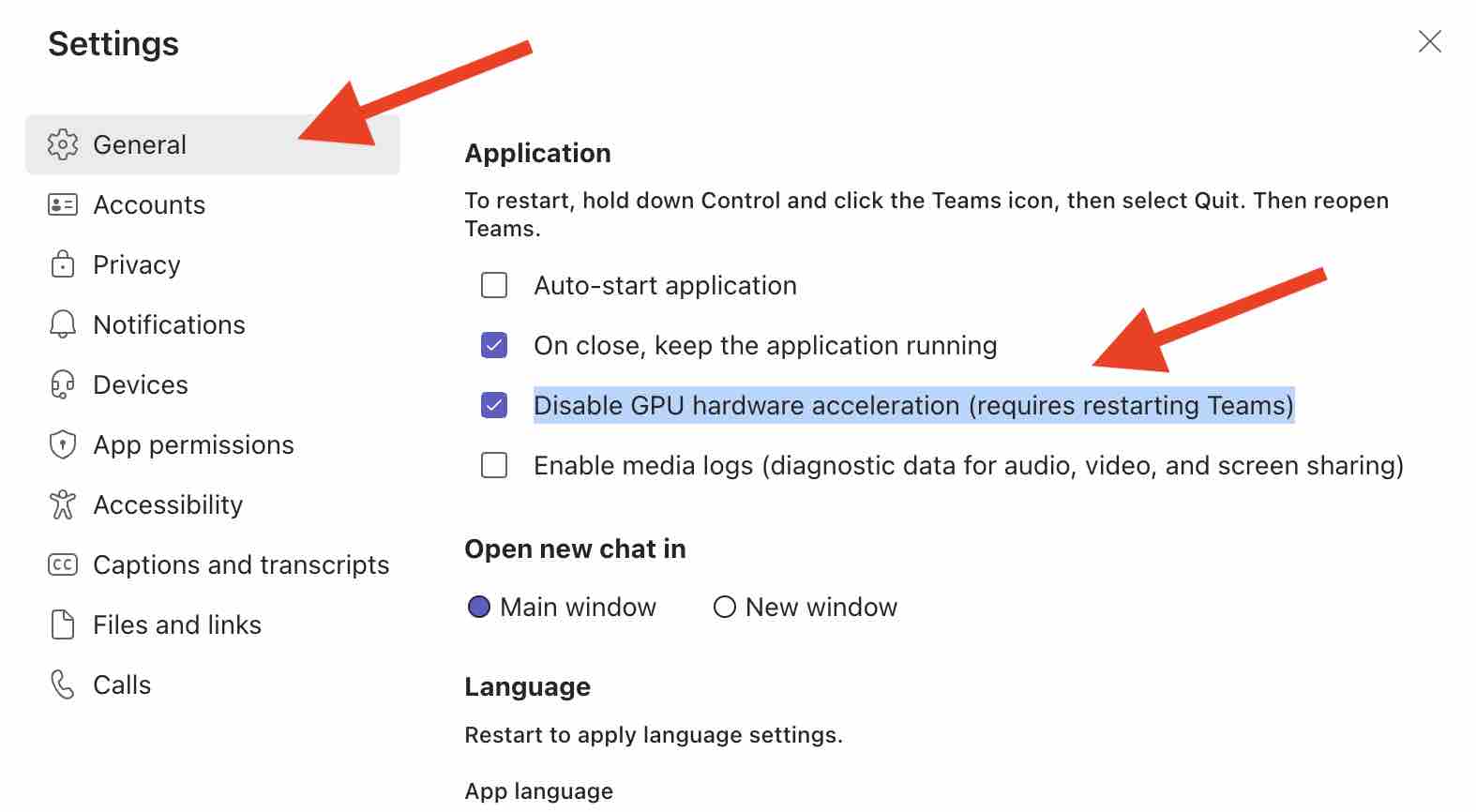
- Try to make use of the web version of Teams.
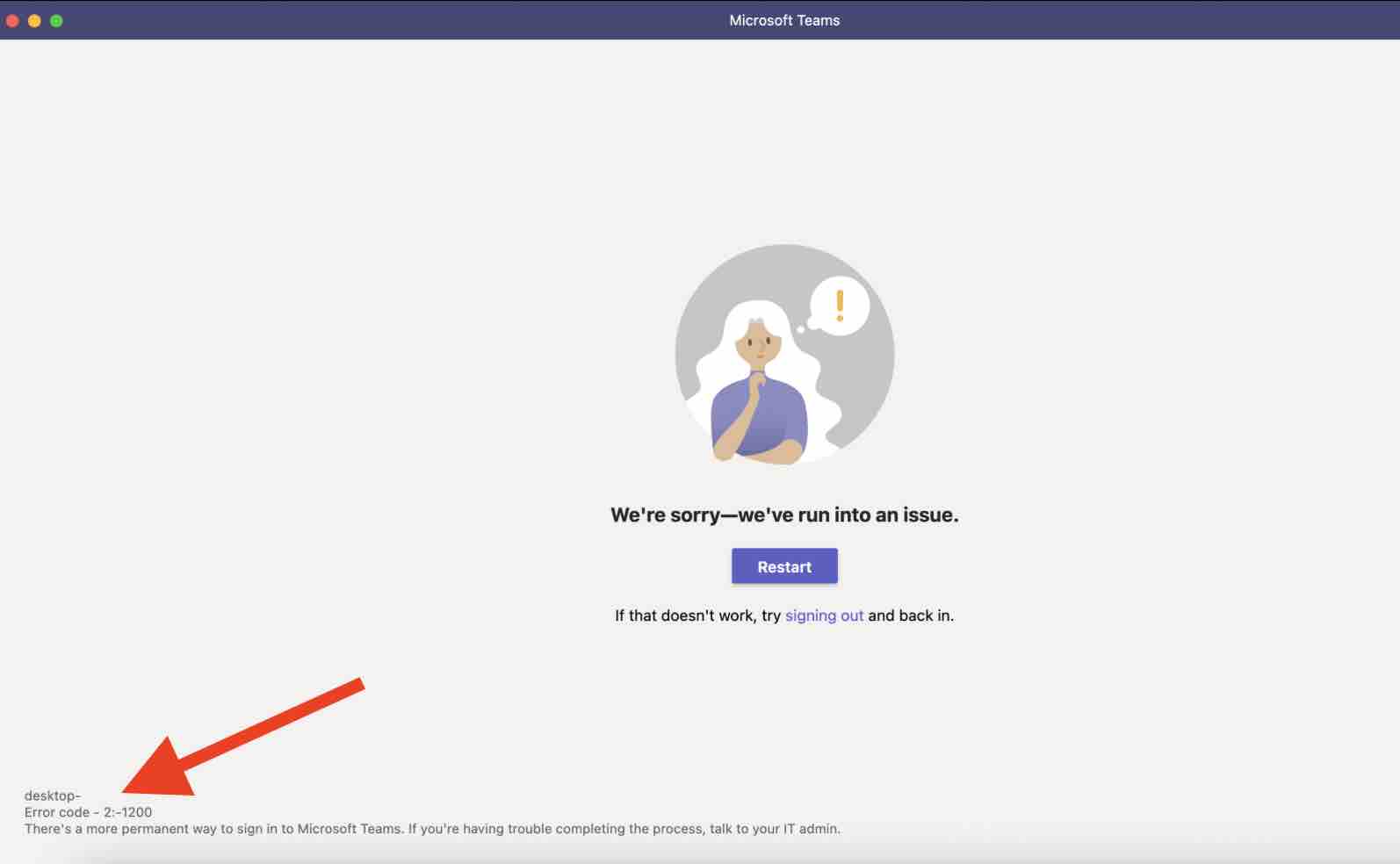
Facing issues? Have Questions? Post them here! I am happy to answer!
Author Info:
Rakesh (He/Him) has over 14+ years of experience in Web and Application development. He is the author of insightful How-To articles for Code2care.
Follow him on: X
You can also reach out to him via e-mail: rakesh@code2care.org
More Posts related to Teams,
- How to start Microsoft Teams on Mac Startup
- 5 ways to pop out a Chat in Microsoft Teams
- Fix - Microsoft Teams Error Code - 80090016
- How to track and download Microsoft Teams meeting attendance report of participants/students
- How to know the version of Teams installed
- How to Install Microsoft Teams App on M1 or M2 Mac
- Fix - You're missing out! Ask your admin to enable Microsoft Teams
- How to fix Microsoft Teams Error Code caa70004
- [Microsoft Teams] You're not on Teams yet, but you can set it up for your organization.
- Microsoft Teams Error - You cannot add another work account to Teams at the moment
- Fix Microsoft Teams error We're sorry—we have run into an issue Try again
- Microsoft Teams: Delay in sending and receiving messages - TM495986
- How to enable Do Not Disturb (DND) mode in Microsoft Teams
- Fix Microsoft Teams Admin Center error - The Security zone setting isnt configured correctly
- Microsoft Teams - Where would you like to start - Business or Personal
- Microsoft Teams adds New Conversation Button
- How to Quit Microsoft Teams when App Closed on Mac
- Microsoft Teams: Sign-in is blocked error
- How to Uninstall Microsoft Teams on Mac
- Enable and reduce background noise in Microsoft Teams with AI-based noise suppression
- How to install Microsoft Teams on Mac using Terminal (Silently)
- How to Enable Dark Mode Theme in Microsoft Teams
- Error code - 7: There's a more permanent way to sign in to Microsoft Teams
- Common Microsoft Teams sign in errors and how to fix
- Teams - You're offline. Messages you send while offline will be sent when you're back online
More Posts:
- Center Align TextView Android Horizontally or Vertically - Android
- Block Select Text in TextEdit on Mac - MacOS
- Advanced ways to set Custom Settings for a Website on Safari for Mac - MacOS
- How to change Android Titlebar theme color from Purple - Android
- Implementing Android Text to Speech Example - Android
- cURL HTTP GET request command examples - HowTos
- Fix: Xbox Error Code: 0x80190190 - Microsoft
- How to open a file via Mac Terminal - MacOS