When you create your first ever application or select a new project in Android Studio you must have seen that the default color theme of the Titlebar (Toolbar) is purple. If you want to change the color theme, follow the below steps,
- Go to res folder,
- Now go to values -> colors.xml
- Now add the new colors that you want, example,
<color name="grey">#888888 - Now go to themes folder,
- Open themes.xml file
- Change the colorPrimary value to @color/grey
<resources xmlns:tools="http://schemas.android.com/tools"> <style name="Theme.MyApplication" parent="Theme.MaterialComponents.DayNight.DarkActionBar"> <item name="colorPrimary">@color/grey</item> <item name="colorPrimaryVariant">@color/purple_700</item> <item name="colorOnPrimary">@color/white</item> <item name="colorSecondary">@color/teal_200</item> <item name="colorSecondaryVariant">@color/teal_700</item> <item name="colorOnSecondary">@color/black</item> <item name="android:statusBarColor" tools:targetApi="l">?attr/colorPrimaryVariant</item> </style> </resources> - Launch the app in emulator to see the changes.
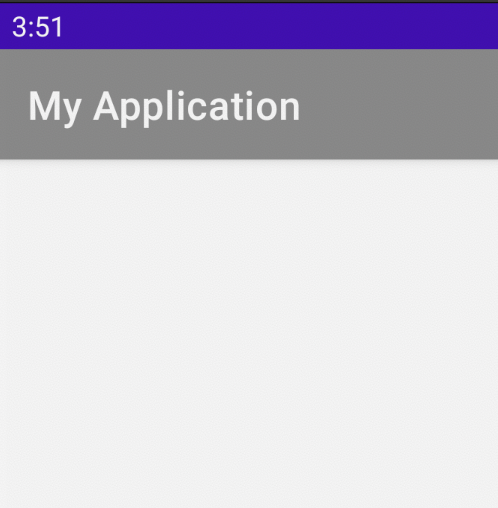
Change Android App Titlebar color from purple
Note: You can change the other theme colors here such as statusBarColor, colorSecondary, colorSecondaryVariant and so on in the same way!
Happy Coding!!
Have Questions? Post them here!
More Posts related to Android,
- Increase Android Emulator Timeout time
- Android : Remove ListView Separator/divider programmatically or using xml property
- Error : Invalid key hash.The key hash does not match any stored key hashes
- How to Change Android Toast Position?
- Android Alert Dialog with Checkboxes example
- Android : No Launcher activity found! Error
- Android Development: Spinners with Example
- Failed to sync Gradle project Error:failed to find target android-23
- INSTALL_FAILED_INSUFFICIENT_STORAGE Android Error
- Disable Fading Edges Scroll Effect Android Views
- How to create Toast messages in Android?
- Channel 50 SMSes received every few minutes Android Phones
- Android xml error Attribute is missing the Android namespace prefix [Solution]
- Create Custom Android AlertDialog
- How To Disable Landscape Mode in Android Application
- Android Development - How to switch between two Activities
- incorrect line ending: found carriage return (\r) without corresponding newline (\n)
- Generate Facebook Android SDK keyhash using java code
- Android Error Generating Final Archive - Debug Certificate Expired
- 21 Useful Android Emulator Short-cut Keyboard Keys
- Android RatingBar Example
- 11 Weeks of Android Online Sessions-15-Jun-to-28-Aug-2020
- Download interrupted: Unknown Host dl-ssl.google.com Error Android SDK Manager
- fill_parent vs match_parent vs wrap_content
- Android : Connection with adb was interrupted 0 attempts have been made to reconnect
More Posts:
- Fix Generics: error unexpected type required: class found: type parameter - Java
- Fix: UnsupportedClassVersionError: Unsupported major.minor version 63.0 - Java
- How to add a Task List to Quick View Menu in SharePoint Online Site - SharePoint
- Install GitHub Command Line Tool on Mac - Git
- How to Write Code in Windows Notepad - Windows
- Working with Bluetooth on Mac Terminal using blueutil Commands - MacOS
- How to change Android EditText Cursor Color - Android
- Ubuntu: How to set Environment Variable - Ubuntu