If you want to save the file that you are working on with Visual Studio Code, you can make simply do that by going to VS Code Menu: File -> Auto Save
Steps to Enable Auto Save in VS Code IDE
- Click on File from VS Code Menu,
- Now Select Auto Save
- And you are done!
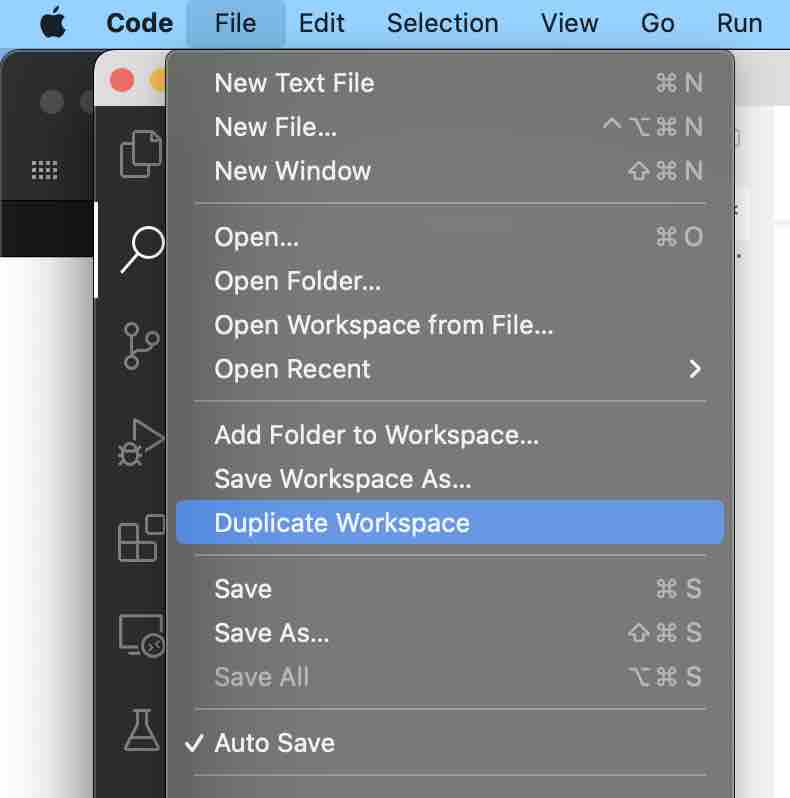
As you can see in the above image, there is a tick next to Auto Save which indicates this option is enabled.
Facing issues? Have Questions? Post them here! I am happy to answer!
Author Info:
Rakesh (He/Him) has over 14+ years of experience in Web and Application development. He is the author of insightful How-To articles for Code2care.
Follow him on: X
You can also reach out to him via e-mail: rakesh@code2care.org
More Posts related to HowTos,
- [Fix] Error 1020 Cloudflare: Access was denied
- What is an Authorization Code Grant? OAuth 2.0
- Fix: psql: error: connection to server at localhost (::1) port 5432 failed: FATAL: database does not exist
- 100+ SEO Tips to improve your website search ranking
- How to submit website to dmoz directory
- How to check the version of NodeJS installed
- How to enter Rockstar Activation Code?
- Background task activation is spurious error - Windows 10, Office 2016, Office 365
- Angular CLI ng Error: You need to specify a command before moving on. Use --help to view the available commands
- cURL HTTP GET request command examples
- Fix - JioCinema Something Went Wrong Please Try Again Error 8001 while streaming IPL Cricket Live
- How to remove password from pdf file
- How to identify the version of IntelliJ
- Command: How to scp a file to remote server location?
- How to add Widgets to MacBook Desktop
- Setting up RSS feeds notifications within Outlook
- Fix - Website Connection timed out Error Code 522 (Cloudflare)
- How to fix: Please check your network connection (Retry)
- Fix: Could not connect to Redis at 127.0.0.1:6379: Connection refused
- Accept Only 0-9 Numbers RegEx Example
- How to create a New Project in Visual Studio Code (VS Code)
- Top 10 emerging breakthrough trending technologies
- Free Unlimited Calls from MTNL & BSNL Landlines from 1st May 2015
- [Error] zsh: command not found: mvn
- How to Scan iPhone for Virus? Is Antivirus it really required?
More Posts:
- Elegant CSS Box Shadows Ideas - CSS
- Outlook - The mailbox isn't available. This may have occurred because the license for the mailbox has expired. - Microsoft
- How to change the tab color on Microsoft Excel on Mac - MacOS
- Understanding and Handling NullPointerException in Java: Tips and Tricks for Effective Debugging - Java
- How to create a dictionary comprehension in Python - Python
- Spring 5 IoC Example with application Context XML (ClassPathXmlApplicationContext) and Gradle. - Java
- How to Unzip a file using Python - Python
- How to find the Battery Cycle Count on macOS Ventura - MacOS