If you are new to Mac or VS Code, it is possible that you may not be able to locate VS Code after installation, or you are looking for different ways to open the app. We will take a look at most of the ways you can do that.
Option 1: Using Spotlight Search
Just press Command ⌘ + Spacebar or F4 if you are on Macbook or using the Apple Keyboard, and you should see the Spotlight Search appear.
Now just start typing - "Visual Studio Code", if it is installed, you should see it as the first result as shown below.
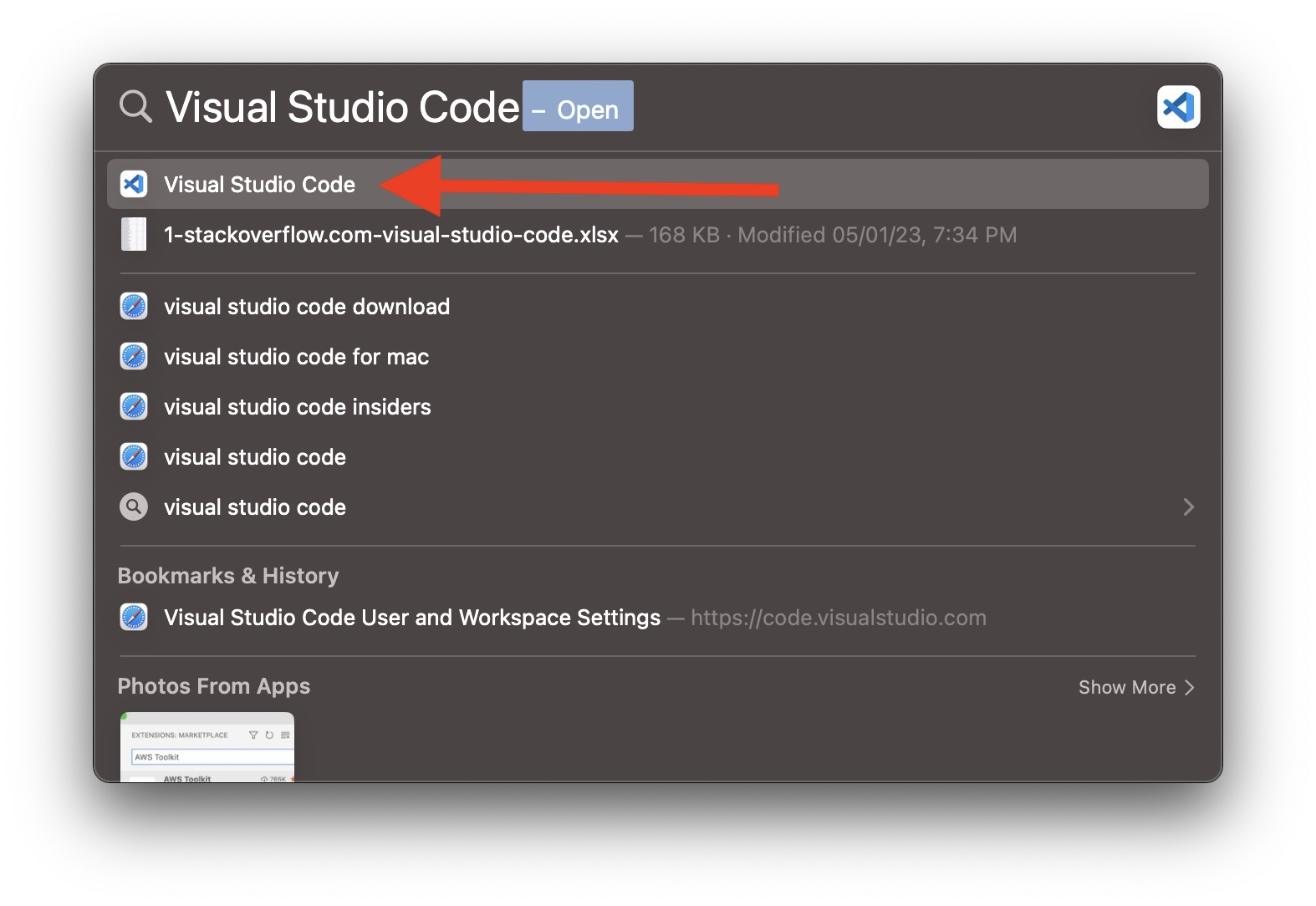
Option 2: Using Finder Application
VS Code will be installed under the Applications directory, so you can locate it using Finder.
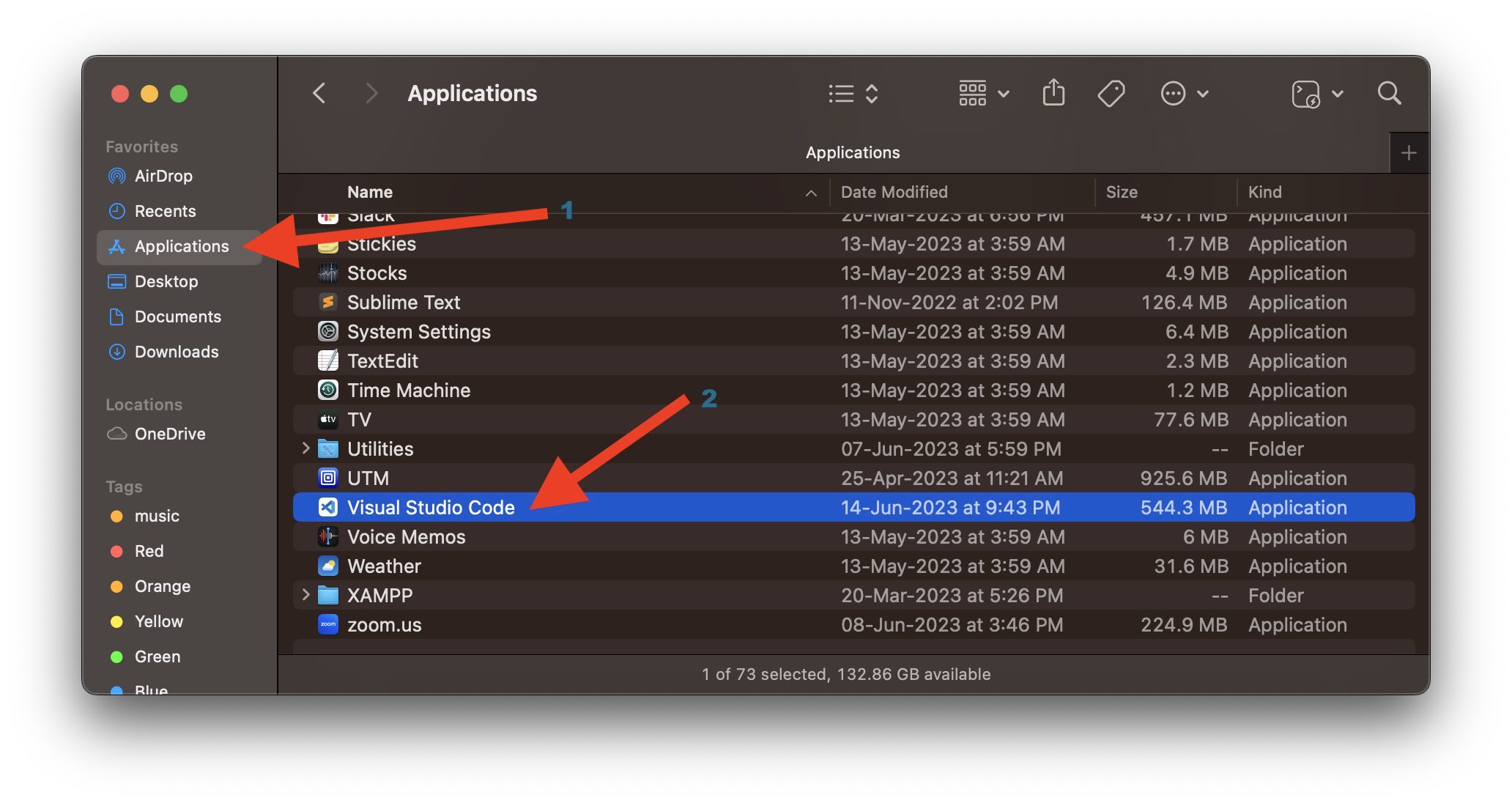
Option 3: Using Terminal Application
If you use Terminal a lot, the easier way to open VS Code via Terminal is by adding the path of VS Code to the .zshrc file.
code .Facing issues? Have Questions? Post them here! I am happy to answer!
Rakesh (He/Him) has over 14+ years of experience in Web and Application development. He is the author of insightful How-To articles for Code2care.
Follow him on: X
You can also reach out to him via e-mail: rakesh@code2care.org
- Fix: grunt: command not found (Mac/Windows)
- AppleScript Example with TextEdit
- How to copy Password of Wifi on your Mac
- Install OpenJDK Java (8/11/17) versions using brew on Mac (Intel/M1/M2)
- How to check if a port is in use using terminal [Linux or macOS]
- Cut, Copy and Paste Keyboard Shortcuts on Mac Keyboard
- [macOS] NetBeans IDE cannot be installed. Java (JRE) found on your computer but JDK XX or newer is required.
- How to Remove Widgets from macOS Sonoma 14 Desktop
- Turn off Auto-Capitalization on macOS Ventura 13
- How to Go To /usr/local/bin on Mac Terminal?
- How to Open TextEdit on Mac
- Mac: How to Open Android Studio from Terminal
- How to change the default location of Mac Screenshot
- Display Seconds in Digital Clock on Mac Menu Bar [macOS]
- How to install homebrew (brew) on M1 Mac
- Must Know Homebrew Commands for Mac/Linux Users
- Steps to Uninstall Roblox on Mac (macOS)
- How to change the System Settings Sidebar icon size Mac Ventura 13
- How to set Out Of Office (OOO) on Outlook for Mac [Updated 2023]
- Trigger Notification Center Message using Mac Terminal Command
- [fix] macOS Ventura - Python3 xcrun: error: invalid active developer path missing xcrun at CommandLineTools
- How to Install Rust Language on Mac (macOS)
- How to minimize all Windows in Mac
- Display ls command file sizes in KB (kilobytes) MB (megabytes) or GB (gigabytes) [Linux/macOS]
- How to make TextEdit the default text Editor on Mac
- How to run Java Unit Test cases with Apache Maven? - Java
- Notepad++ Happy vs Unhappy Versions - NotepadPlusPlus
- How to disable Wallpaper Tinting on macOS Sonoma 14 - MacOS
- List of Java JDK Major Minor Version Numbers - Java
- AWS CLI Change Default Output Format - AWS
- How to Skip or Ignore JUnit test cases in Java - Java
- Online JSON Validator Tool - Tools
- 42: Take a string as input and print its length. [1000+ Python Programs] - Python-Programs