If after using the keyboard shortcuts - Command ⌘ + Shift ⇧ + 3 or Command ⌘ + Shift ⇧ + 4 to take screenshots on your Mac device if you either get the "Welcome to Mail Screen" or you get the screenshot image gets attached inside a mail draft as below,
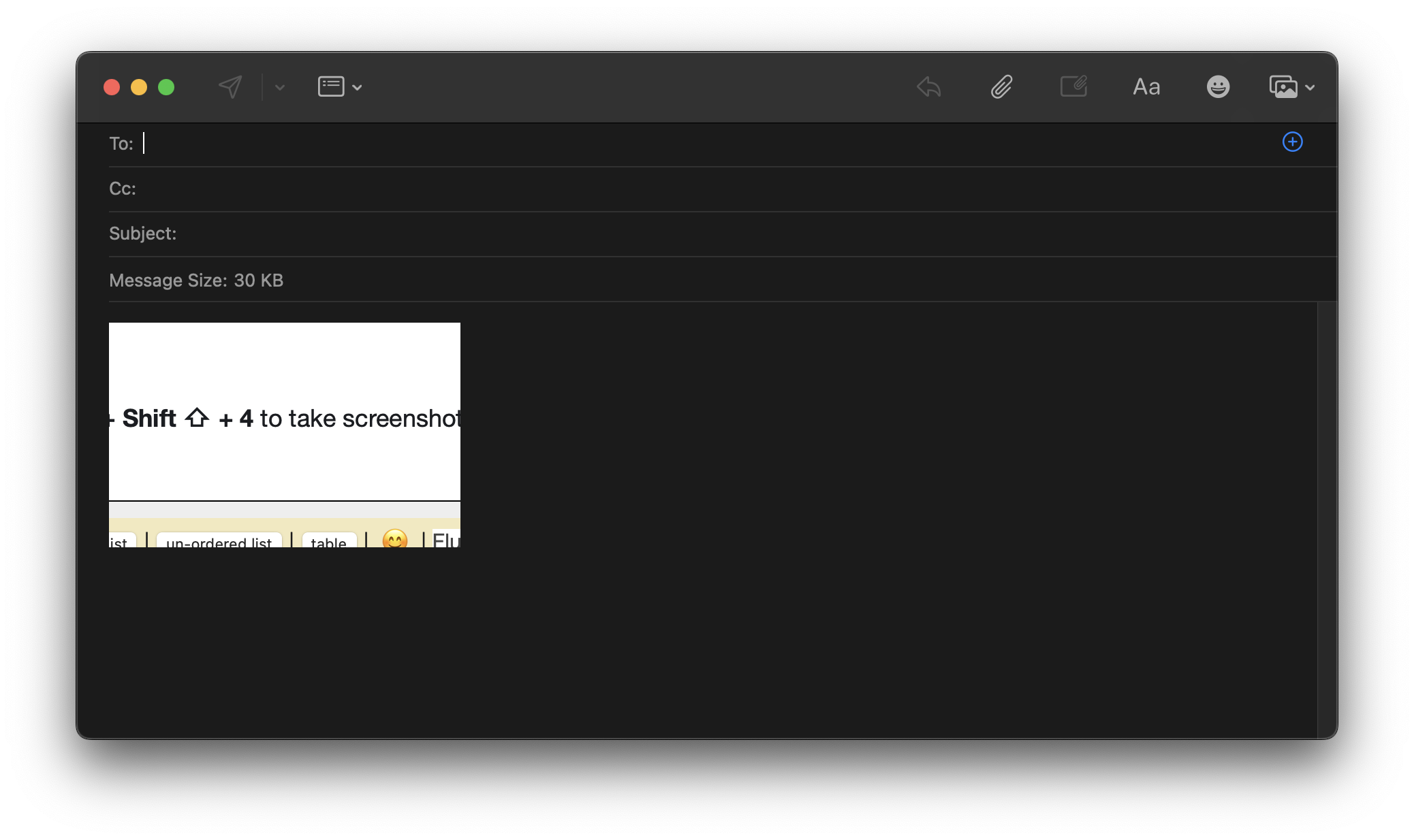
Steps to Fix Screenshot opening in Mail App issue
- Open Spotlight Search and type Screenshot and open the app.
- Now click on the Options and click Save to as Desktop or Documents.
- Press escape to close the Screenshot App.
- Now when you take screenshots they should get saved on Desktop/Documents
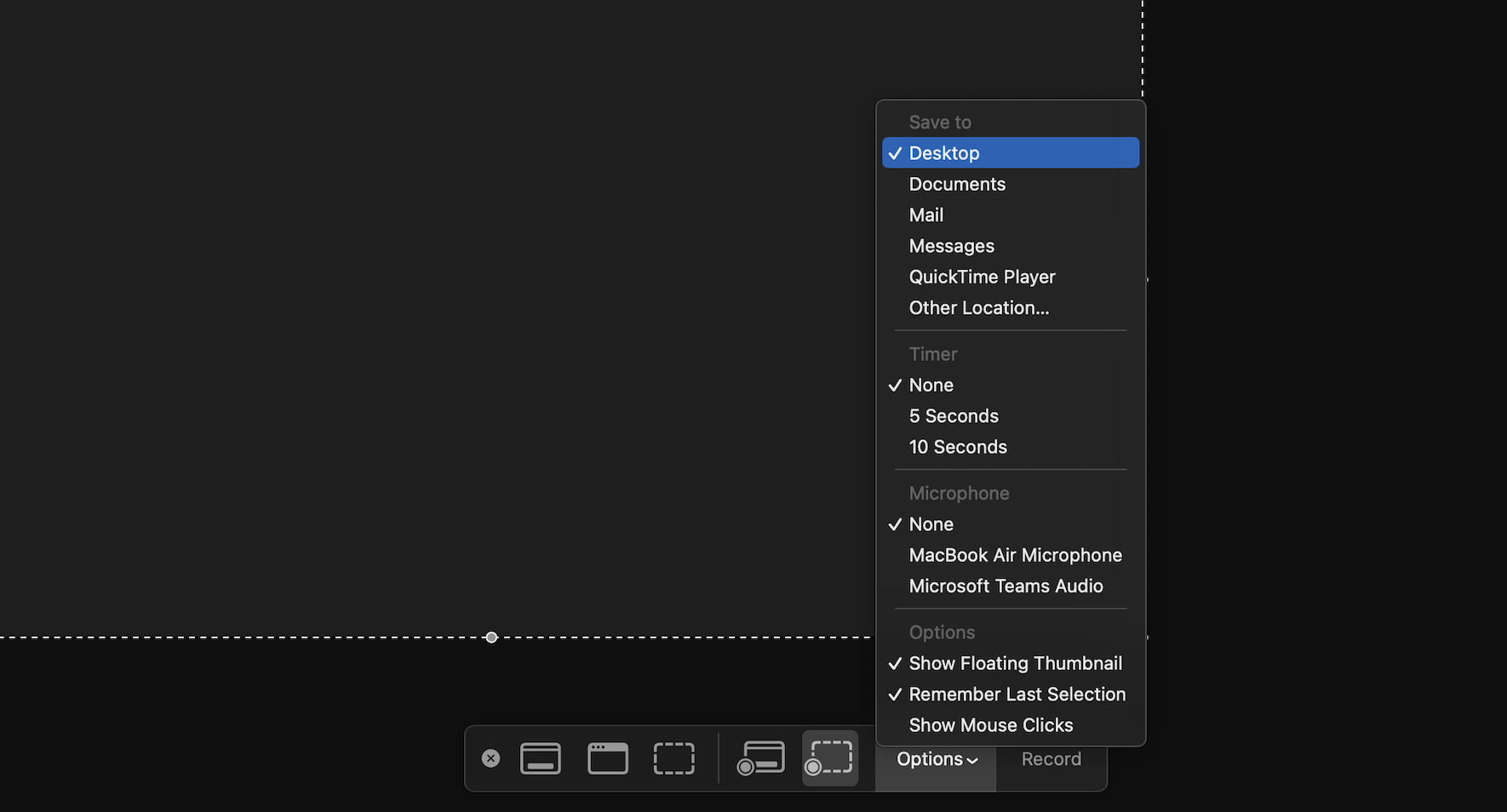
Note: You can reach the options even by using the keyboard shortcut: Command ⌘ + Shift ⇧ + 5
Facing issues? Have Questions? Post them here! I am happy to answer!
Author Info:
Rakesh (He/Him) has over 14+ years of experience in Web and Application development. He is the author of insightful How-To articles for Code2care.
Follow him on: X
You can also reach out to him via e-mail: rakesh@code2care.org
More Posts related to MacOS,
- How to show line numbers in Nano on Mac
- How to install Jupyter Notebook on macOS Sonoma
- How to Disable Remote Management using Mac Terminal
- Test internet speed using macOS Terminal command
- Docker Desktop needs privileged access macOS
- Google Search Hot Trends Screensaver for Mac OS X
- How to do calculations in Mac Terminal
- How to make TextEdit the default text Editor on Mac
- How to Show Full Website Address on Safari for Mac (Ventura/Sonoma)
- The Zsh Shell - Mac Tutorial
- Opening mac Terminal
- How to change the name of your Mac running on macOS Ventura 13
- How to find the Battery Cycle Count on macOS Ventura
- How to set an emoji as Zsh terminal prompt in macOS
- How to access Trash Folder using Mac Terminal Command
- macOS Ventura XCode Command Line Tools Installation
- Hide Bluetooth icon on Mac Menu Bar macOS Ventura 13
- How to run .sh file in Mac Terminal
- Terminal Command to get the list of available shells in macOS
- How to see Storage Information on macOS Ventura
- How to Go To /usr/local/bin on Mac Terminal?
- How to do screen recording on Mac
- How to Find File and Directory Size in Mac Terminal
- Open .bash_profile File in TextEdit using Terminal
- Remove Now Playing icon from macOS Big Sur Menu Bar
More Posts:
- [fix] Cannot connect to the Docker daemon at unix:var/run/docker.sock. Is the docker daemon running? - Docker
- How to Restart Apple Silicon based Mac (M1/M2 Chip) in Safe Mode - MacOS
- Python: Pandas Merge Indicator (Left, Right and Both) Example - Python
- [Android] RuntimeException: Unable to start activity Need BLUETOOTH permission - Android
- How to delete a dir or folder using Python code - Python
- Visual Studio Code: Restricted Mode is intended for safe code browsing - MacOS
- cURL -x Use of HTTP Proxy Server Examples - cURL
- Bash Command To Check If File Exists - Bash