In order to restart your Mac or Macbook running on Apple Silicon (M1/M2 Chip) in safe mode, follow the below steps,
- Click on the Apple Logo on the Menu bar,
- Select Shut Down...
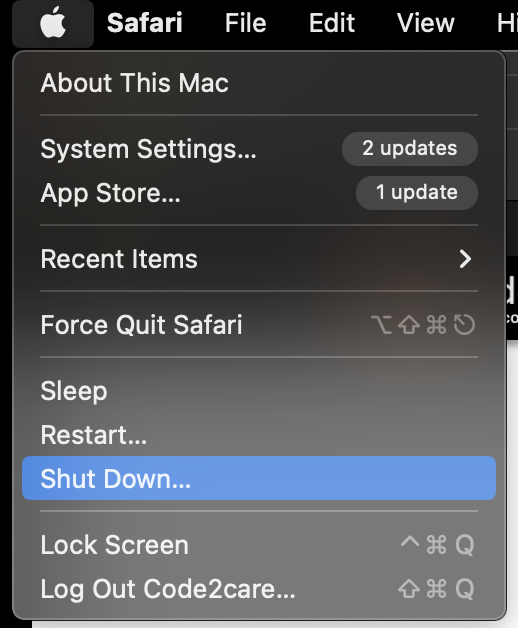
- If you see a dialog with "Are you sure you want to shut down your computer now?" click Shut Down button again.
- Wait till your Mac completely shuts down! (Screen goes black and no lights)
- Now press and hold the power button until you see the screen "Loading startup options".
- Now select your HD and press and hold Shift Button until you see "Continue in Safe Mode"
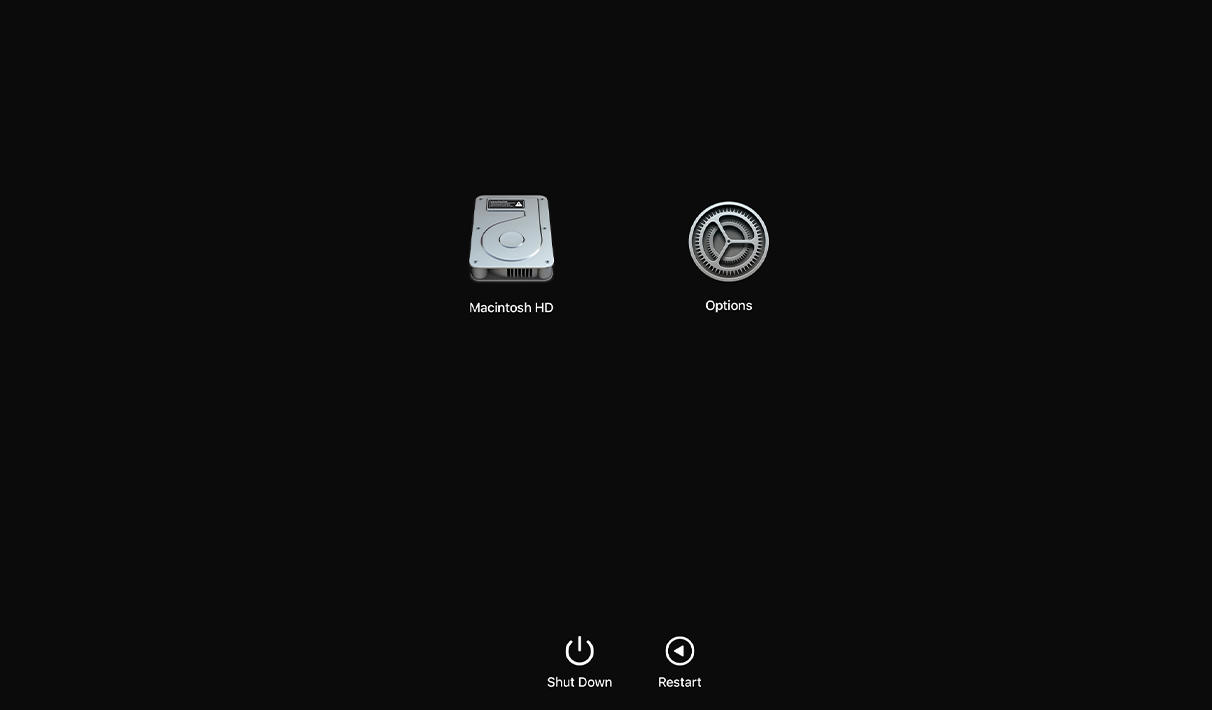
- Click on Continue in Safe Mode.
Now when your Mac restarts you would see "Safe Boot" on your menu bar of the login screen.
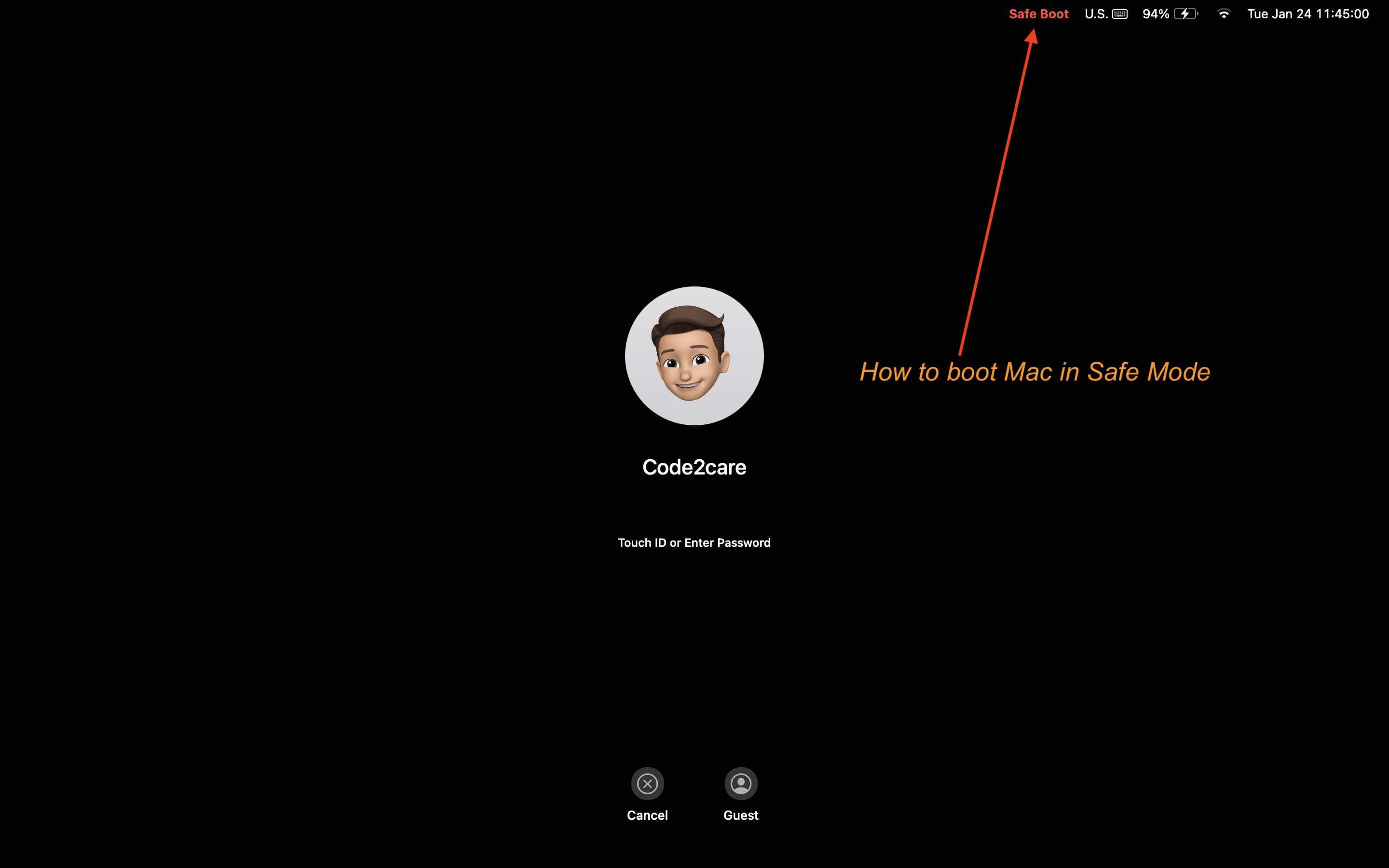
The above steps work on,
macOS Ventura 13
macOS Monterey 12
macOS Big Sur 11.0For macOS Catalina 10.15 and Mojave 10.14 follow the below steps,
- Go to Apple menu and select Shut Down,
- Once your Mac shuts down, wait 10 seconds then press the power button.
- Press the Shift key as soon as your Mac starts, and you would hear the startup sound
- When you see the Apple Logo and the progress bar, release the Shift Key
How to come out of Safe Mode?
Simply restart your Mac normally and you should be out of safe mode.
Facing issues? Have Questions? Post them here! I am happy to answer!
Author Info:
Rakesh (He/Him) has over 14+ years of experience in Web and Application development. He is the author of insightful How-To articles for Code2care.
Follow him on: X
You can also reach out to him via e-mail: rakesh@code2care.org
More Posts related to MacOS,
- How to show line numbers in Nano on Mac
- How to install Jupyter Notebook on macOS Sonoma
- How to Disable Remote Management using Mac Terminal
- Test internet speed using macOS Terminal command
- Docker Desktop needs privileged access macOS
- Google Search Hot Trends Screensaver for Mac OS X
- How to do calculations in Mac Terminal
- How to make TextEdit the default text Editor on Mac
- How to Show Full Website Address on Safari for Mac (Ventura/Sonoma)
- The Zsh Shell - Mac Tutorial
- Opening mac Terminal
- How to change the name of your Mac running on macOS Ventura 13
- How to find the Battery Cycle Count on macOS Ventura
- How to set an emoji as Zsh terminal prompt in macOS
- How to access Trash Folder using Mac Terminal Command
- macOS Ventura XCode Command Line Tools Installation
- Hide Bluetooth icon on Mac Menu Bar macOS Ventura 13
- How to run .sh file in Mac Terminal
- Terminal Command to get the list of available shells in macOS
- How to see Storage Information on macOS Ventura
- How to Go To /usr/local/bin on Mac Terminal?
- How to do screen recording on Mac
- How to Find File and Directory Size in Mac Terminal
- Open .bash_profile File in TextEdit using Terminal
- Remove Now Playing icon from macOS Big Sur Menu Bar
More Posts:
- How to Setup maven on Mac (macOS) - Mac-OS-X
- Nano Show Line Numbers - Linux
- wget Command on macOS Terminal - MacOS
- [fix] macOS Ventura - Python3 xcrun: error: invalid active developer path missing xcrun at CommandLineTools - MacOS
- Make Bootstrap Button look like a link - Bootstrap
- Safari appends .html extension to files that are downloaded - Mac-OS-X
- How to tar.gz a directory or folder Command - Linux
- [JEP 431] Java JDK 21 New Feature - Sequenced Collections - Java-JDK-21