Bookmarks bar is really a handy place to manage your day-to-day URLs, you can sort them in folders and it really makes life easy when you work with a lot of projects and their various documentation links.
If you are using the Safari web browser on Mac and want to enable the bookmarks bar below the address bar, you can do it by following the below steps,
- Make sure you are on Safari App,
- Now from the Safari menu go to View,
- Click on Show Favorites Bar
- You should now see the bar just blow the address bar
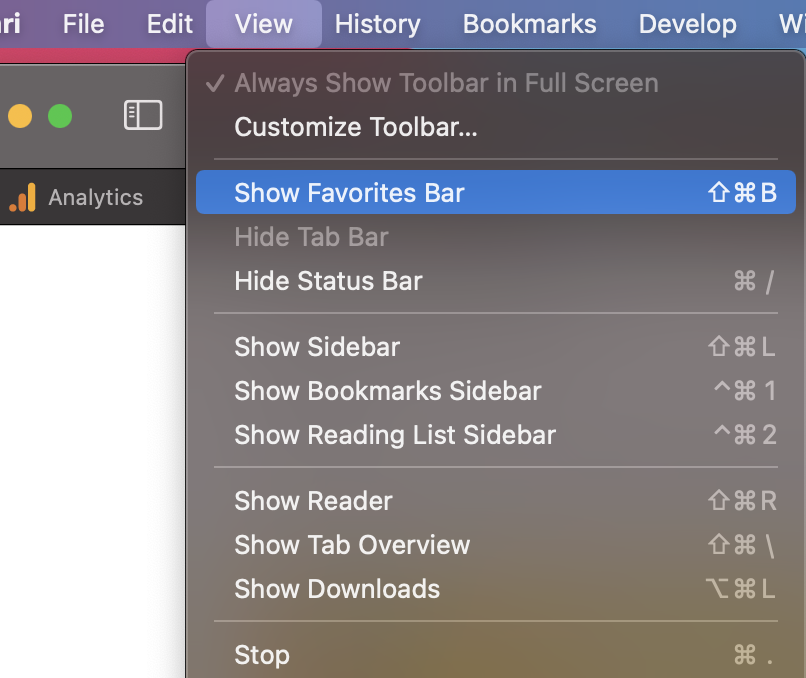
✌️You can also use the keyboard shortcut: ⌘ Command + ⇧ Shift + B to enable or show the Favorites bar.
As you must have realized Safari calls Address bar as Smart Search Filed and the Bookmarks bar as Favorites bar, there is a difference between Bookmarks and Favorites when it comes to Safari vs Chrome!
You can also go to Menu: Bookmarks -> Show Bookmarks - this will slide a panel at the left side where you will see all your favorites link and folders as well as bookmarks
- [Fix] Error 1020 Cloudflare: Access was denied
- What is an Authorization Code Grant? OAuth 2.0
- Fix: psql: error: connection to server at localhost (::1) port 5432 failed: FATAL: database does not exist
- 100+ SEO Tips to improve your website search ranking
- How to submit website to dmoz directory
- How to check the version of NodeJS installed
- How to enter Rockstar Activation Code?
- Background task activation is spurious error - Windows 10, Office 2016, Office 365
- Angular CLI ng Error: You need to specify a command before moving on. Use --help to view the available commands
- cURL HTTP GET request command examples
- Fix - JioCinema Something Went Wrong Please Try Again Error 8001 while streaming IPL Cricket Live
- How to remove password from pdf file
- How to identify the version of IntelliJ
- Command: How to scp a file to remote server location?
- How to add Widgets to MacBook Desktop
- Setting up RSS feeds notifications within Outlook
- Fix - Website Connection timed out Error Code 522 (Cloudflare)
- How to fix: Please check your network connection (Retry)
- Fix: Could not connect to Redis at 127.0.0.1:6379: Connection refused
- Accept Only 0-9 Numbers RegEx Example
- How to create a New Project in Visual Studio Code (VS Code)
- Top 10 emerging breakthrough trending technologies
- Free Unlimited Calls from MTNL & BSNL Landlines from 1st May 2015
- [Error] zsh: command not found: mvn
- How to Scan iPhone for Virus? Is Antivirus it really required?
- Online Morse Code To Audio Converter Tool [Free] - Tools
- Get count of SharePoint List or Document Library Items using PowerShell - SharePoint
- iOS Fix: This app is no longer shared with you. To use it, you must buy it from the App Store. - Apple
- Java Multi-line String Example - Java
- How to Align Text using Notepad++ - NotepadPlusPlus
- How to see Storage Information on macOS Ventura - MacOS
- Eclipse: Updating Maven Project. Unsupported IClasspathEntry kind=4 - Eclipse
- Java JDBC with Join Queries Example - Java