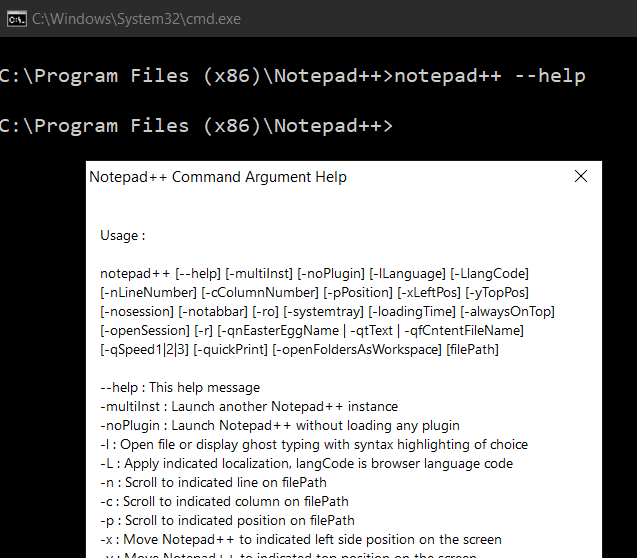
Notepad++ Command Line Argument List
You can find the complete list of command line arguments for Notepad++ under Menu option ? -> "Command List Arguments..."
- --help : This help message
- -L : Apply indicated localization, langCode is browser language code
- -alwaysOnTop : Make Notepad++ always on top
- -c : Scroll to indicated column on filePath
- -l : Open file or display ghost typing with syntax highlighting of choice
- -loadingTime : Display Notepad++ loading time
- -multiInst : Launch another Notepad++ instance
- -n : Scroll to indicated line on filePath
- -noPlugin : Launch Notepad++ without loading any plugin
- -nosession : Launch Notepad++ without previous session
- -notabbar : Launch Notepad++ without tabbar
- -openFoldersAsWorkspace: open filePath of folder(s) as workspace
- -openSession : Open a session. filePath must be a session file
- -p : Scroll to indicated position on filePath
- -qSpeed : Ghost typing speed. Value from 1 to 3 for slow, fast and fastest
- -qf : Launch ghost typing to display a file content via the file path
- -qn : Launch ghost typing to display easter egg via its name
- -qt : Launch ghost typing to display a text via the given text
- -quickPrint : Print the file given as argument then quit Notepad++
- -r : Open files recursively. This argument will be ignored if filePath contain no wildcard character
- -ro : Make the filePath read only
- -systemtray : Launch Notepad++ directly in system tray
- -x : Move Notepad++ to indicated left side position on the screen
- -y : Move Notepad++ to indicated top position on the screen
- filePath : file or folder name to open (absolute or relative path name)
notepad++ [--help] [-multiInst] [-noPlugin] [-lLanguage] [-LlangCode] [-nLineNumber] [-cColumnNumber] [-pPosition] [-xLeftPos] [-yTopPos] [-nosession] [-notabbar] [-ro] [-systemtray] [-loadingTime] [-alwaysOnTop] [-openSession] [-r] [-qnEasterEggName | -qtText | -qfCntentFileName] [-qSpeed1|2|3] [-quickPrint] [-openFoldersAsWorkspace] [filePath]
More Posts related to NotepadPlusPlus,
- How to hide toolbar on Notepad++
- Change the default Line Encoding Notepad++ (CR LF)
- Notepad++ is about to exit prompt message
- How to force quit or kill Notepad++ Process
- Add Blank Lines Between Each Lines in Notepad++
- Install Notepad++ silently using Windows Powershell
- Prettify JSON in Notepad++
- Notepad++ Convert text from lower to upper case
- Must have CSV Plugins for Notepad++
- How to lock Notepad++ tabs?
- Column Mode Editing in Notepad++
- How to change background color in Notepad++
- Notepad++ sort by name with example
- How to rename a tab in Notepad++
- [Solved] Notepad++ Menu Bar Missing
- Where are Notepad++ temp unsaved files stored?
- Notepad++: How to add Quotes to CSV File
- How to check about details of Notepad++ text editor
- How to close all tabs of Notepad++?
- How choose alternate Tab Bar icon in Notepad++
- How to copy file name and path to clipboard in Notepad++
- Change default language highlighting in Notepad++
- Add Line Number before each line in Notepad++ using Column Editor
- Go to Line Number option in Windows Notepad
- How to show End of Line Characters in File using Notepad++
More Posts:
- Fix: java: void cannot be dereferenced - Java
- Get Current Local Date and Time using Java 8 DateTime API - Java
- Bootstrap Nav Menu Dropdown on hover - Bootstrap
- Obsolete marquee element alternatives html5 - Html
- Docker Commit Command with Examples - Docker
- How to Check AWS SNS Permissions using CLI - AWS
- Android Studio : Change FAB icon color : FloatingActionButton - Android-Studio
- Capitalize the first letter of each word using Notepad++ - NotepadPlusPlus