You may have noticed, when you Close or Quit an App on your Mac device they stay on the Dock. This is the default behavior of macOS Ventura (and the older versions Catalina, Big Sur, Mojave and so no)
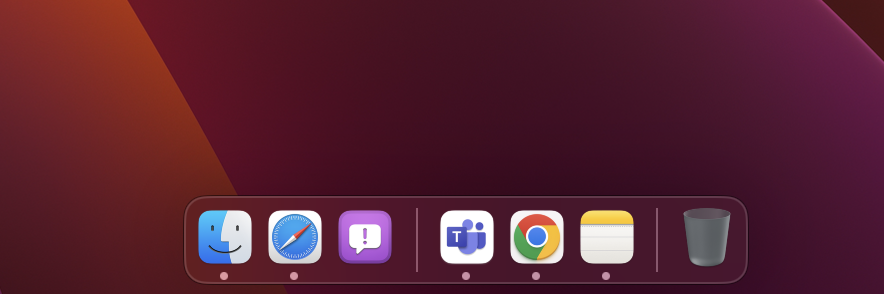
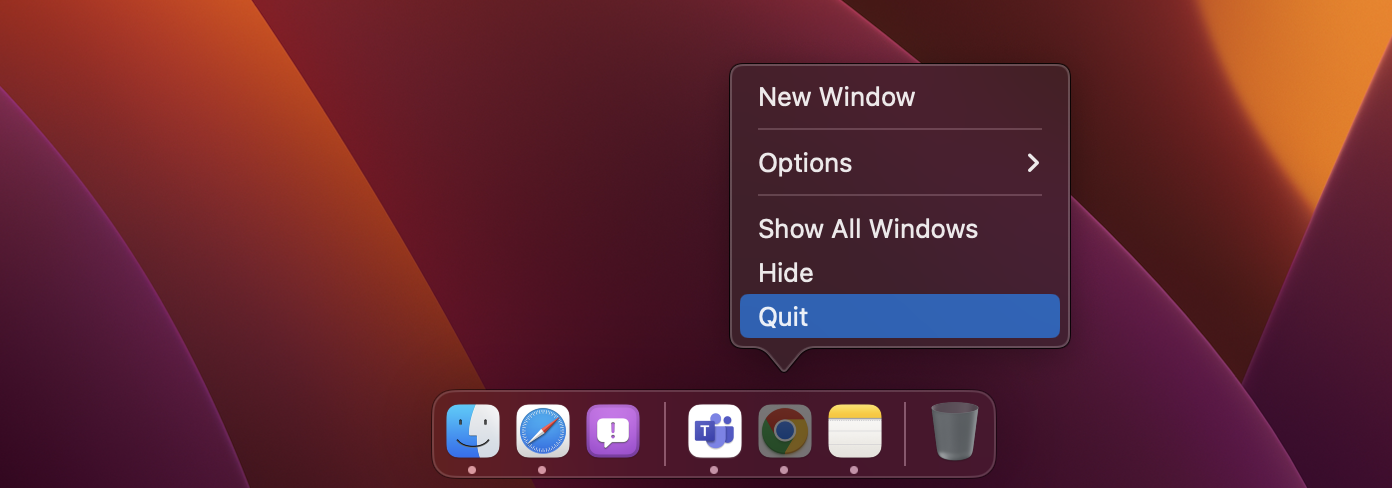
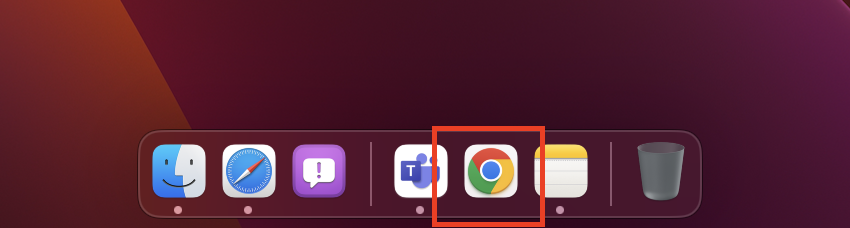
If you want the App icons to disappear from the Dock when you close them then you can do that on macOS Ventura by clicking on the Apple Menu and selecting System Settings... -> Desktop & Dock and disable "Show recent applications in Dock"
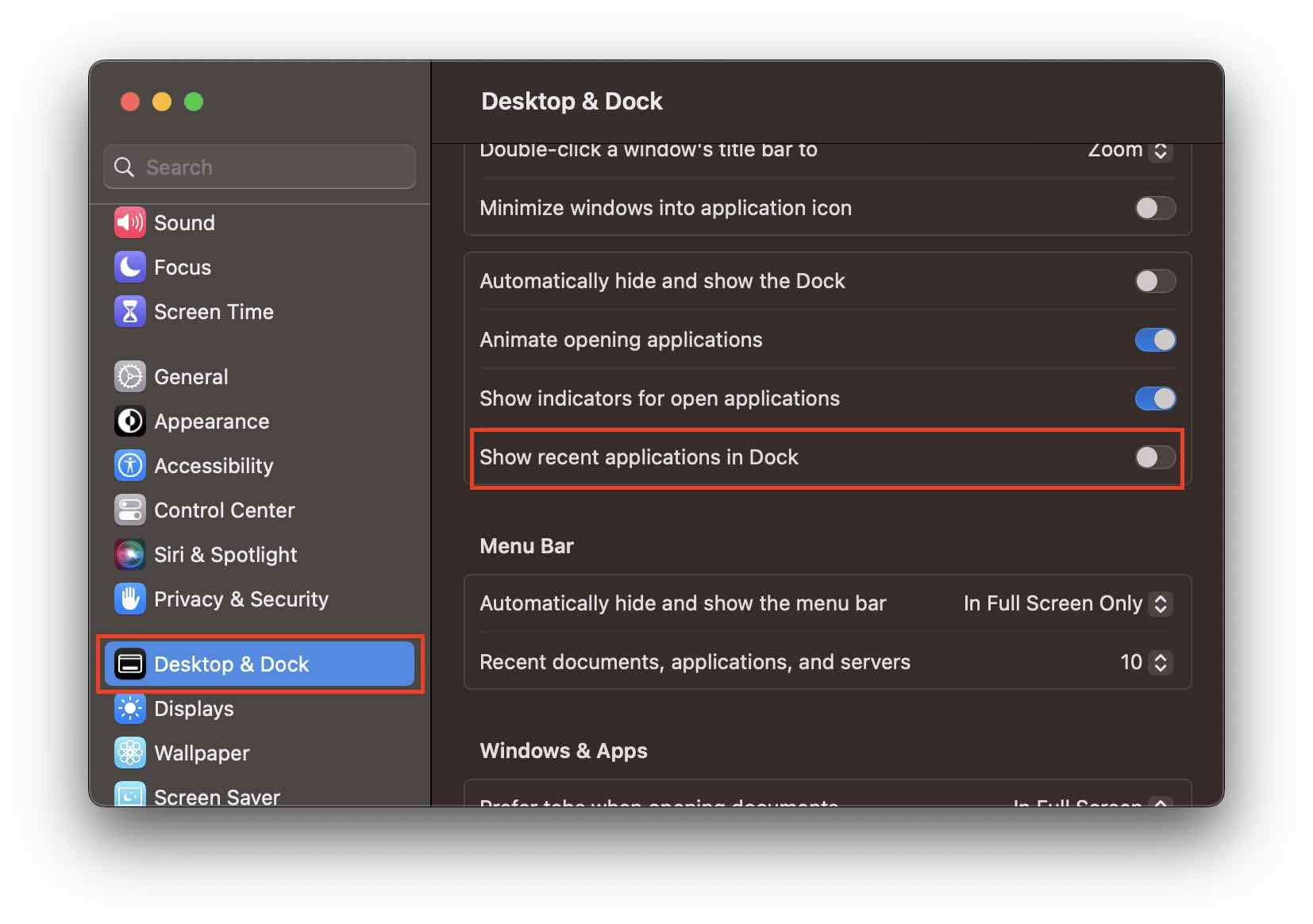
Step by Step: Disable "Show recent applications in Dock"
- Click on the Apple Logo on the Mac Menu Bar ,
- Select System Settings...,
- Now from the left side bar select Desktop & Dock,
- Turn Off - "Show recent applications in Dock"
- Close Settings App.
Now as soon as you Quit an App the icon will disappear from the Dock.
✏️ Cool Tip: Press Command ⌘ + Q button to Close and Quit the App
✋️ If you are on macOS below Ventura 13, the System Settings is called as System Preferences -> Dock -> Show recent applications in Dock.
Facing issues? Have Questions? Post them here! I am happy to answer!
Rakesh (He/Him) has over 14+ years of experience in Web and Application development. He is the author of insightful How-To articles for Code2care.
Follow him on: X
You can also reach out to him via e-mail: rakesh@code2care.org
- Fix: grunt: command not found (Mac/Windows)
- AppleScript Example with TextEdit
- How to copy Password of Wifi on your Mac
- Install OpenJDK Java (8/11/17) versions using brew on Mac (Intel/M1/M2)
- How to check if a port is in use using terminal [Linux or macOS]
- Cut, Copy and Paste Keyboard Shortcuts on Mac Keyboard
- [macOS] NetBeans IDE cannot be installed. Java (JRE) found on your computer but JDK XX or newer is required.
- How to Remove Widgets from macOS Sonoma 14 Desktop
- Turn off Auto-Capitalization on macOS Ventura 13
- How to Go To /usr/local/bin on Mac Terminal?
- How to Open TextEdit on Mac
- Mac: How to Open Android Studio from Terminal
- How to change the default location of Mac Screenshot
- Display Seconds in Digital Clock on Mac Menu Bar [macOS]
- How to install homebrew (brew) on M1 Mac
- Must Know Homebrew Commands for Mac/Linux Users
- Steps to Uninstall Roblox on Mac (macOS)
- How to change the System Settings Sidebar icon size Mac Ventura 13
- How to set Out Of Office (OOO) on Outlook for Mac [Updated 2023]
- Trigger Notification Center Message using Mac Terminal Command
- [fix] macOS Ventura - Python3 xcrun: error: invalid active developer path missing xcrun at CommandLineTools
- How to Install Rust Language on Mac (macOS)
- How to minimize all Windows in Mac
- Display ls command file sizes in KB (kilobytes) MB (megabytes) or GB (gigabytes) [Linux/macOS]
- How to make TextEdit the default text Editor on Mac
- Use your iPhone microphone as a mic on macOS Ventura - MacOS
- Adding Custom ASCII Text Banner in Spring Boot Application - Java
- Java C# foreach loop equivalent in Python Programming - Python
- Users experience call quality issue, voice distortion, disconnection with Microsoft Teams call and meeting - Teams
- How to come out of Full Screen Mode Roblox on Mac - MacOS
- Show CPU and Memory Usage on macOS Menu Bar - MacOS
- How to clear MySQL Console Screen - MySQL
- How to know the MAC address of iPhone/iPad Wifi - iOS